Add the camera server – Canon VB-C60 User Manual
Page 98
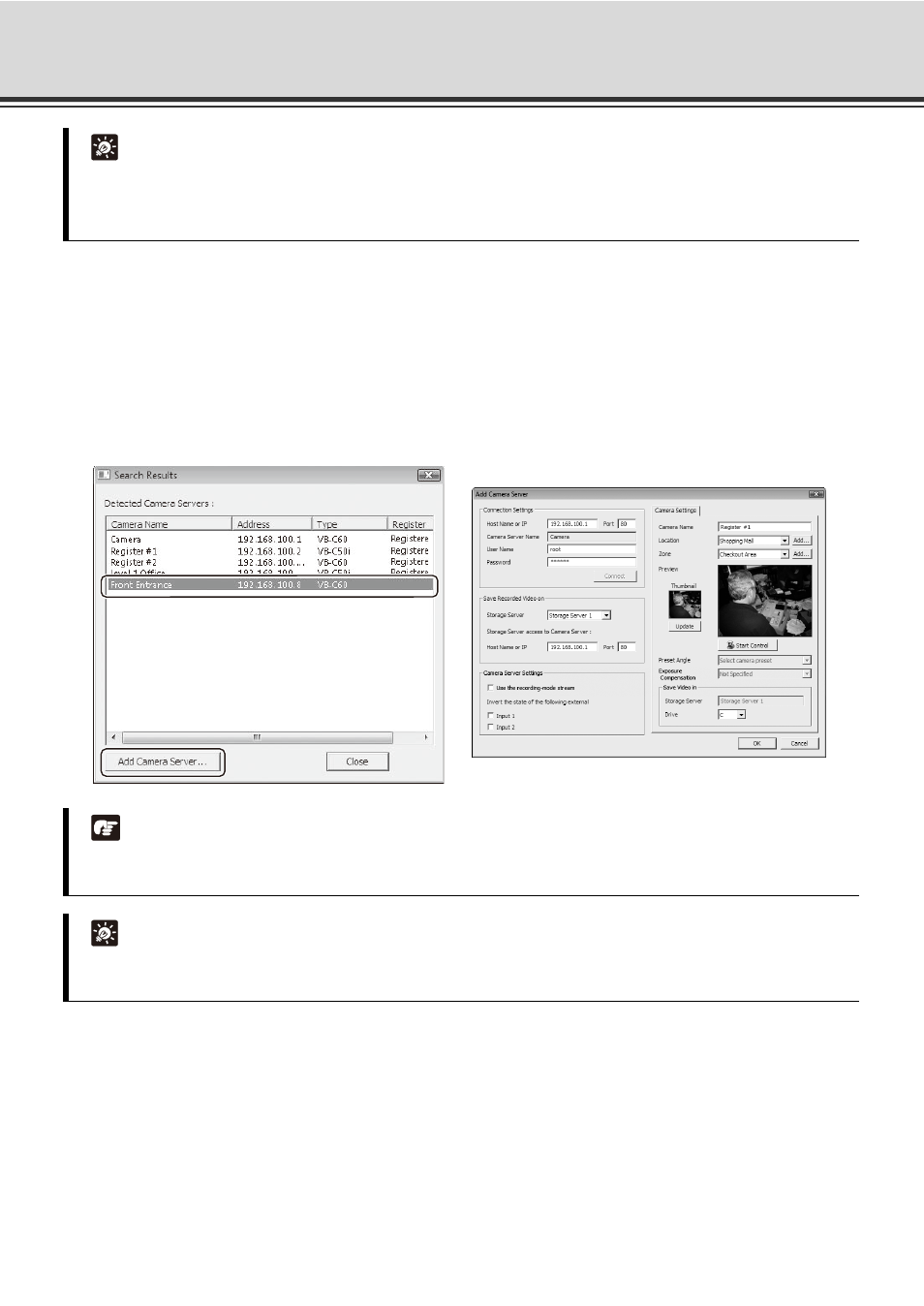
4-18
Register Camera Server
Add the Camera Server
1. In the [Search Results] dialog, click a Camera Server in the search results list to select it.
2. Click [Add Camera Server].
The [Add Camera Server] dialog appear.
Alternatively, double-click an item to bring up the [Add Camera Server] dialog.
Continue settings on the [Add Camera Server] dialog.
Tip
z If you cannot find the Camera Server, click [Add Camera Server] to add it.
z For the Camera Servers which have already been registered, [Registered] is displayed in the [Register]
column. The [Register] columns for unregistered Camera Servers are blank.
Note
Recording schedules should be set in order to record video. Even though you click [OK], video recording
will not start immediately.
Tip
Contents of the [Add Camera Server] dialog will be different depending on the type of connected Camera
Server.
