Enter [recorded video settings – Canon VB-C60 User Manual
Page 62
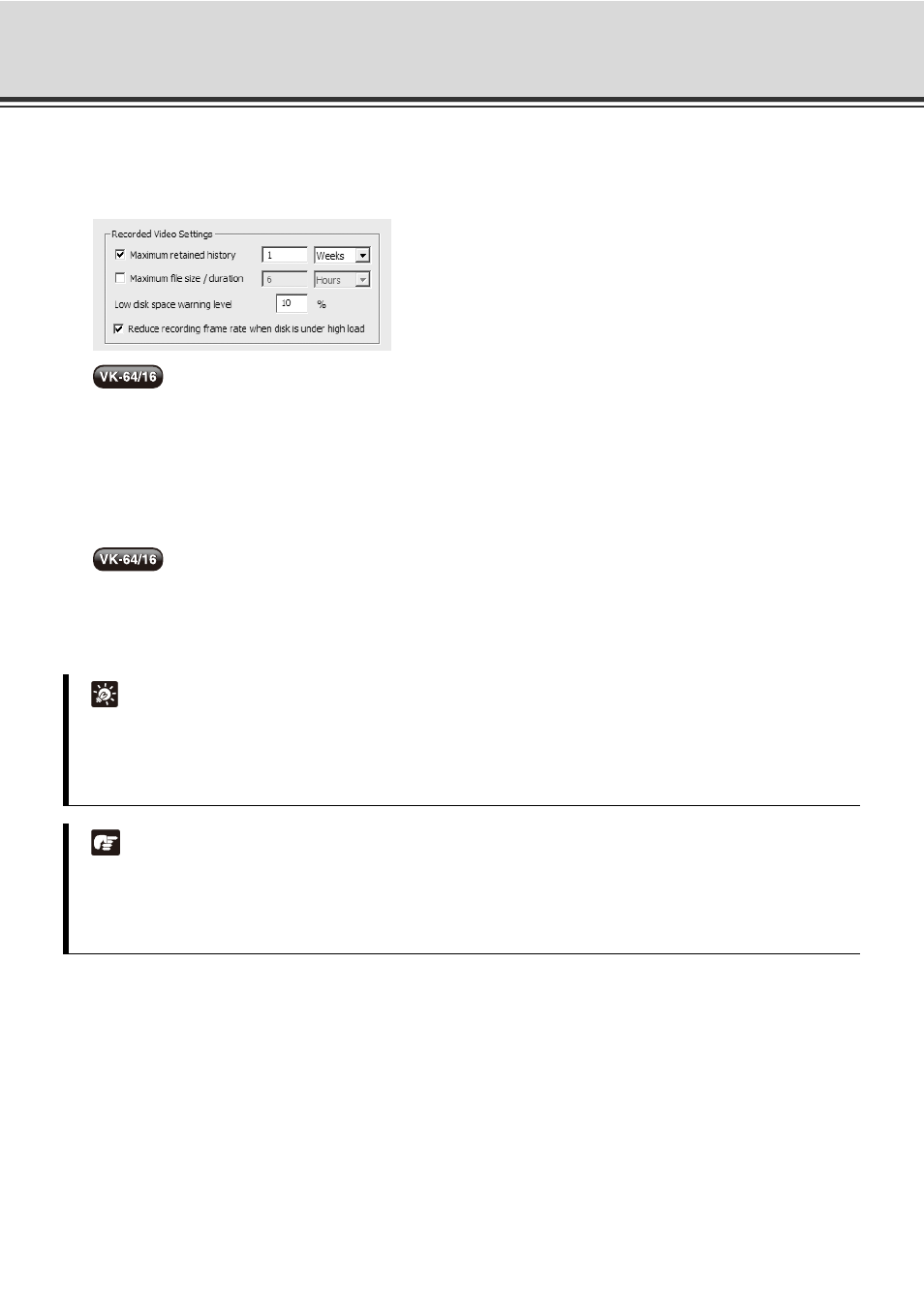
3-10
Set the [Settings] Tab
Enter [Recorded Video Settings]
1. [Maximum retained history] - Check the [Maximum retained history] option and enter a value from 1 to 999
and then select [Days] or [Weeks] from the pull-down menu.
2.
[Maximum file size / duration] - Check the [Maximum file size / duration] option, enter a value, and select
[MB] or [Hours]. You can enter 32 - 1024 for [MB] and 1 - 24 for [Hours]. If you do not enter a value, 1024 MB
or 24 hours is used for the Maximum file size/duration value.
3. [Low disk space warning level] - Enter a percent value.
When the remaining space falls below the specified value, the event will be displayed and a notification will
be e-mailed (
4.
[Reduce recording frame rate when disk is under high load] - When disk is highly loaded, recording frame
rate is temporarily reduced to prevent the recording from stopped. See Chapter 6 for details. This function is
available for JPEG video recording. It cannot be used for MPEG-4 video recording (VB-C500VD, VB-C500D,
VB-C60).
Tip
If [Reduce recording frame rate when disk is under high load] is selected, you will receive an event
notification such as "Effective Recording rate (
change> %)" when the recording frame rate drops. 90.0 %) Note When the free disk space has fallen below the value specified in the [Low disk space warning level] field, an
Ex. Effective Recording rate (100.0
event occurs and an event notification mail is sent. Also, if the used disk space exceeds the value specified
in the [Maximum disk space used] field, recorded video will not be saved until the required free disk space
is secured. See P. 3-17 for the disk space management.
