Storage and camera server summary] windows, Storage and camera server summary] windows -8 – Canon VB-C60 User Manual
Page 88
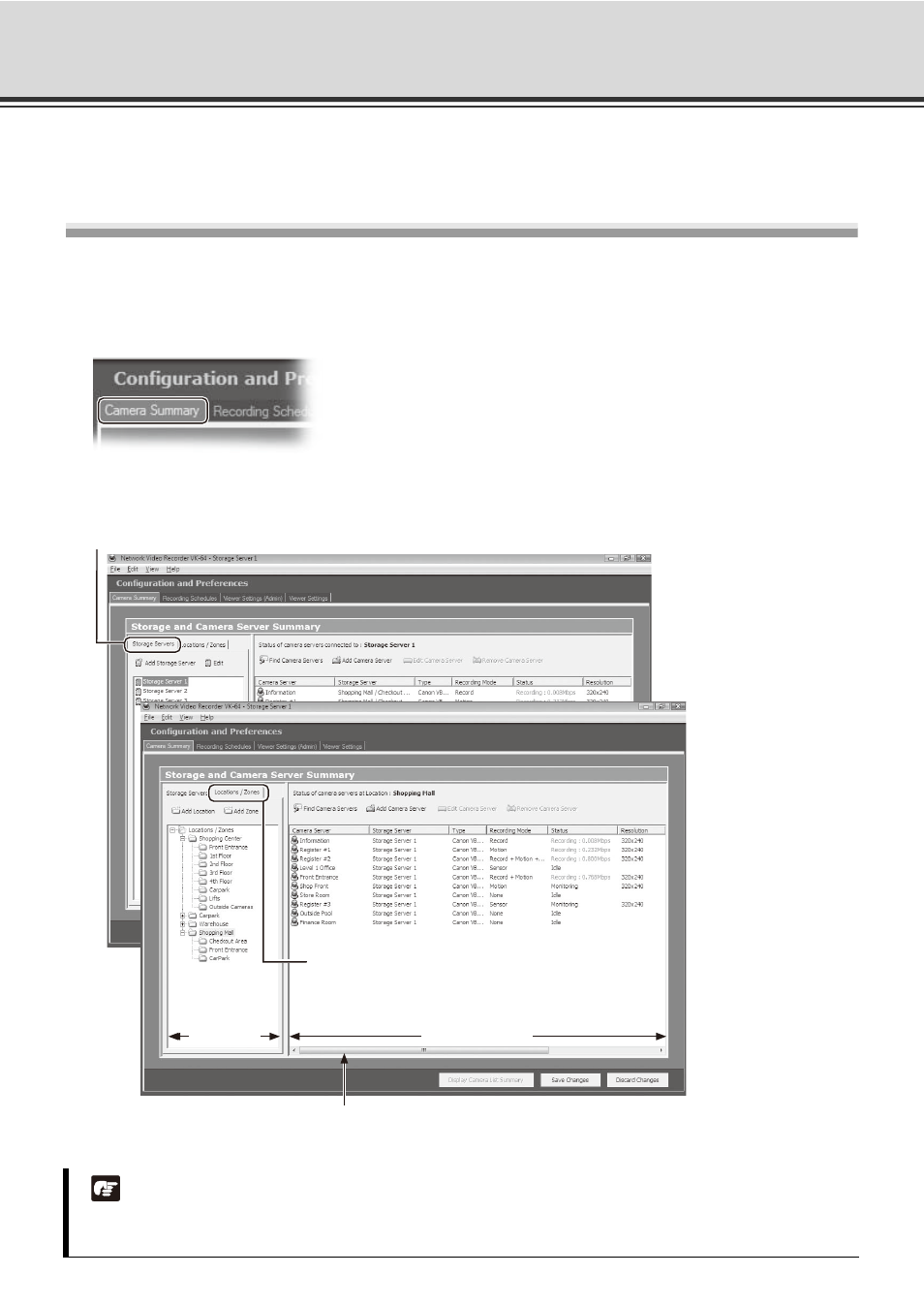
4-8
[Storage and Camera Server Summary] Windows
Use the [Storage and Camera Server Summary] screen to create a location and zone, to add the Storage
Server, and to add the Camera Server.
Display the [Storage and Camera Server Summary] Windows
1. Launch the VK Viewer and display the [Configuration and Preferences] screen.
2. Click the [Camera Summary] tab.
The [Storage and Camera Server Summary] windows appear.
The window consists of two sub-windows which are opened by their respective tabs, [Storage Servers] and
[Locations / Zones].
Note
If you are using the Viewer only, the Camera Server, Location/Zone, and Camera Type are only displayed in
the Camera Server List.
When the [Storage Servers] tab is selected
When the [Locations / Zones] tab is selected
Click and drag scrollbar(s) to view any portions of the
Summary Area that are not visible.
Tree area
Summary Area
