Set the tab for guest user, Frame rate setting for live video, Set the tab for guest user -16 – Canon VB-C60 User Manual
Page 166: Frame rate setting for live video -16, About priorities
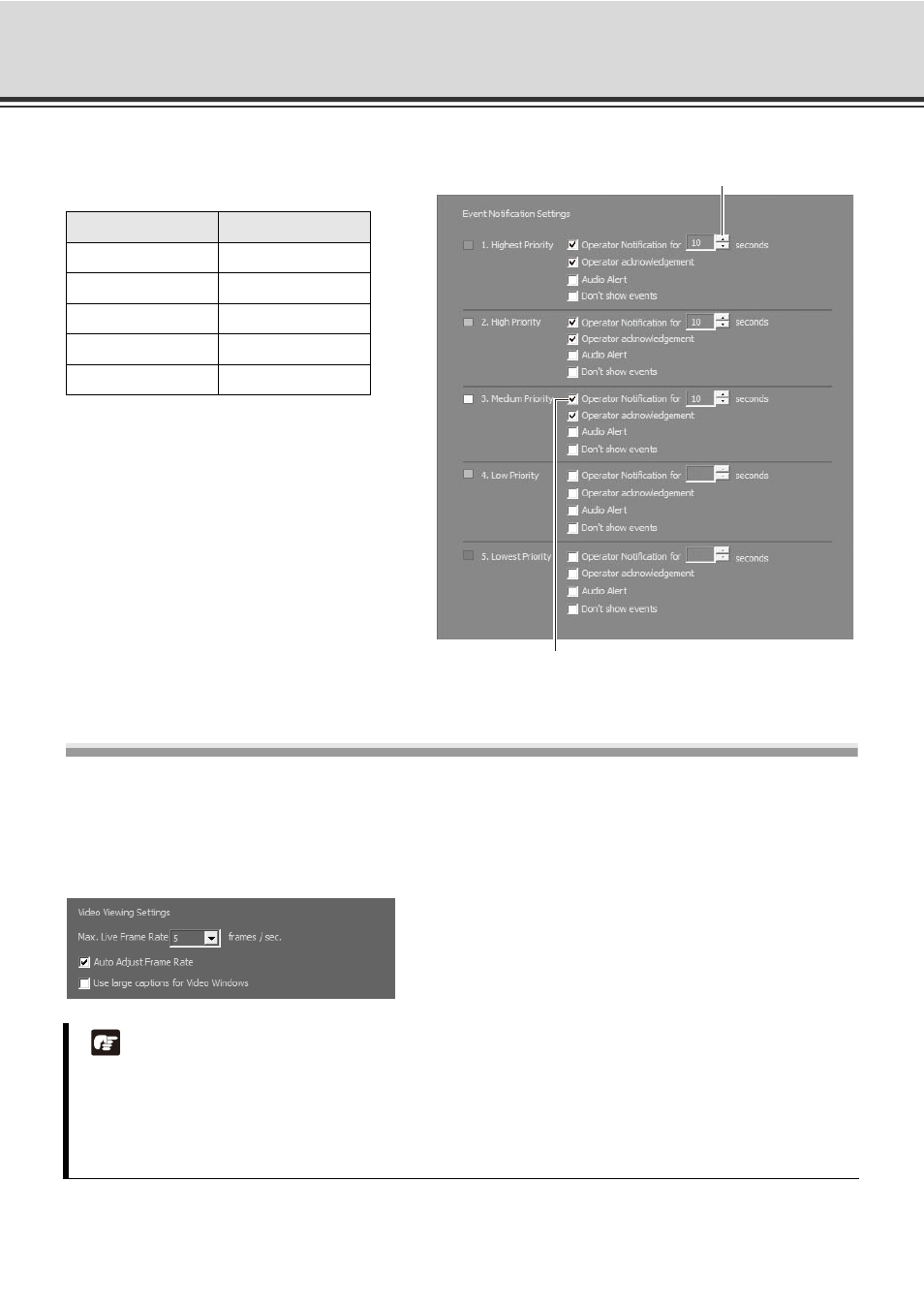
5-16
Viewer Setting
About Priorities
Set up notifications by priority from 1 (highest) to
5 (lowest). Priorities are color-coded as follows.
Set the Tab for Guest User
Frame Rate Setting for live video
The maximum frame rate when displaying live video can be configured. Select the value of the frame rate from
the drop-down menu. Select the [Auto Adjust Frame Rate] checkbox to have the frame rate adjusted
automatically.
Color
Priority
Red
Highest
Orange
High
Yellow
Medium
Light Green
Low
Dark Green
Lowest
Note
z If a high maximum frame rate is specified, the load on the computer CPU will be high and Viewer
operations may take longer. When [Auto Adjust Frame Rate] is ticked, frame rate is automatically reduced
when CPU load becomes high.
z If the resolution is set to MPEG-4, the [Max. Live Frame Rate] and [Auto Adjust Frame Rate] settings are
ignored. In this case, the frame rate setting of the VB-C500VD/VB-C500D/VB-C60 is active.
Set duration of alert.
Lower priority items can have less notification
settings associated with them.
