Arrange layout sequences, Arrange layout sequences -23 – Canon VB-C60 User Manual
Page 173
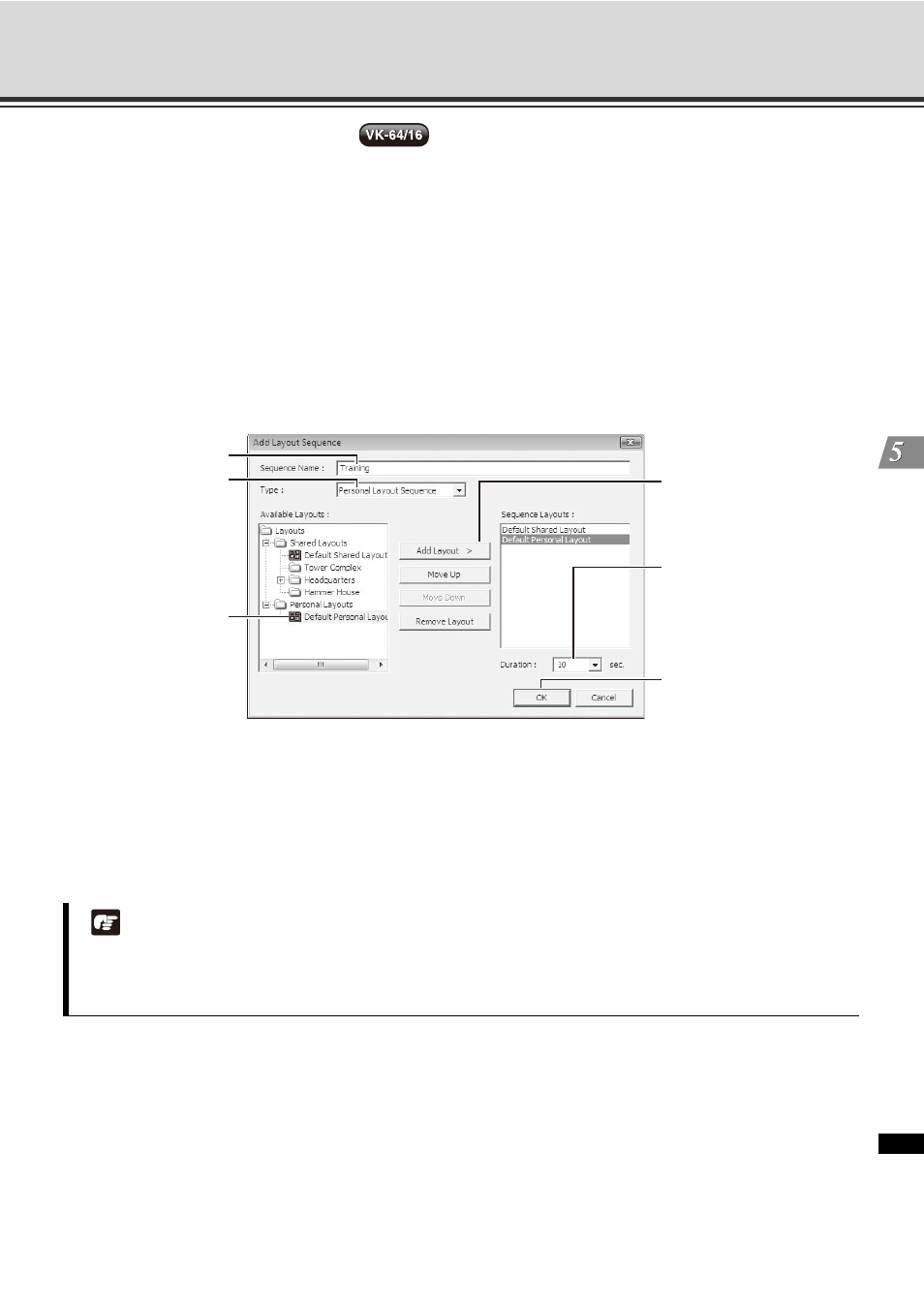
5-23
Arrange and Save Layouts
Vie
w
er R
e
fe
re
nc
e
Arrange Layout Sequences
You can set up an automated sequence of shared and personal layouts to display in the Viewing Area at set
intervals.
1. From the Layout menu, select [New Layout Sequence]. The [Add Layout Sequence] dialog displays.
2. Enter a sequence name for the new layout sequence and choose a [Type] of layout sequence from the
menu, [Personal Layout Sequence] or [Shared Layout Sequence] (you can switch between the two as you
add layouts).
3. Use the [Add Layout >] button to add layouts to the new sequence. Click [Up] and [Down] to change the
display sequence of layouts. Click [Delete] to delete the layout.
4. In the [Duration] menu, select a set duration of display time for each layout or enter a custom time,
overwriting the existing time.
Shared Layout Sequence:
All the users can share these layouts. You need Administrator privilege to create a layout sequence. Normal
users cannot modify these layouts.
Personal Layout Sequence:
Lists layouts created by the current user. Other users cannot use them.
Note
z You can only save layouts as a layout sequence.
z For details about intervals, see "Notes on Operating Environment" ( P. 1-12), "VK Troubleshooting" ( P.
9-4).
Click [Add Layout] to
add a selected layout
from the left-hand
column.
Enter a new name.
Select a layout
sequence type.
Select or enter the
time.
You can set the time
within the range from
1 to 9999.
Click on a layout
to select it.
Click [OK] to bring up
the Select [destination
folder] dialog.
