Basic video window functions, Select cameras for viewing, Camera selection area – Canon VB-C60 User Manual
Page 180: Camera thumbnails, Basic video window functions -30, Select cameras for viewing -30, Camera selection area -30 camera thumbnails -30, P. 5-30)
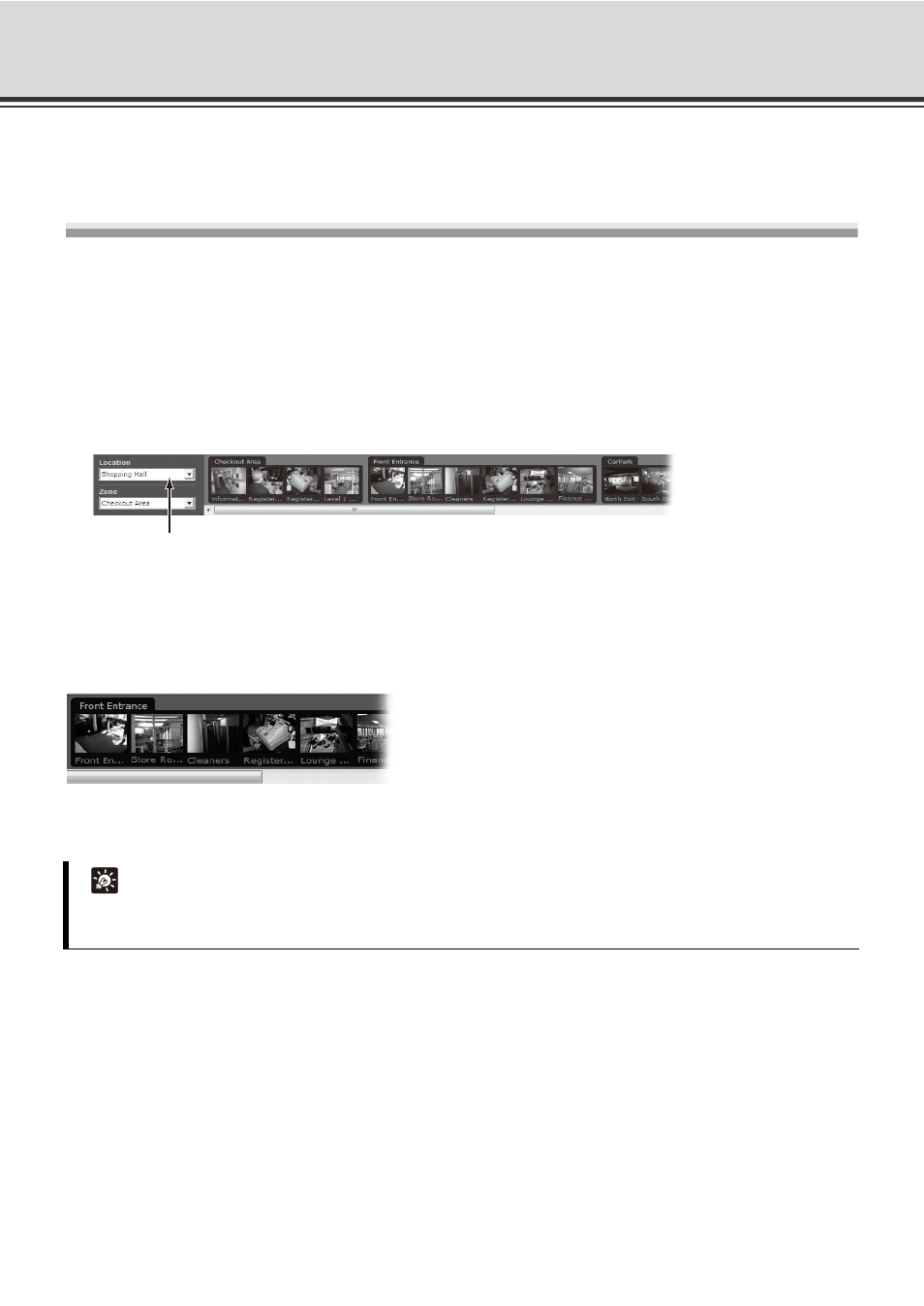
5-30
Basic Video Window Functions
This section shows you how to create Video Windows for viewing in the Viewing Area and how to adjust camera
angles.
Select Cameras for Viewing
Camera Selection Area
The Camera Selection Area is used to display thumbnails of all the cameras. You can select another set of
thumbnails of currently-available cameras via the [Location] and [Zone] drop-down menus and then place
them into the Viewing Area as Video Windows.
• The [Location] drop-down menu lists the physical locations of cameras on the system.
• The [Zone] drop-down menu lists the groups of areas within each location.
Camera Thumbnails
When a Location is selected, the thumbnail images of the Camera Servers registered in that Location will
appear. Depending on the number of cameras in the selected Location, a scrollbar at the base of the Camera
Selection Area can be used to scroll the display of thumbnails.
Each Zone is grouped into camera thumbnail images and these can be dragged onto the Viewing Area to
create Video Windows.
Tip
You can hide the Camera Selection Area. From the [View] menu, select [Camera Selector] to hide/show the
Camera Selection Area.
When you select a location, its associated zones will be listed below.
