Other video window functions, Change the video window size, Other video window functions -43 – Canon VB-C60 User Manual
Page 193: Change the video window size -43, P. 5-43)
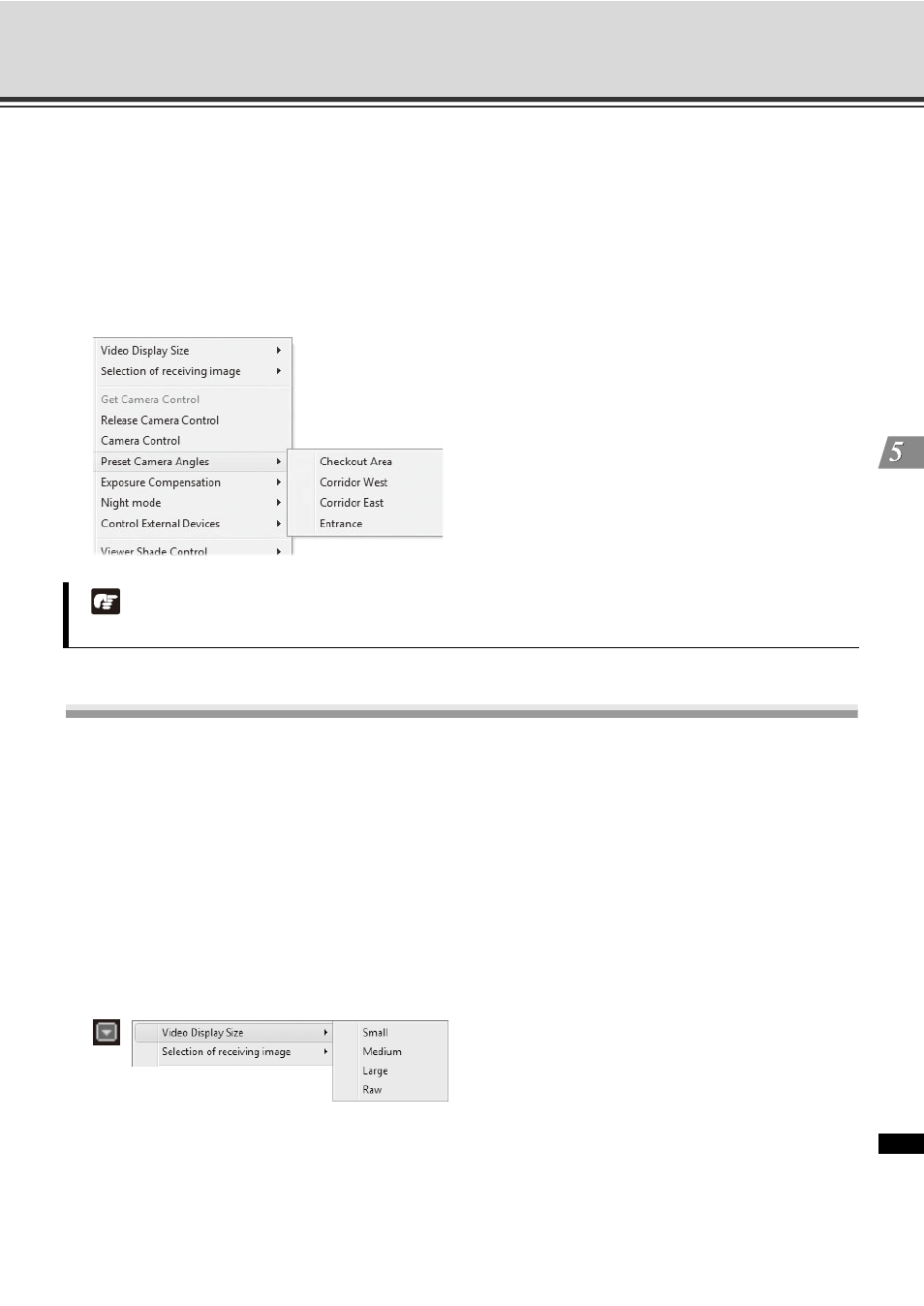
5-43
Arrange Video Windows
Vie
w
er R
e
fe
re
nc
e
Select a Preset Camera Angle
If preset camera angles have been set up and stored as presets, they will be available from the [Preset] drop-
down menu of the Camera Control panel or a sub-menu. The following explains how to select a preset from a
sub-menu.
1. Double-click a Video Window or select [Get Camera Control] from the Video Window menu.
2. From the Video Window menu, click [Preset Camera Angles].
3. Select a preset position from the sub-menu.
Other Video Window Functions
Change the Video Window size
Apart from manually clicking on the corner and dragging out the Video Window to a new size, you can also
select a set size from the Video Window menu.
To change the display size of a Video Window via the menu:
Open the Video Window menu and select [Video Display Size].
1. Click the Video window menu icon, or right-click in the Video Window to bring up a context menu.
2. Select [Video Display Size] from the menu, and then select [Small], [Medium], [Large], or [Raw] from the sub-
menu. A [Raw] selection displays the Video Window selected at the [Selection of receiving image].
Note
The [Preset] item is grayed out as VB-C500VD and VB-C500D do not support this function.
