Canon VB-C60 User Manual
Page 176
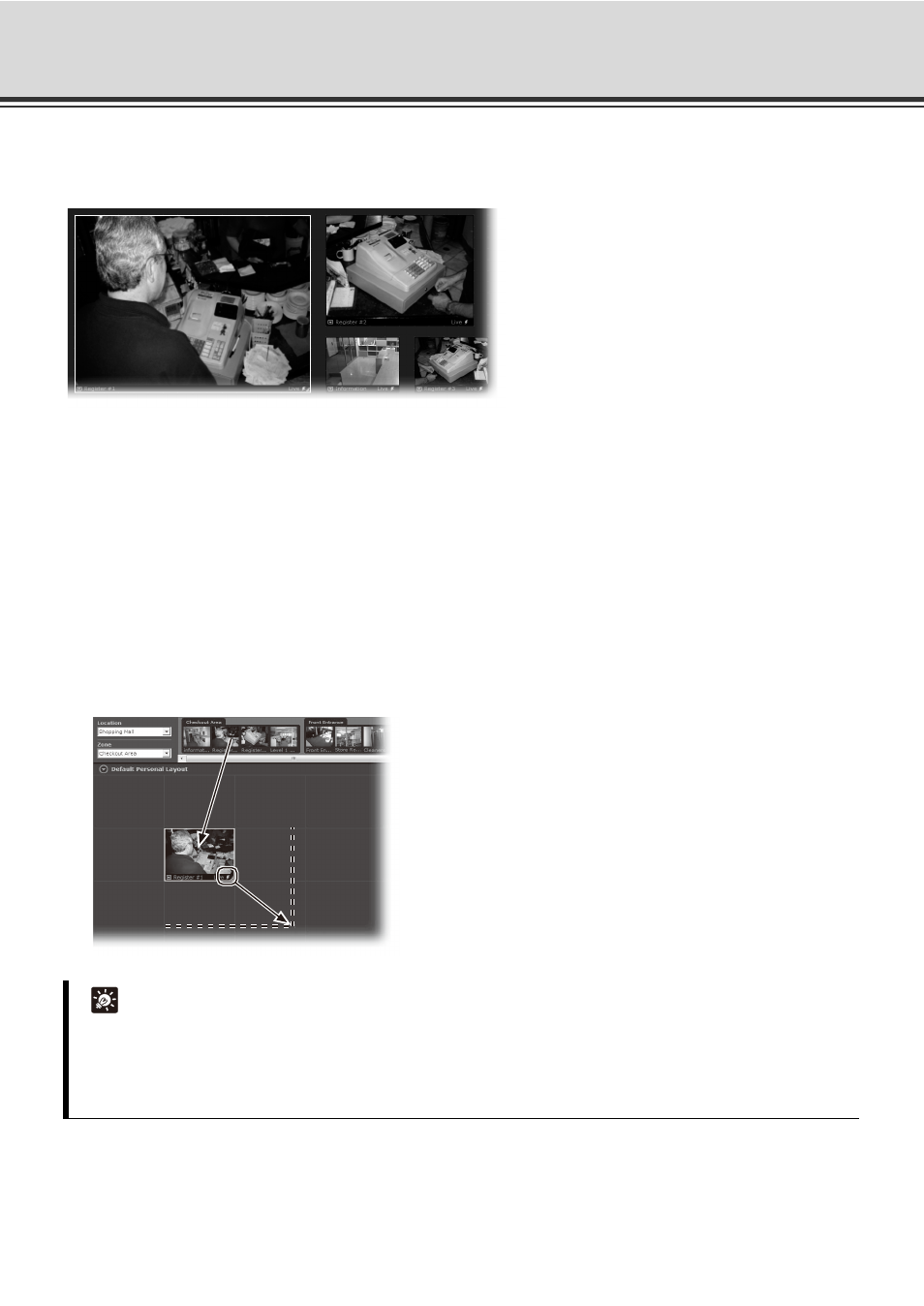
5-26
Arrange and Save Layouts
Create and align more Video Windows
Click and drag other camera thumbnails onto the Viewing Area to create Video Windows for monitoring, and
resize the window. A layout example is shown to the right.
Small, Medium and Large Grids
When you select [Small Grid], [Medium Grid] or [Large Grid] from the [Layout Grids] sub-menu, the Viewing
Area displays cells for Video Windows. These are boundaries indicating a uniform size which is used to display
Video Windows in a tile-like manner.
Drag a camera thumbnail image into a blank tile
1. In the Camera Selection Area, click a thumbnail image and drag its selection boundary onto the Viewing
Area grid.
2. Move it to the position you want to display. When you release the mouse, the size and position are adjusted
to match the layout frame.
Tip
z The Layout menu is also available by right-clicking anywhere in the Viewing Area.
z A Video Window can be increased in size to take up a number of tiles, (for example 4 tiles, 9 tiles etc) so
that Video Windows of different sizes/priorities can be viewed.
z The size of the image immediately after dragging it over the Viewing Area is fixed at 160x120.
