Use the timeline to play and extract video, Use the timeline to play and extract video -50, P. 5-50) – Canon VB-C60 User Manual
Page 200
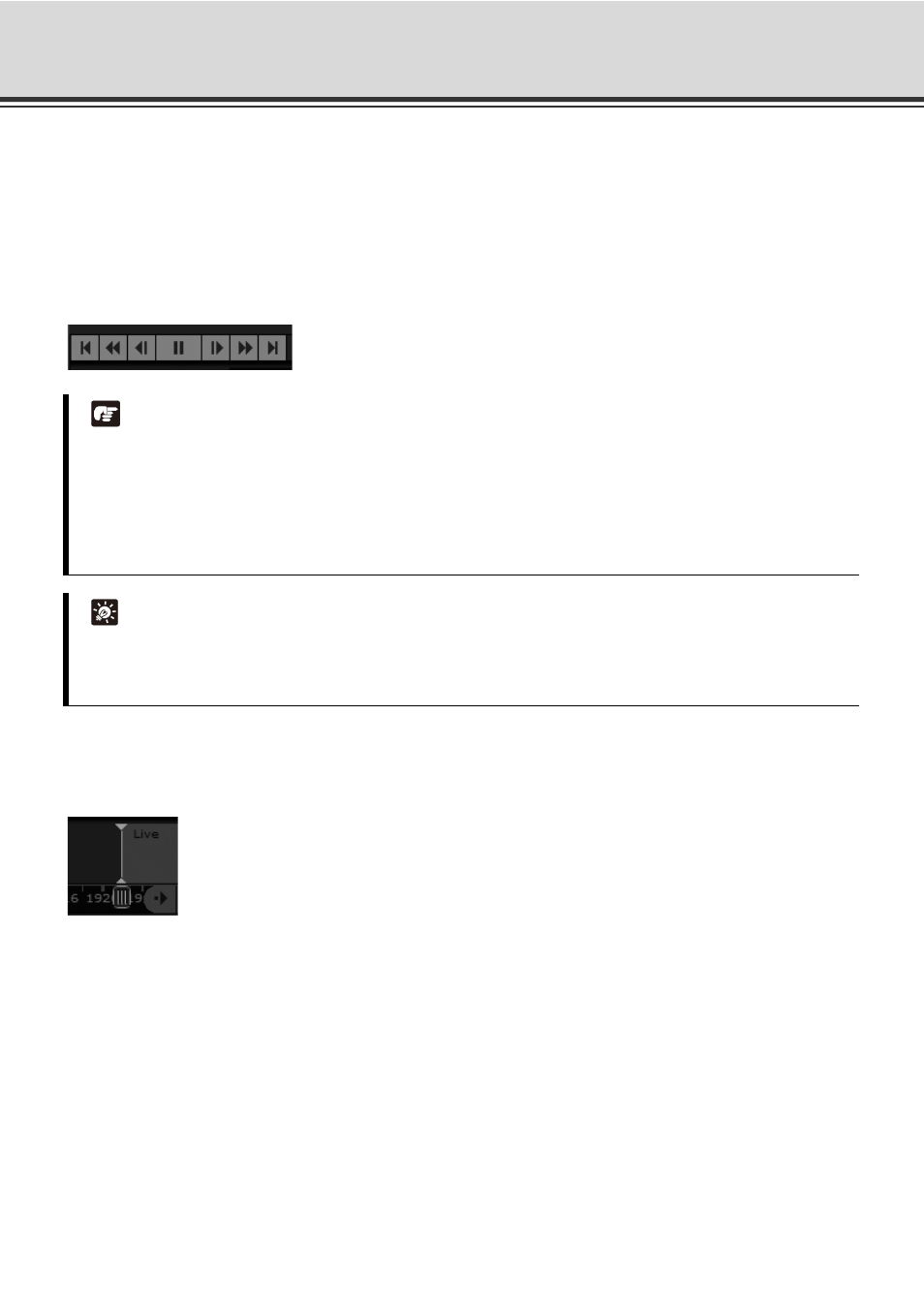
5-50
Use Timeline and View Events
Use the Timeline to play and extract video
You can view recorded video by moving the playhead control in the Timeline or entering a timecode and
jumping to it. Methods include:
Use the Playback Controls
You can control to play, rewind, fast forward or jump to previous and next events.
The fast forward and rewind speeds change by 1x, 2x, 5x and 10x each time you click the buttons.
Drag the Playhead to a new time
Click and drag the Playhead shaft to another location. When you move the Playhead, you are effectively
controlling all Video Windows that have been selected.
Note
z Rewind and nudge back cannot be performed on video recorded in MPEG-4 format.
z The fast forward speed of video recorded in MPEG-4 format is fixed at 2 times.
z If a schedule that had previously been recording in MPEG-4 format is switched to recording in JPEG
format, when rewind playback from the JPEG format time range enters the MPEG-4 time range, although
the rewind playback continues, the video is not displayed and an error stating "No Recorded Video." is
displayed.
Tip
z You can simultaneously play videos from multiple camera servers at the same time.
z You can simultaneously play multiple videos from one camera server, which were captured at different
times.
