Timeline, Timeline -6 – Canon VB-C60 User Manual
Page 248
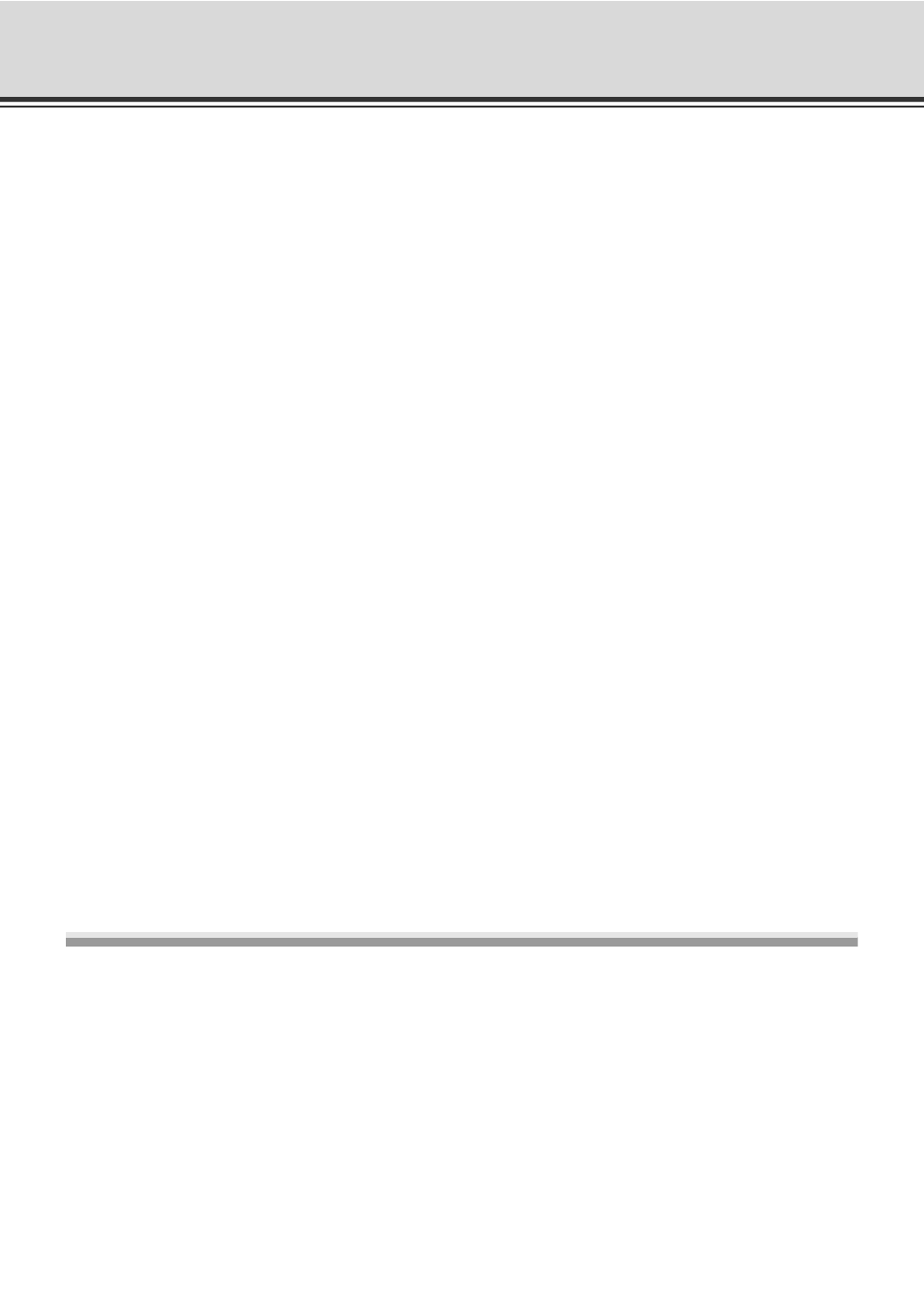
9-6
VK Troubleshooting
• It may take time to perform various viewer configuration changes or storage server operations.(If you
are using Windows XP/Vista)
• Live video is no longer displayed. (If you are using Windows XP/Vista)
• When a layout sequence is running in the Viewer, the Video Window suddenly goes black and video
of the Camera Server cannot be displayed.
• Viewer operation seems to slow down.
Timeline
• The Playback controls are inactive.
Situation
It may take time to perform storage server operations or configuration changes such as
camera or schedule registrations sent by the viewer. (P. 1-12 Cases)
Solutions
z Be sure to register no more than 10 camera servers for one storage server.
z In case you do register more than 10 camera servers to one storage server, please use
Windows Server 2003/2008.
Situation
Video from all camera servers is no longer displayed. (P. 1-12 Processes)
Solutions
z Be sure to connect no more than 10 camera servers to one viewer. (If you are using Auto-
switching, set the interval to 20 seconds or longer).
z In case you do connect more than 10 camera servers to one viewer, please use Windows
Server 2003/2008.
Situation
When a layout sequence is running, the Video Window goes black and video of the Camera
Server cannot be displayed.
Solution
When many Camera Servers are placed in one layout and a layout sequence is run in a short
time, system resources required for communication may run short. Reduce the number of
Camera Servers to be displayed in a layout, or make the switching interval for layout
sequences longer.
Situation
Viewer operation slows down.
Solution
The performance of a Viewer depends largely on CPU specifications and graphics
specifications of the PC on which the Viewer is installed. When Viewer operation slows down,
try to reduce the number of Camera Servers to be displayed or decrease a live frame rate. If
the video quality of Camera Servers is set high or the resolution is set to VGA, processing
may take a long time because the size of image data is large. In this case, review the video
quality or video size in the Camera Server settings.
Situation
You have clicked any of the Playback controls but nothing happens.
Solution
Move the Playhead away from the Live position. Playback controls will then be active. A
Video Window needs to be selected for playback. Also, the nudge buttons (
P. 5-48) and
the [Extract Video] button (
P. 5-54) are enabled only when one Video Window is selected.
