Update or set the viewer thumbnails – Canon VB-C60 User Manual
Page 102
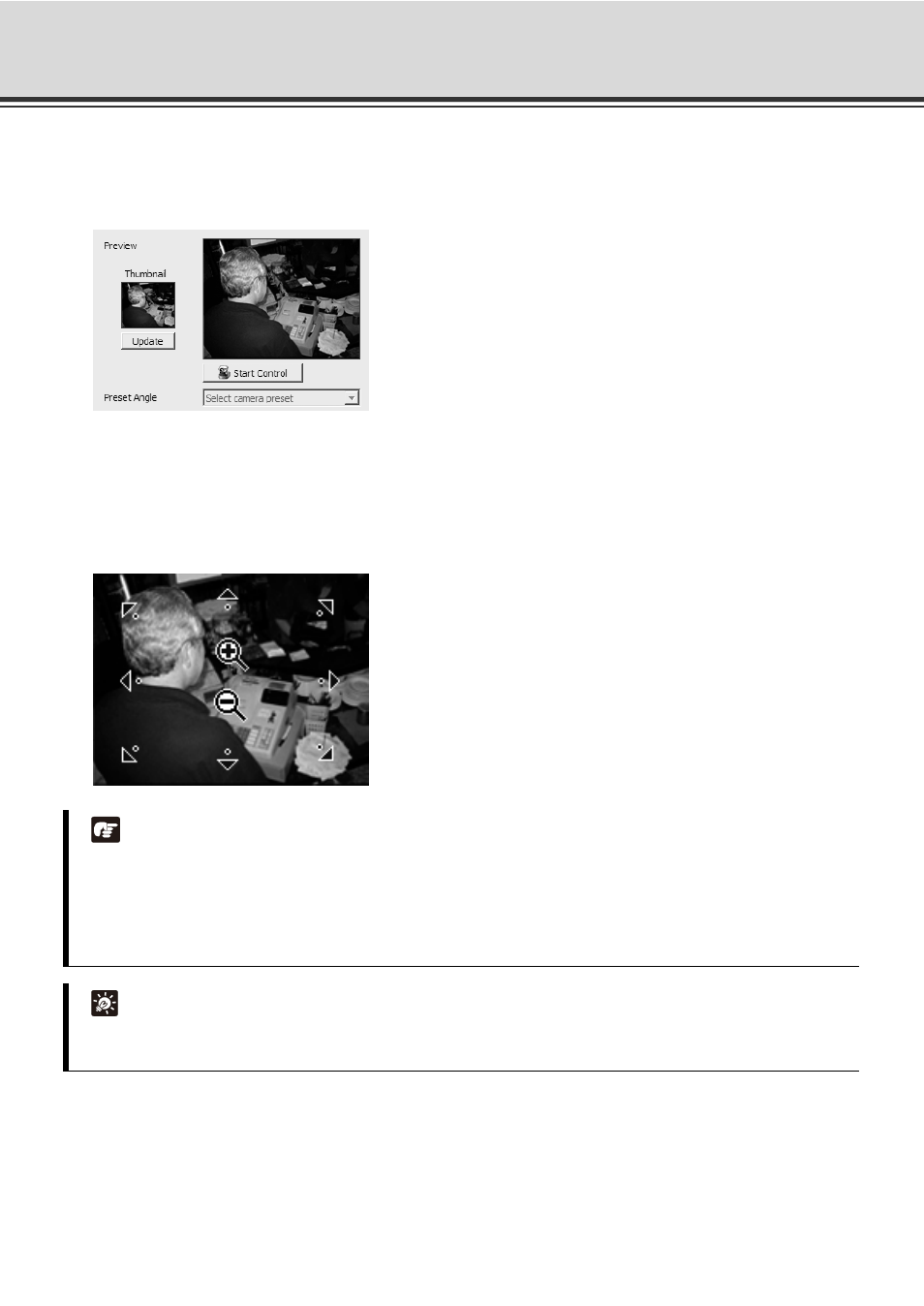
4-22
Register Camera Server
Update or Set the Viewer Thumbnails
1. In the [Preview] area, click [Update] to recapture an image used for the thumbnail of the Viewer screen.
2. To change the camera angle or zoom magnification by using the mouse, click [Start Control].
Move the mouse cursor around the image. Arrows will appear and you can click and drag the cursor in that
direction. The preview will change accordingly. When you move the mouse cursor to the center of the
image, a zoom in or zoom out control will appear.
Hold down the mouse on "+" to zoom in.
Hold down the mouse on "-" to zoom out.
Note
z When using VB-C500VD, VB-C500D, VB-C50FSi and VB-C50Fi, pan and tilt operation is not available.
You cannot use zoom operations with the VB-C500VD, VB-C500D if digital zoom is set to [Disable] on the
camera.
z If a fixed camera or an external camera such as VC-C50i is connected to VB-C50i, you cannot use pan,
tilt, and zoom operations.
Tip
If you want to change the thumbnail and the preview area is blank (and the [Update] and [Start Control]
buttons are disabled), click [Connect] (located in the [Connection Settings] field).
