Storage servers] and [locations / zones] options, Other functions in both tabs – Canon VB-C60 User Manual
Page 89
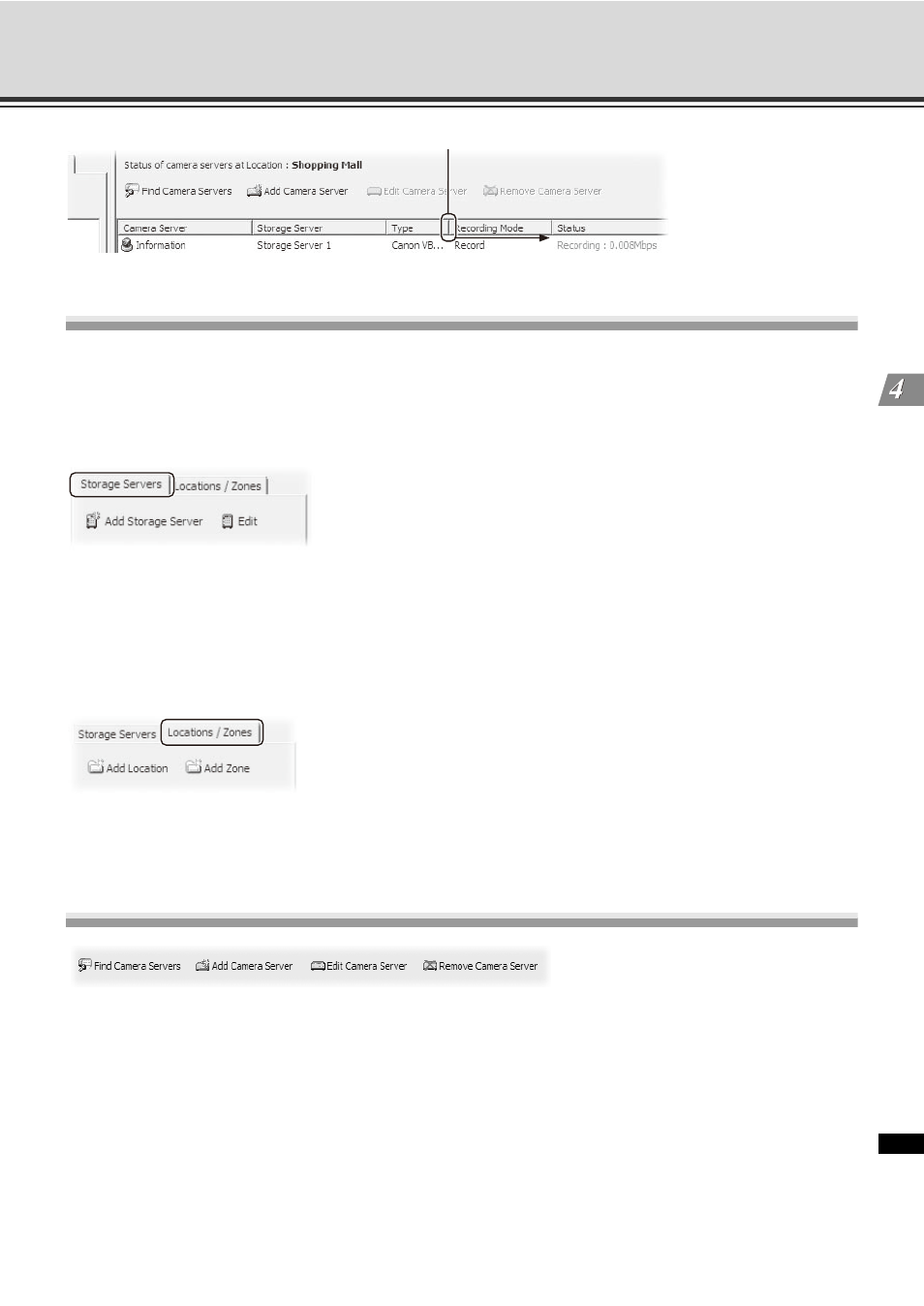
4-9
[Storage and Camera Server Summary] Windows
R
e
gi
ste
r C
a
m
e
ra
Se
rv
er
and
Set
R
e
co
rdi
ng
Sche
du
le
[Storage Servers] and [Locations / Zones] options
The following options are available via the [Storage Servers] tab.
[Add Storage Server] - Allows you to register a Storage Server with the system (up to ten Servers are
recommended).
[Edit] - Allows you to change the address of the selected Storage Server.
Select a Storage Server from the tree in the left panel. The right panel will update with a list of Camera Servers
recorded by the Storage Server you selected.
The following options are available via the [Locations / Zones] tab.
[Add Location] - Allows you to add a new location to the system.
[Add Zone] - Allows you to add zones to locations.
When you select a zone within a location in the left panel, a list of cameras in that zone is displayed in the right
panel.
Other Functions in Both Tabs
Camera server functions are located on the right-hand panel regardless of which tab is selected.
• [Find Camera Servers] - Allows you to initiate a network search for unlisted Camera Servers on the
LAN and register it.
• [Add Camera Server] - Allows you to add a Camera Server to the system.
• [Edit Camera Server] - Allows you to edit an existing Camera Server's settings.
• [Remove Camera Server] - Allows you to remove a Camera Server from the system.
Click and drag divider line to the right to show full items.
