Step 2: set motion detection options – Canon VB-C60 User Manual
Page 128
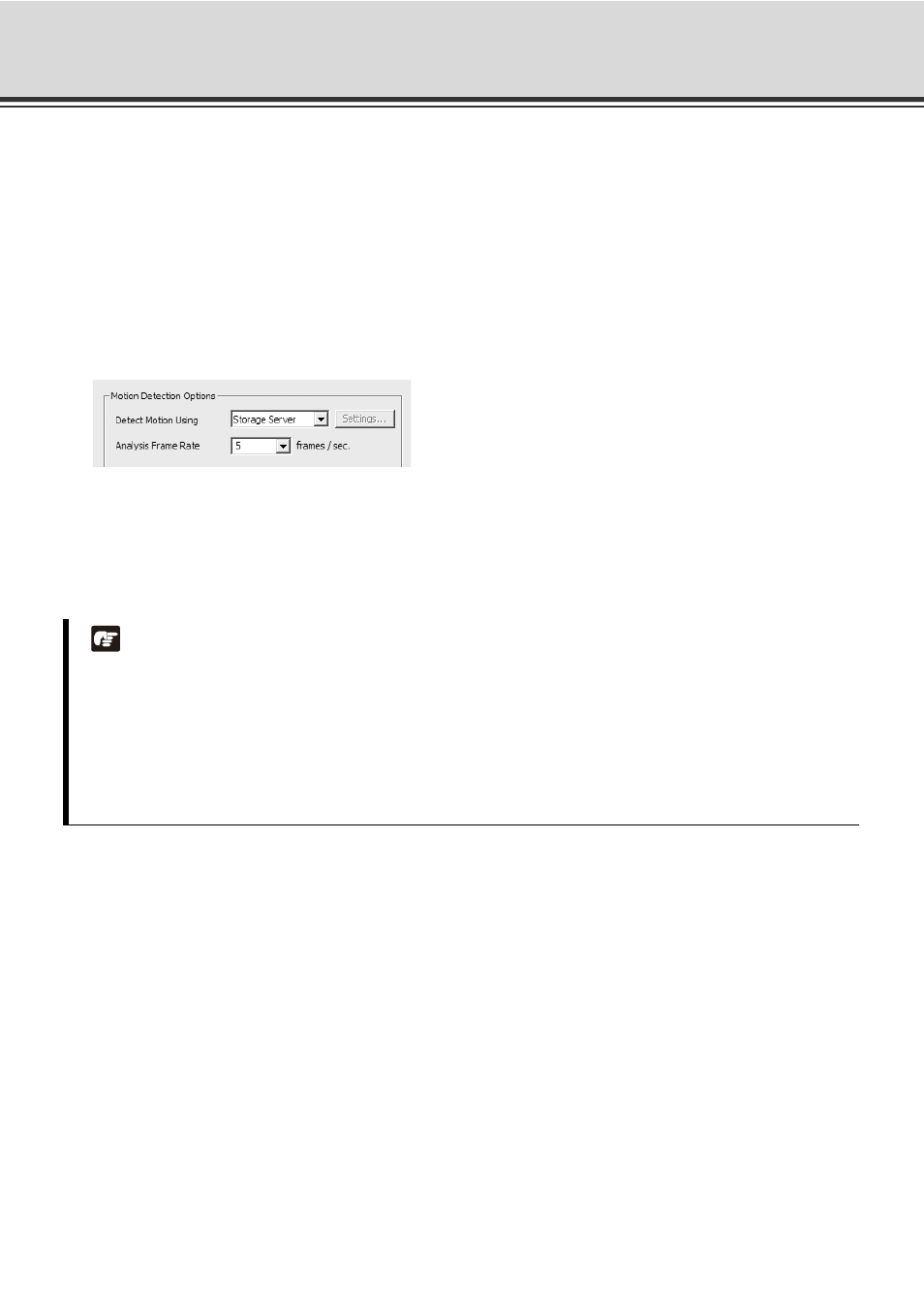
4-48
Set Motion Detection Recording
Step 2: Set Motion Detection Options
Set the following options on the [Motion Detection Settings] dialog.
1. In the [Detect Motion Using] menu, select one of the following:
[Storage Server]
Obtains video from the Camera Server and detects motion with the Storage Server.
[Camera Server]
Uses the Motion Detection function of the Camera Server to detect motion (This menu is only active for
VB150 servers with the [Video Input] set to [Single] or VB-C500VD, VB-C500D, VB-C60, VB-C50i/VB-C50iR,
VB-C50FSi, VB-C50Fi).
2. In the [Analysis Frame Rate] menu, select from 0.1 to 30 frames per second.
If you select the [Camera Sever] to detect motion, [Settings] becomes available. [Settings] is now enabled.
Click to launch your VB Admin Motion Detection Setting Tool. Install the VB Admin Tools that is bundled with the
VB-C500VD, VB-C500D, VB-C60, VB-C50i/VB-C50iR, VB-C50FSi, and VB-C50Fi in advance. See the Camera
Server's User's Manual for how to configure the motion detection settings.
Note
z To use the Motion Detection function of the VB-C50i/VB-C50iR, VB-C50FSi and VB-C50Fi, it is necessary
to configure schedules from the VB Admin Schedule Setting Tool.
z Setting motion detection at the Storage Server causes high CPU load. It is strongly recommended to set
motion detection at the Camera Server whenever it has the motion detection function.
z [Detect Motion Using] cannot be set to [Storage Server] when the [Resolution] is set to [MPEG-4].
z To configure motion detection settings on the camera server side in VB-C500VD/VB-C500D, VB-C60,
please install VB Admin Tools Ver 5.1.
