Canon VB-C60 User Manual
Page 155
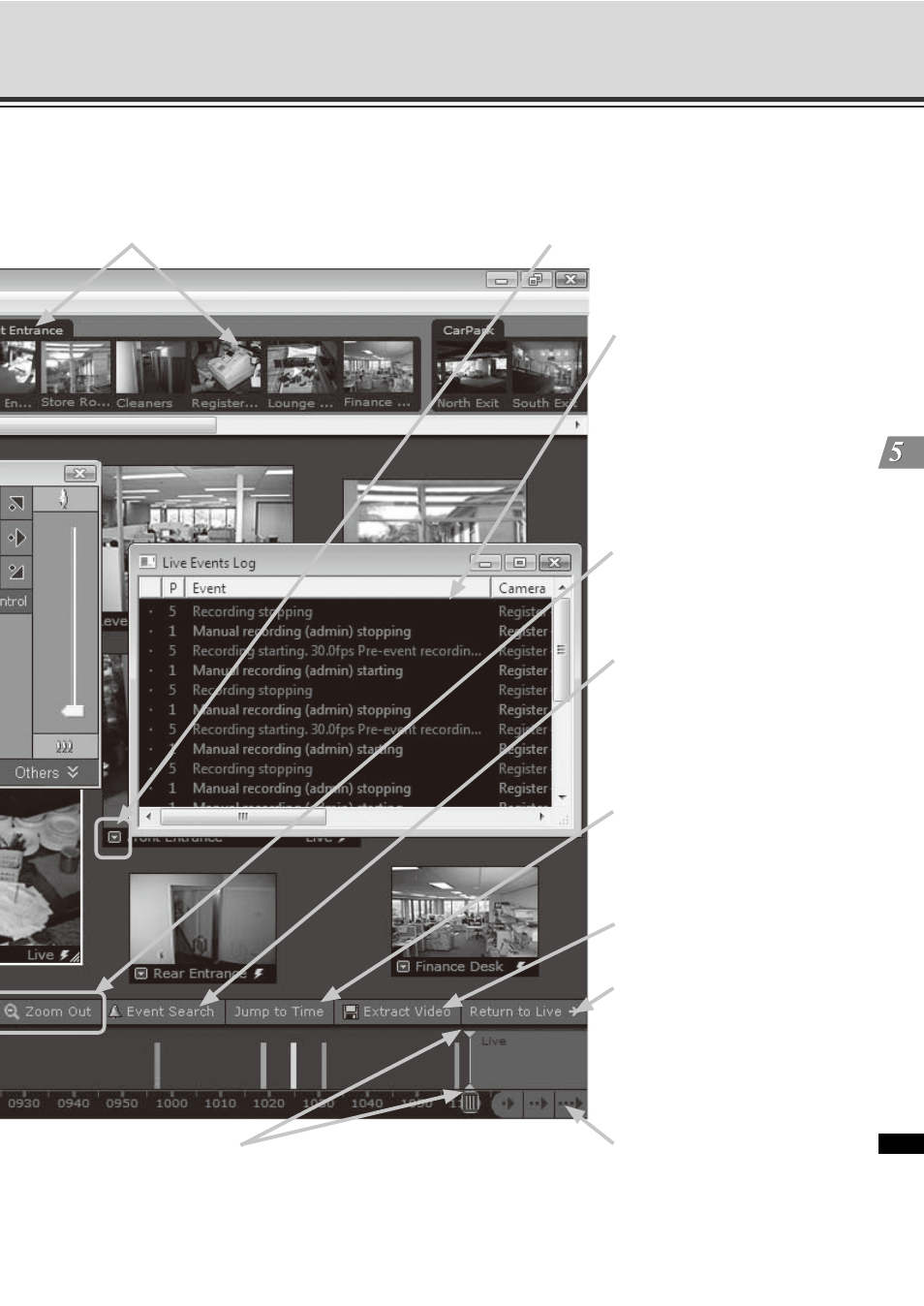
5-5
Viewer Operation Flow
Vie
w
er R
e
fe
re
nc
e
Camera Selection Area (
Thumbnails of Camera Servers added to each zone are displayed here.
Thumbnail can be dragged onto the Viewing Area for viewing.
Video window menu icon (
Select preset camera angles, custom
pan, tilt and zoom, and select a Video
Window size.
[Live Events Log] list (
Indicates events that have been
recorded on Storage Servers
after the Viewer was launched.
[Zoom In] [Zoom Out] buttons
(
Click to zoom in or out the
Timeline.
[Event Search] button (
Click to bring up a dialog and
enter searching condition such
as time range, Location/Zone
and priority to find the event
which occurred in the past.
[Jump to Time] button (
Click to enter a specific date and
time to jump to, to start playing
recorded video. The Timeline
moves to the specified time.
[Extract Video] button (
Click to extract a segment of
video to save as file.
[Return to Live] button (
Click to return the Timeline
Playhead to the current time. If
you click this button while
playing recorded video, the
selected Video Window will
return to live video.
Timeline control (
Scroll forwards through the
current day or jump forward
incrementally by day or week.
Timeline Play Head (
Drag the play head to a position on the
Timeline to start playing back recorded video
from that time.
