Viewer operation flow, Viewer operation flow -4 – Canon VB-C60 User Manual
Page 154
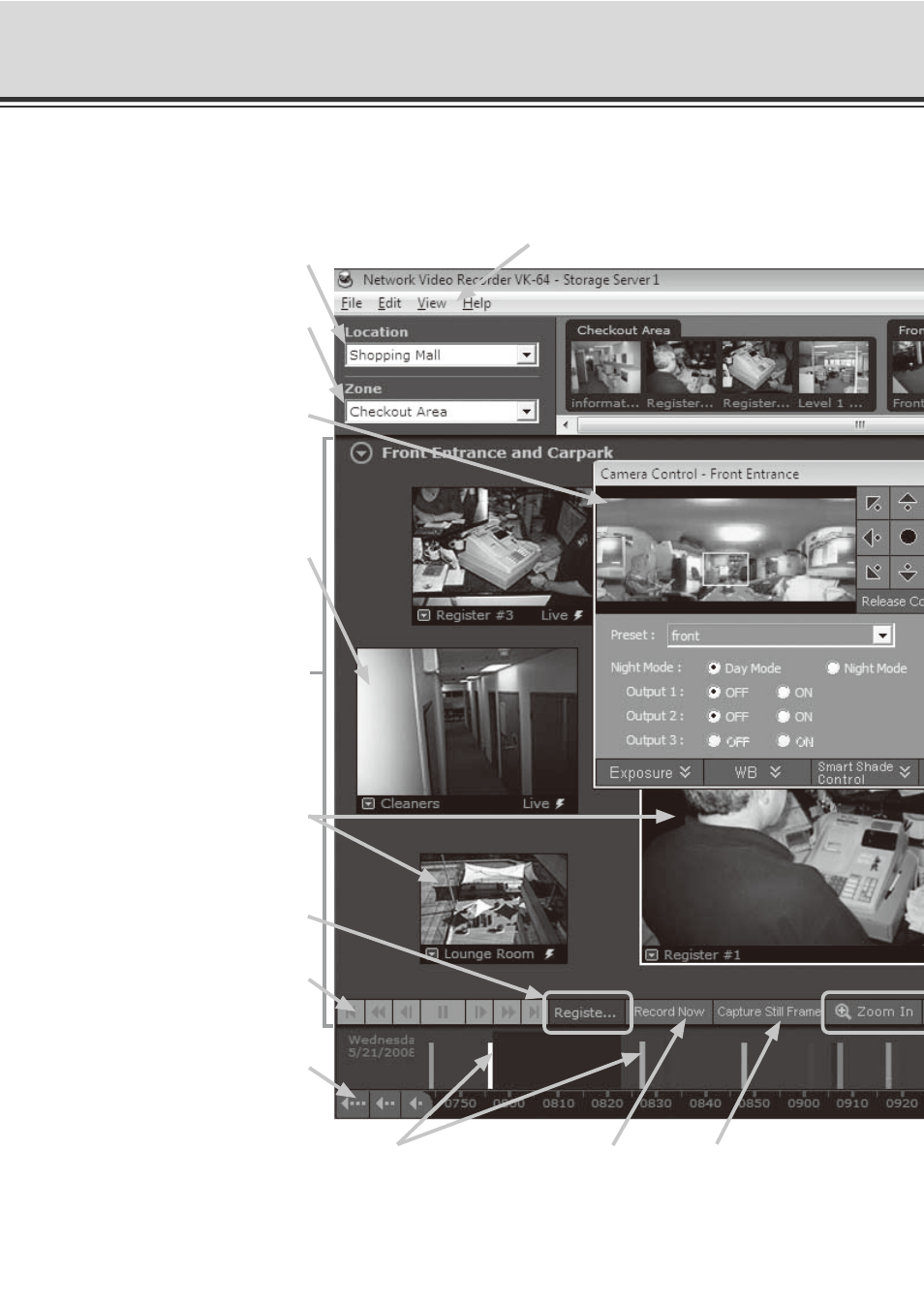
5-4
Viewer Operation Flow
[Location] list (
Drop-down menu indicating
locations available in the system.
[Zone] list (
Drop-down menu indicating zones
within a location.
[Camera Control] Panel (
[Camera Control] Panel enables
you to control a camera and
quickly determine a camera
position.
Event indicator (
Color bar is displayed at the top of
live Video Windows when an event
occurs (if enabled).
Viewing Area for Video Windows
(
Video Windows can be arranged
here. Video Windows can be
re-sized as well.
They can also be arranged into a
uniform grid.
Video Window (
Recorded videos and live videos
are displayed in these windows.
Camera Server (
Name of the Camera Server currently
selected.
Playback control (
Click the VCR-like controls to play,
rewind, fast forward or jump to
previous and next events.
Timeline control (
Scroll forwards through the current
day or jump forward incrementally
by day or week.
Menu bar
Access common menus from here.
Timeline (
Past date and time as well as events which
occurred are displayed here. Events are displayed
as bars colored according to the priority. Click and
drag the Time bar to go back or forwards in time.
[Record Now]
button (
A instant manual
recording for one
minute.
[Capture Still Frame]
button (
Click to keep the
current image on a
Video Window.
