Set the [event notification] tab, How to display the [event notification] tab, How to set the [event notification] tab – Canon VB-C60 User Manual
Page 75: Set the [event notification] tab -23, P. 3-23, D p. 3-23 for h, P. 3-23)
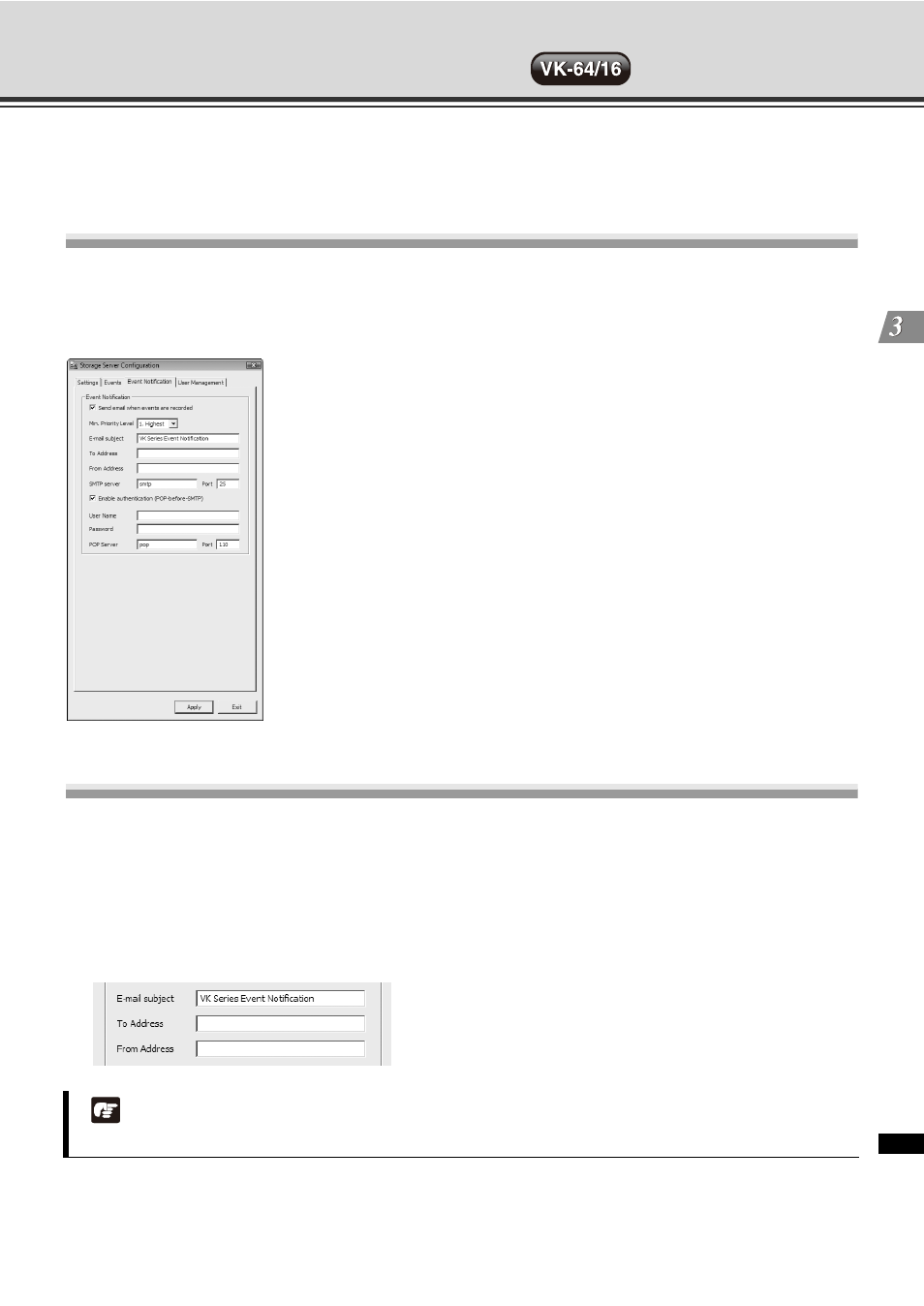
3-23
Sto
rage
Ser
v
er C
o
n
fig
ur
ati
on
R
e
fe
renc
e
Set the [Event Notification] Tab
[Event Notification] tab in the [Storage Server Configuration] dialog allows you to configure.
Configure the e-mail notification settings based on the priorities set in the [Events] tab.
How to Display the [Event Notification] Tab
Double-click the [Storage Server Configuration] desktop icon.
The [Storage Server Configuration] dialog appears and the [Settings] tab is displayed.
Click the [Event Notification] tab to open it.
How to Set the [Event Notification] Tab
Set the Event Notification Priority
1. Check the [Send email when events are recorded] option and select the priority level for sending e-mails
from the [Priority] drop-down menu. Events of the setting priority and above will lead to e-mail notification .
2. Enter a subject in the [E-mail subject] line (e.g., "Immediate Action Required"), recipient's address in the [To
Address]: line, and sender's address in the [From Address]: line.
Note
You can enter each of the subject, recipient's address, and sender's address in up to 100 characters.
