Viewer start-up option, Viewer start-up option -11 – Canon VB-C60 User Manual
Page 161
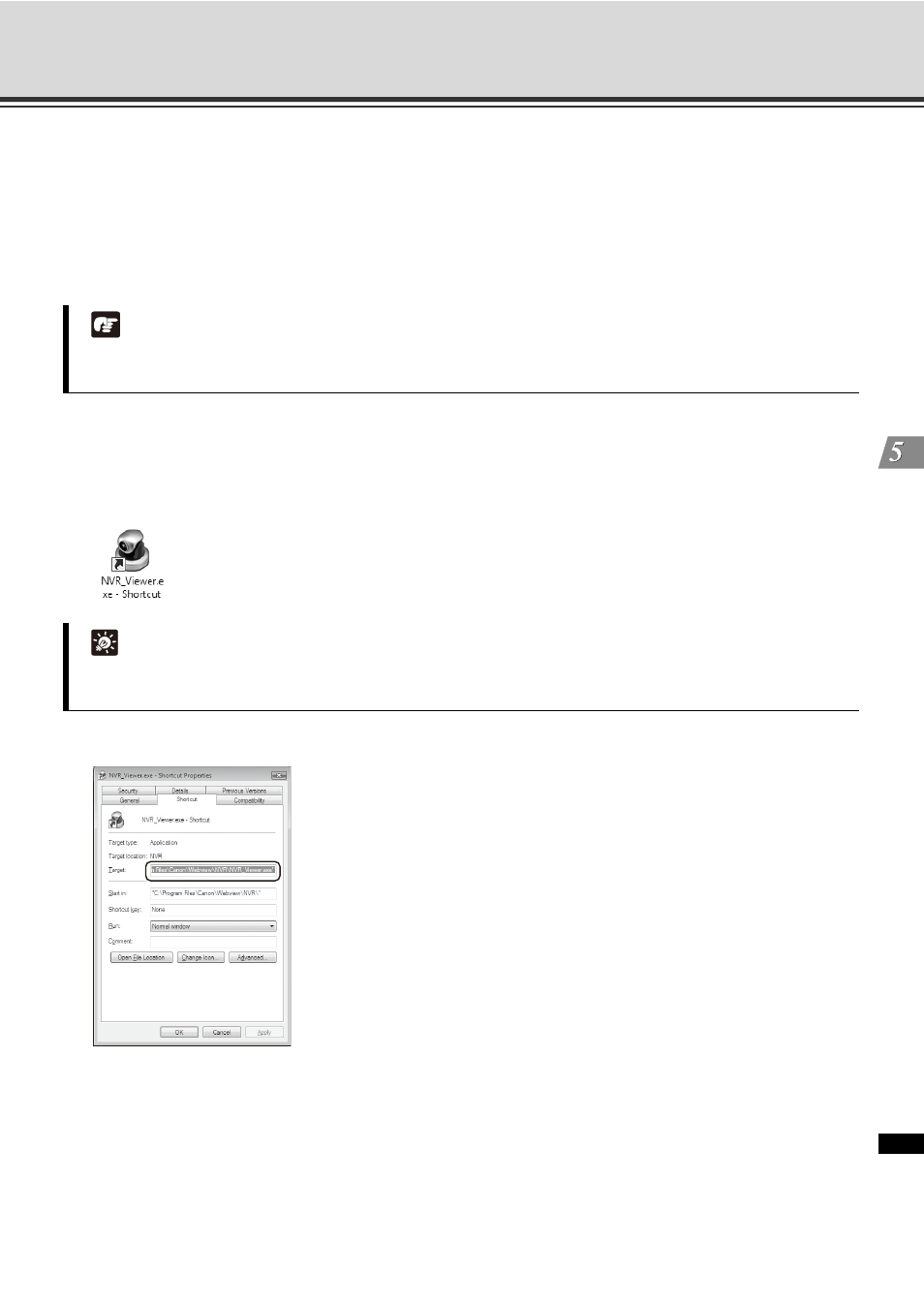
5-11
Start the Viewer
Vie
w
er R
e
fe
re
nc
e
Viewer Start-up Option
You can set the start-up option of the Viewer to omit the display of Start-up screen (
P. 4-3) and login screen
to enter a user name and password (
You can place a shortcut icon on the Desktop for your convenience by following the method described below.
For this setting, you cannot use the shortcut icon that was automatically created on the Desktop after installing
this software, which is used for starting the Viewer.
1. Right-click on the icon for NVR_Viewer.exe located in the installation directory and select [Create Shortcut]
from the menu. The shortcut icon will be created. Move it to the Desktop.
The default destination directory is shown below.
2. Right-click on the shortcut icon that was moved onto the Desktop and select [Properties] from the menu.
Example
"C:\Program Files\Canon\WebView\NVR\NVR_Viewer.exe" -h=192.168.100.1 -p=80 -u=admin -pw=NVR
Make sure to enter a space after "C:\Program Files\Canon\WebView\NVR\NVR_Viewer.exe".
Note
Password can be referred through the Properties of the shortcut icon. You need to make sure that the
Password is secure.
Tip
For example, if the Operating System is installed on Drive C, your system drive is Drive C.
Specify [Target] as follows (using alphanumeric characters)
-h=
This specification is mandatory (
-p=
It can be omitted. When omitted, 80 is specified
(
-u=
Specify the user name (
-pw=
Specify the password (
-u and -pw can be omitted. When omitted, the start-up screen will not be
displayed (
P. 4-3, P. 5-6). Instead, the login screen for entering a
username and password is displayed. When you use the Viewer alone, you
also need to specify "nohost" for -h.
