Add a location and zone, Add a location and zone -12 – Canon VB-C60 User Manual
Page 92
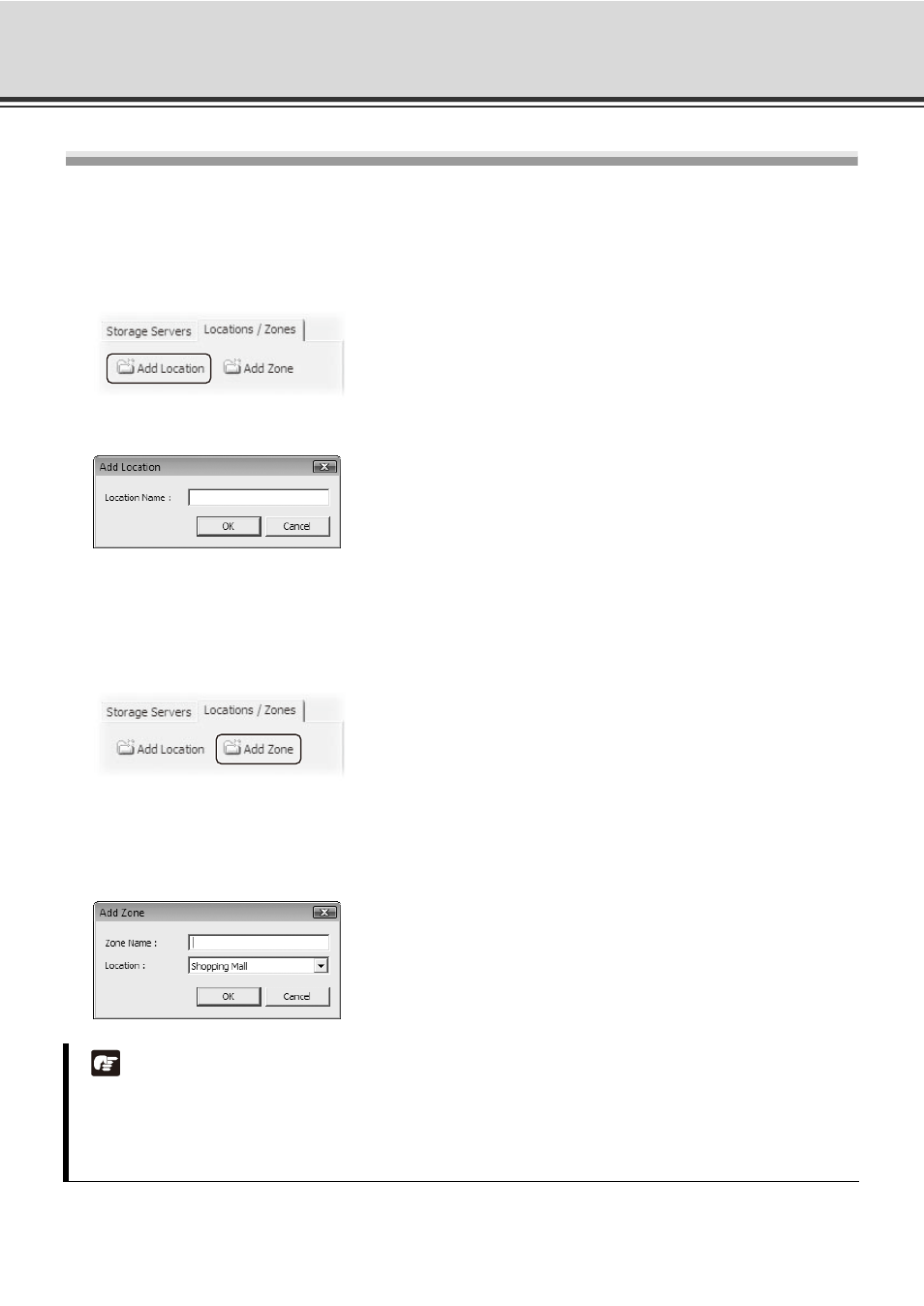
4-12
Location and Zone
Add a Location and Zone
Step 1: Click [Add Location] on the [Locations / Zones] tab
1. In the [Camera Summary] window, select the [Locations / Zones] tab if it is not selected yet.
2. Click [Add Location] to bring up the [Add Location] dialog.
3. Enter the new location name (up to 20 characters), then click [OK].
Step 2: Click [Add Location] on the [Locations / Zones] tab
1. In the [Camera Summary] window, select the [Locations / Zones] tab if it is not selected yet.
2. Click [Add Zone] to bring up the [Add Zone] dialog.
3. Enter the new zone name (up to 20 characters).
4. Select a location from the drop-down menu in the [Location] field, then click [OK].
The selected zone will now appear in the specified Location folder.
Note
z If you want to add a Zone to another location not listed, you should first create the Location before you
add the Zone.
z Each Location name must be unique and each Zone name within a Location must be unique as well.
z There is no limitation on the number of Zones and Locations that can be added.
