Daylight savings indicator, Extract video to save to a file, P. 5-54) – Canon VB-C60 User Manual
Page 204
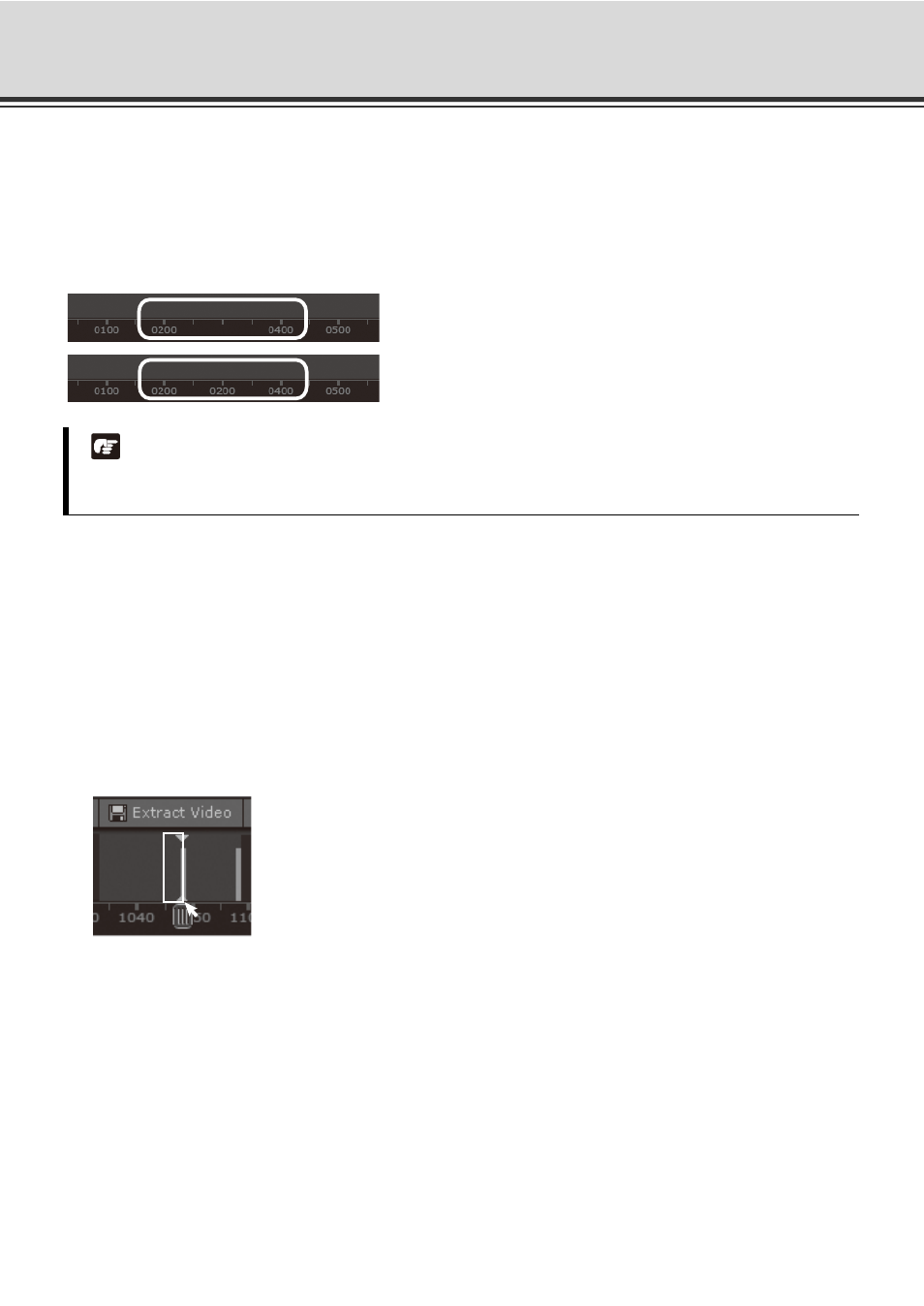
5-54
Use Timeline and View Events
Daylight Savings Indicator
The Storage Server will adjust for [Automatically adjust clock for Daylight Saving Time] if configured in [Date
and Time] property of the control panel as follows:
• When normal time has changed to Daylight Savings time, time that is skipped is displayed in the
Timeline as missing.
• When gaining time (rewinding the clock back from 02:00 to 01:00), the extra time is duplicated.
Extract video to save to a file
A portion of video can be saved to another location. Files are automatically saved as QuickTime .mov format
and can be viewed in a QuickTime player or any other player that supports .mov files. A maximum of one hour
of video can be extracted at a time. If you do not have a QuickTime player installed, visit
http://www.quicktime.com for a free download.
Select a Video Window and time period then click [Extract Video].
1. Click a Video Window to highlight it, then click and drag a time period for it in the Timeline.
2. Click [Extract Video]. The [Extract Video] dialog opens.
Note
Where [Daylight Saving] changes have occurred, the Timeline display is still continuous. Only the labels are
affected.
Skipped Time
Duplicated Time
