P. 4-35), Configure audio recording – Canon VB-C60 User Manual
Page 115
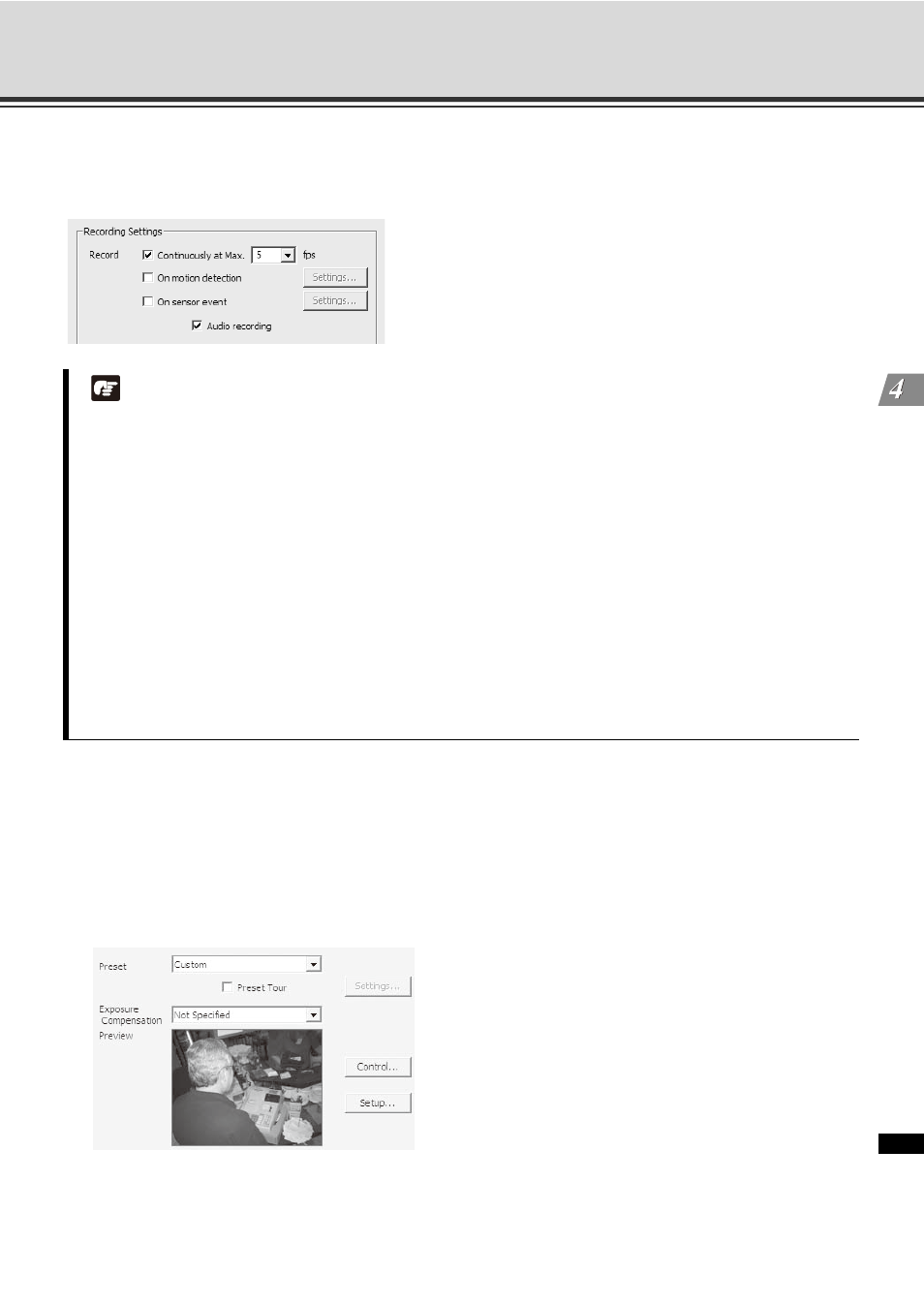
4-35
Set Normal Schedule
R
e
gi
ste
r C
a
m
e
ra
Se
rv
er
and
Set
R
e
co
rdi
ng
Sche
du
le
Configure Audio Recording
If you want to record audio when video recording mode is selected, select the [Audio recording] checkbox.
Audio-only recording is not available, so Audio recording should be set as an addition to video recording.
Set the Preset Camera Angle and Exposure Compensation
1. In the [Preview] field a live preview is given of the selected camera view when connected.
Select a camera position from [Preset] drop-down menu of available camera angles, to retain a live preview
from that angle.
Alternatively, move your mouse pointer in the [Preview] area to display controls and clicking to pan, tilt and
zoom (
Note
z Audio recording is available on camera servers that support audio transmission function (VB-C500VD,
VB-C500D, VB-C60, VB-C300, VB-C50i, VB-C50iR, VB-C50FSi). On camera servers that do not support
the function, the Audio recording checkbox is disabled.
z Audio recording is enabled when video recording mode is on. It is not possible to setup schedules that
only record audio without recording video.
z When the resolution ( P. 4-38) is set to JPEG, recorded video and the audio are synchronized. However,
the synchronization is not guaranteed.
z Live video and audio are not synchronized.
z Audio is recorded at 8 KB/s. The communication volume is 64 kbps.
z After [Audio recording] is enabled, related indications are changed to show that, such as [Record +
Sensor (Audio)], in the [Configuration and Preferences] screen > [Camera Summary] tab (
P. 4-8), and
the [Configuration and Preferences] screen > the [Recording Schedules] tab (P. 4-28).
z The timeline on the Viewer screen ( P. 5-48) does not show whether audio recording is enabled or not.
z [Audio recording] via a proxy server is not supported.
