Select the drive to save video data, Close the [add camera server] dialog – Canon VB-C60 User Manual
Page 103
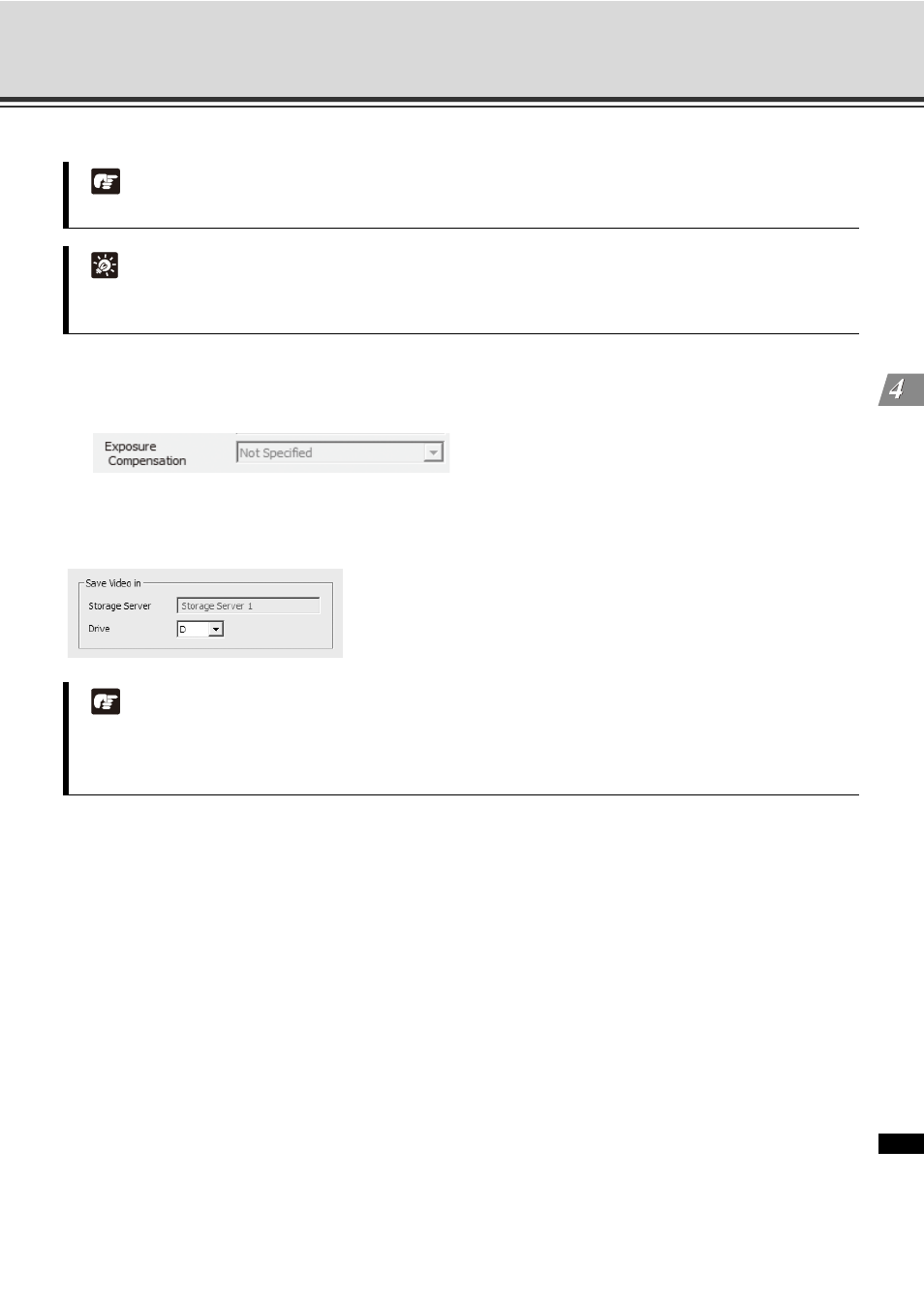
4-23
Register Camera Server
R
e
gi
ste
r C
a
m
e
ra
Se
rv
er
and
Set
R
e
co
rdi
ng
Sche
du
le
3. You can also select an already specified camera position from the [Preset] dropdown menu.
4. The exposure compensation settings can also be made from [Exposure Compensation] dropdown menu
([High], [Medium], [Low] and [Off] in VB-C300, VB-C50i/VB-C50iR, VB-C50FSi, VB-C50Fi). In VB-C500VD,
VB-C500D and VB-C60, [0], [+1], [+2], [+3], [-3], [-2], and [-1] can be selected.
Select the drive to save video data
In the [Drive] drop-down menu, select a hard disk drive on the Storage Server.
Close the [Add Camera Server] Dialog
Click [OK] to close the [Add Camera Server] dialog.
If you open the [Add Camera Server] dialog from the [Search Results] screen, you will return to the [Search
Results] screen.
In this case, click [Cancel] to return to the [Camera Summary] window.
If you clicked [Add Camera Server] to open the [Add Camera Server] dialog, you will return to the [Camera
Summary] window.
Note
[Preset] cannot be selected as VB-C500VD and VB-C500D do not support this function.
Tip
Presets should be configured in advance. Please see the Camera Server User's Manual for details on
setting camera presets.
Note
z Network drives registered via Storage Server Configuration are also shown on the [Drive] drop-down
menu. See "Adding/Removing a Network Drive" (
P. 3-11) for the details.
z If you are using the Viewer only, the drive cannot be configured.
