How to launch vk-64/vk-16, How to launch vk-64/vk-16 -3 – Canon VB-C60 User Manual
Page 83
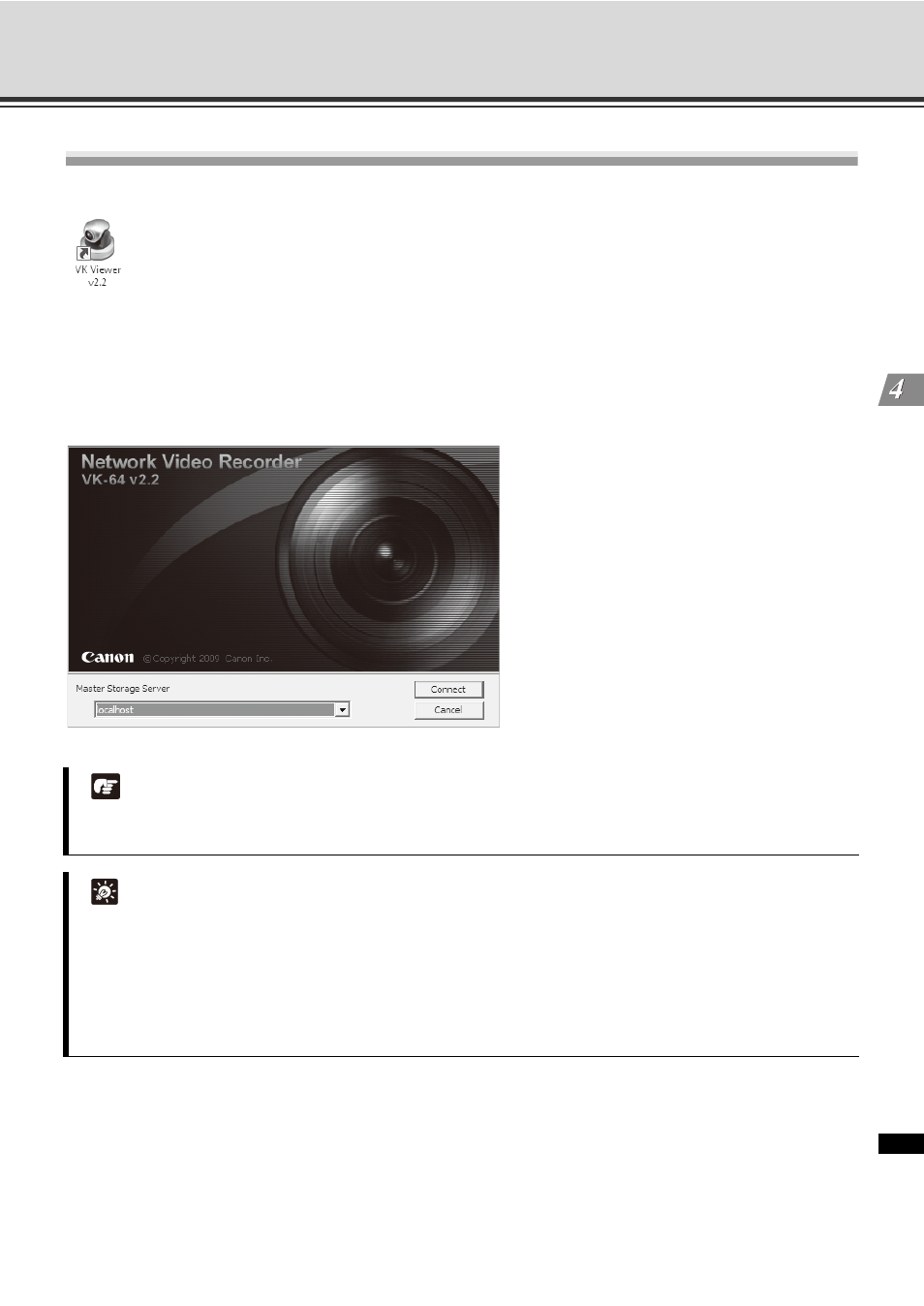
4-3
R
e
gi
ste
r C
a
m
e
ra
Se
rv
er
and
Set
R
e
co
rdi
ng
Sche
du
le
Launch VK Viewer and Display the [Configuration and
Preferences] Screen
How to Launch VK-64/VK-16
Double-click the [VK Viewer v2.2] desktop icon.
Alternatively, from the Windows [Start] menu select: [All Programs] > [WebView Livescope] > [Network Video
Recorder VK Series v2.2] > [VK Viewer v2.2].
The connect option menu (Start-up Screen) for Storage Server is displayed. Select [Master Storage Server]
option and click [Connect].
Start-up Screen
Note
If you want to add a Storage Server to the connect option menu, login the desired Storage Server by
specifying its IP address and click [Add Storage Server] in the [Viewer Settings] window (
Tip
z If multiple Storage Servers are being used, you can setup one of them as the Master Storage Server.
z If the Storage Servers v1.2, v1.3, v1.4, v2.0, v2.1 or v2.2 coexist in the system, either Storage Server can
be specified as the Master Storage Server.
z Older viewer than Viewer 2.2 cannot connect to the Storage Server v2.2.
z If you want to connect to the Storage Server directly without displaying Start-up Screen, uncheck [Select
a Master Storage Server when starting] in the [Viewer Settings] window (
P. 5-14).
[localhost]
Connects to Storage Server and starts the
Viewer. Select this option to use the local PC
where Viewer is installed as the Master
Storage Server.
[Use IP address]
Connects to Storage Server and starts the
Viewer by specifying its IP address. Select
this option when the Storage Server and the
Viewer are installed on separate PCs.
[Not use Storage Server]
Select this option to use the Viewer only
without connecting to a Storage Server.
