Controller number 1 – West Control Solutions MRC 9000 User Manual
Page 234
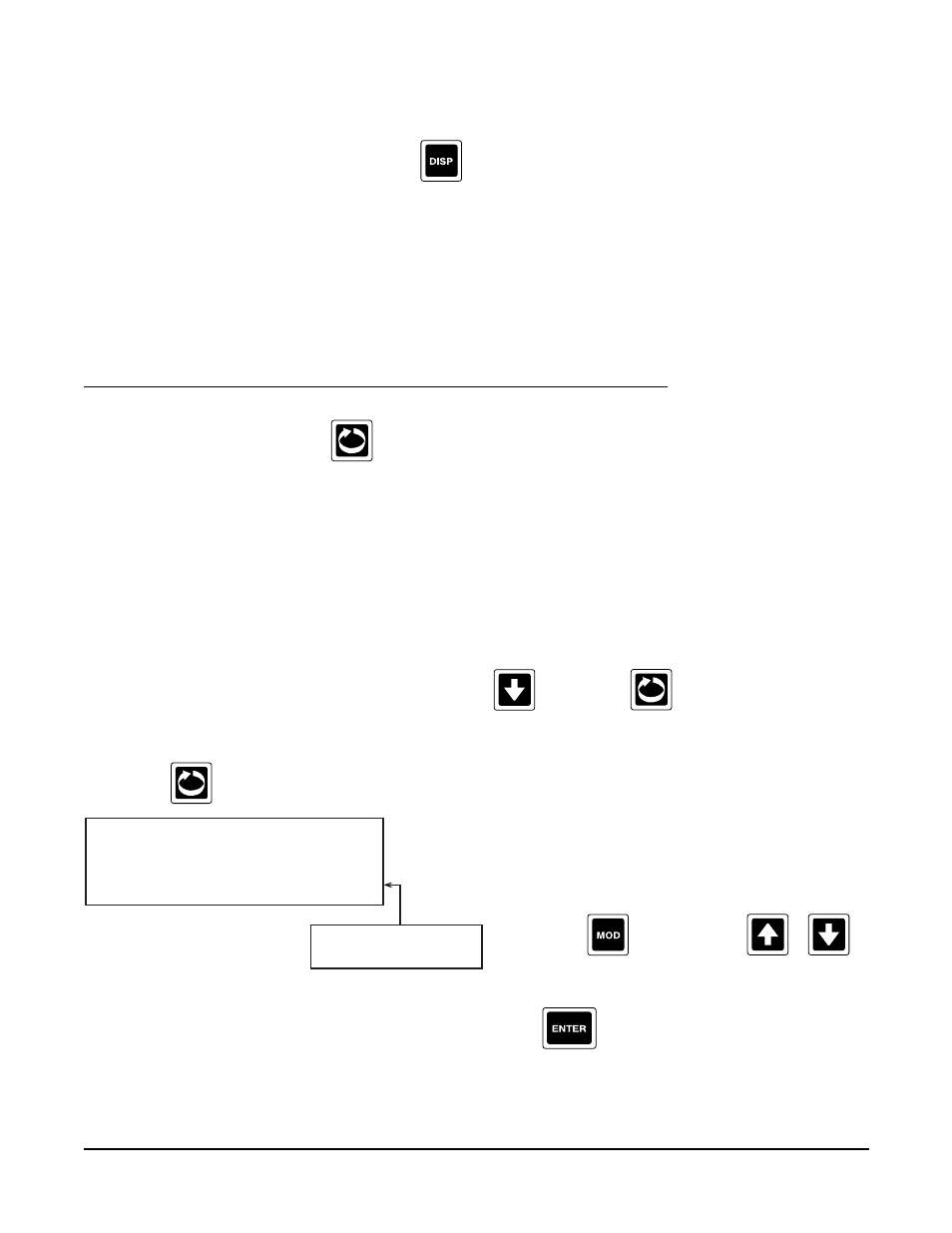
Edition 3
Rev G
Section 13
13-3
To utilize the CONTROL STATE ACCESS capability and select either AUTOMATIC or MANUAL control, proceed
as follows:
From the “Normal Display”, depress the
key, CONTROLLER 1 should be displayed on the upper
display line (or what was configured for CA1 LINE 1 TEXT above) and A/M should be displayed on the
lower display line (or what was configured for CA1 LINE 2 TEXT above). Depress the key directly below
A/M and the lower display line should display AUTOMATIC MANUAL with the active selection blinking.
To select Manual, depress the key directly below the MANUAL in the display.
13.1 ENTERING CONTROLLERS
From the Normal Display, press the
key until CONFIGURATION is seen in the lower display line. If PASS-
WORD appears in the lower display line, the correct “password” will need to be entered before access to CON-
FIGURATION is allowed. If CONFIGURATION is not displayed, then Configuration has been disabled. Refer to
Section 9, Enables and Passwords, for instructions to enable Configuration.
Note: A Controller, although configured, will not operate unless the corresponding PROCESS VARIABLE (PV) is
properly configured.
With CONFIGURATION in the lower display line, press the
key, then the
key until CONTROLLERS
appears in the lower display line.
1. Press the
key to display CONTROLLER NUMBER.
CONTROLLER NUMBER
1
Selections
1-8
Press
to change, then
or
to
desired controller number, then press the
to store into menory.
