6 saving an experiment to the library – Techne PrimeQ User Manual
Page 84
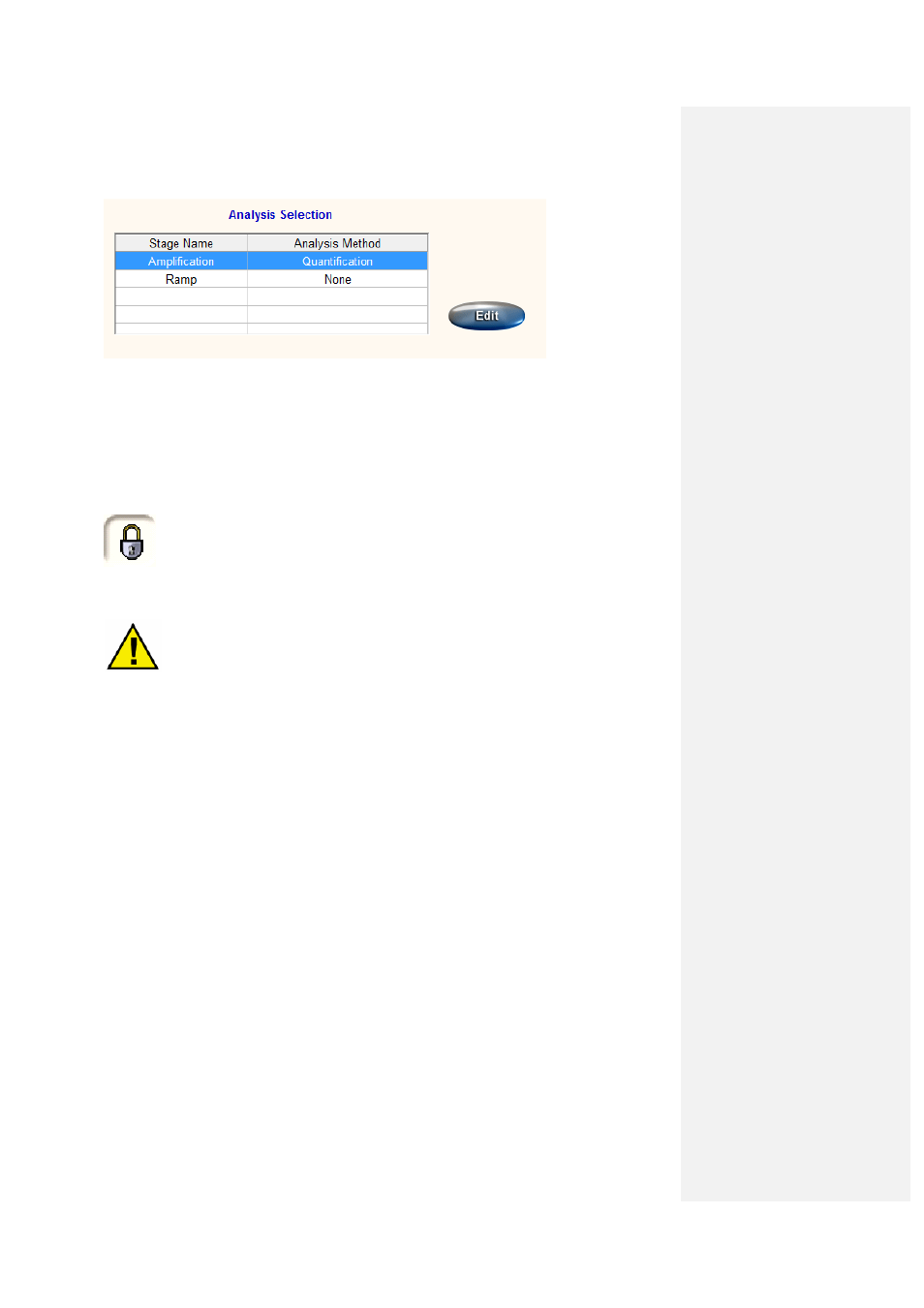
84
Repeat the process for additional stages.
3.4.6 Saving an experiment to the library
The experiment is now complete with a program file, plate layout and analysis method all defined.
While the program and plate layout can be saved as separate files (shown in 3.4.3.10 and
3.4.4.12), the experiment can also be saved as a consolidated .qexp file at any point during the
setup in the Experiment Editor.
If the padlock icon in the top-left of the Experiment Editor screen is locked, the current
file in use is designated read only. This provides a useful tool to protect against the
accidental over-writing of files meaning that this file would have to be saved under a
different file name.
This function can be turned off by simply clicking the padlock icon or by choosing the File option in
the menu bar and clicking on Lock.
IMPORTANT: Certain characters must not be used in the file name otherwise it may
become corrupted and you may not be able to open the Results file. These characters
are: < > & ‘ “
• On the menu bar in the Experiment Editor, select File and then Save As…
• Change the file name as required. If an existing name is selected and the padlock icon is
closed, then a warning message will appear asking if the file should be over-written.
The .qexp file will automatically be saved to the directory My Documents\Quansoft\Experiments.
Change the destination by browsing the file directories shown in the Save in: drop-down menu.
The library files can be accessed by the quick links on the navigation bar of the Home page
(detailed in section 3.3.3) or by clicking on the Run an Experiment on the Home page, which will
automatically open the Experiment Library folder for browsing.
The destination of all Quansoft files can be changed using the Tools function located on the menu
bar on the Quansoft Home Page. See section 3.4.3.10 for further information.
3.4.6.1
Editing an experiment
Previous experiments saved in the Experiments folder can be edited for new runs.
• Access the Experiment library by clicking on Run an Experiment on the Home Page or
using the Experiment shortcut icon on the navigation bar.
Files can be previewed by clicking on the file name and the contents will be displayed in the lower
pane of the screen.
• Double-click on an experiment file to open it in the Experiment Editor. Files are located in
C:\My Documents\ Quansoft\ Experiments.
The experiment opens in the Experiment Editor window.
Each element can be edited in the same way as if creating a blank plate layout, program or setting
up a new analysis.
