5 quick guide to plus-minus scoring analysis – Techne PrimeQ User Manual
Page 149
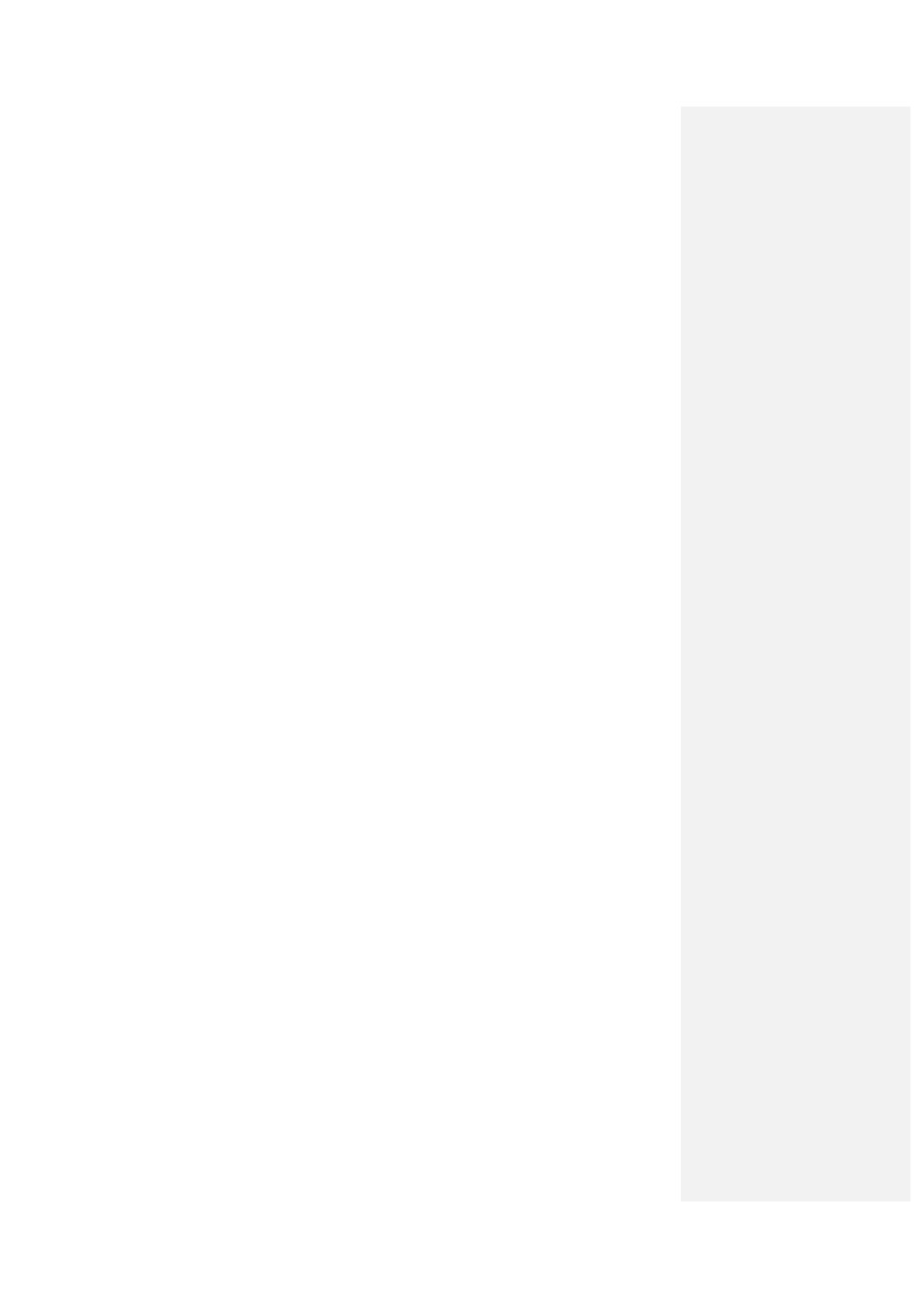
149
3.16.5
Quick guide to plus-minus scoring analysis
1. In the Analysis Selection box, highlight the stage on which plus-minus scoring is to be
performed and click
Edit.
2. In the Analysis Wizard Selection box, select
Plus-minus scoring from the drop-down menu
and assign a use next to the appropriate dye(s) name. Click Next.
3. If a PRD was assigned, the PRD correction screen will be displayed. Choose whether to
perform a PRD correction on the data and click
Next.
4. Baseline correction: Select which method to use (proportional is not an option in plus-minus
scoring) and click
Next.
5. Choose a plus-minus analysis method and specify a range of readings if necessary. Click
Next.
6. Set upper and lower confidence thresholds. Click
Next.
7. Report options: Decide how to display the data in the PrimeQ report. Plus-minus score table is
the default setting but choose to display in graphical format. Click
Next.
8. Summary of analysis. Click
Finish to return to the Experiment or Results Editor main screen.
