2 main screen, 3 navigation bar – Techne PrimeQ User Manual
Page 56
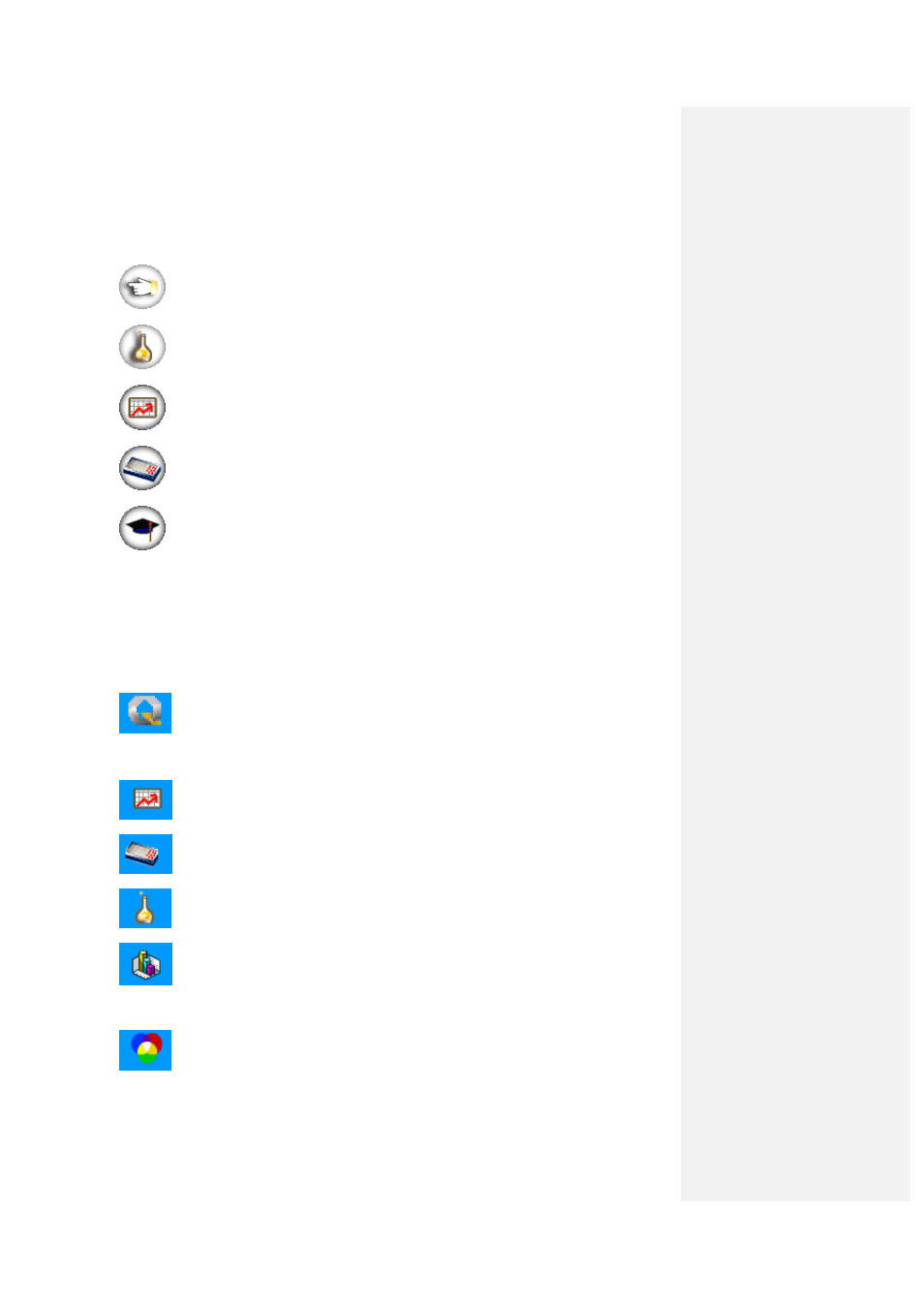
56
3.3.2 Main screen
Shortcuts for experiment setup and data analysis:
Run an experiment: goes to the Experiment folder to select an experiment.
Create a new experiment: goes to the Experiment Editor from where the user
can create a new experiment or edit an existing one.
Create a new program: goes to the Program Editor from where the user can
create a new program or edit an existing one.
Create a new plate layout: goes to the Plate Layout Editor from where the user
can create a new layout or edit an existing one.
Analyse data: goes to the Results folder from where the user can open up the
results of an experiment in the Results Editor.
3.3.3 Navigation bar
Located on the left-hand side on the Home page, the navigation bar provides easy access to the
different editor libraries and the maintenance section of the software.
Home page icon:
Clicking the
Home icon when in one of the libraries returns Quansoft back to the
Home page.
Library icons:
Clicking the
Program icon opens the Programs directory in the library folder. The
Program Editor will open if the
New button is pressed.
Clicking on the
Plate Layout icon opens the Layouts directory in the library
folder. The Plate Layout Editor will open if the
New button is pressed.
Clicking the
Experiment icon opens the Experiments directory in the library
folder. The Experiment Editor will open if the
New button is pressed.
Clicking the
Results icon opens the Results directory in the library folder. The
Results Editor will open if a results file is opened.
Maintenance icons:
Clicking the
Filters icon opens the Cartridge Access and Editing screen to allow
the installation, changing and naming of filters using the Filter Wizard.
