Testing network connectivity, Observing leds – Brocade FastIron SX Series Chassis Hardware Installation Guide User Manual
Page 92
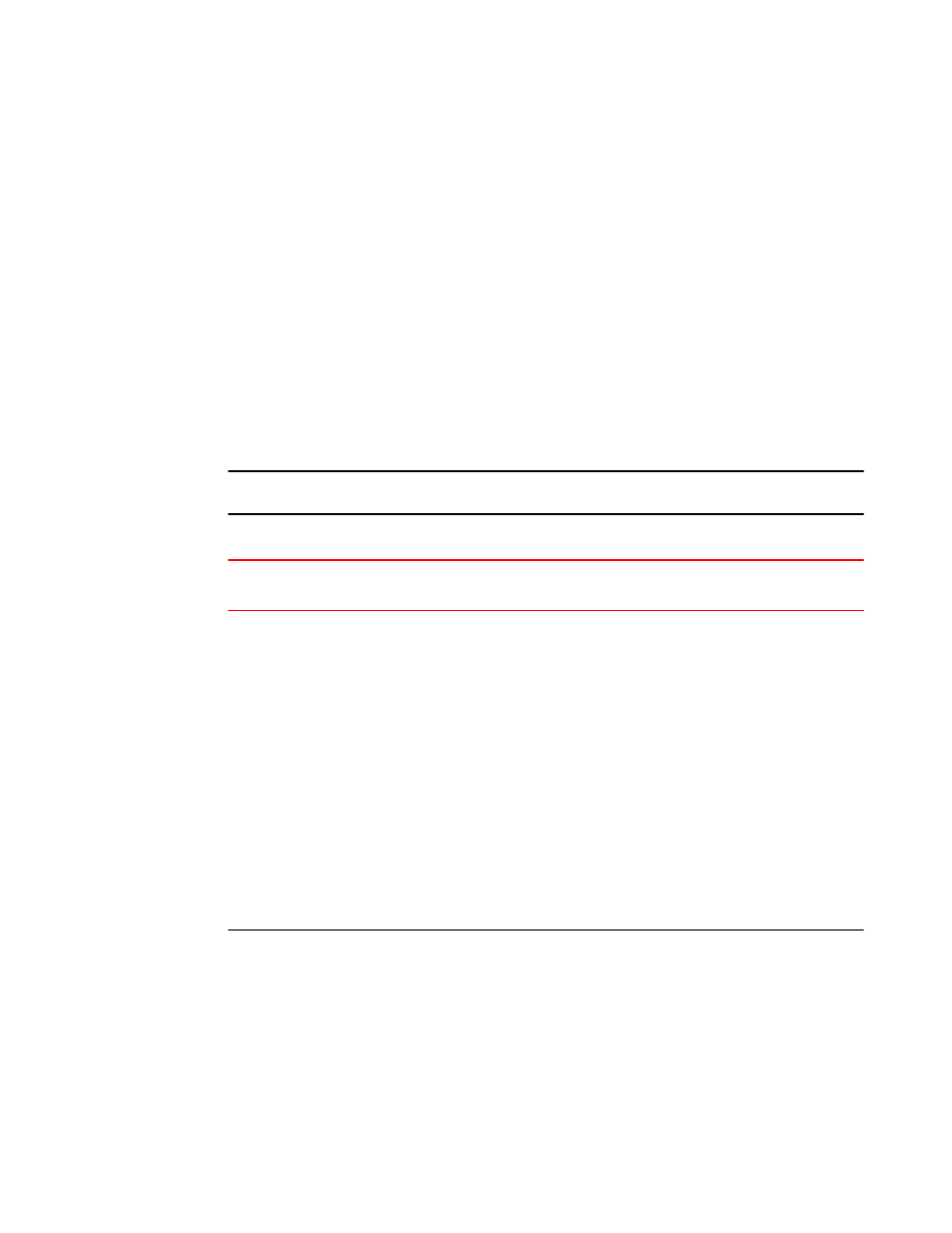
Testing network connectivity
After you install the network cables, you can test network connectivity to other devices by pinging
those devices. You also can observe the LEDs related to network connection and perform trace
routes.
For more information about ping and traceroute commands, refer to the FastIron Ethernet Switch
Layer 3 Configuration Guide.
Observing LEDs
After you install the network cables, you can observe certain LEDs to determine if the network
connections are functioning properly. The table below outlines the LEDs related to the network
connections, the desired state of each LED, possible abnormal states of each LED, and what to do if
an LED indicates an abnormal state.
NOTE
Some modules use combined link and activity LEDs.
Network connection-related LED states
TABLE 20
LED
Desired
State
Meaning
Abnormal
State
Meaning or Action
Link
On (Green) A link is
established with
the remote port.
Off
No link exists with the remote port. You can do the
following:
•
Verify that the connection to the other network device
has been properly made. Also, make certain that the
other network device is powered on and operating
correctly.
•
Verify that the transmit port on the Brocade device is
connected to the receive port on the other network
device, and that the receive port on the Brocade
device is connected to the transmit port on the other
network device. If you are not certain, remove the two
cable connectors from the port connector and reinsert
them in the port connector, reversing their order.
•
Dust may have accumulated in the cable connector
or port connector. For information about cleaning the
connectors, refer to
on
page 88.
•
If the other actions do not resolve the problem, try
using a different port or a different cable.
Testing network connectivity
90
Brocade FastIron SX Series Chassis Hardware Installation Guide
53-1003092-01
