Installing a new power supply, Installing a replacement power supply – Brocade FastIron SX Series Chassis Hardware Installation Guide User Manual
Page 138
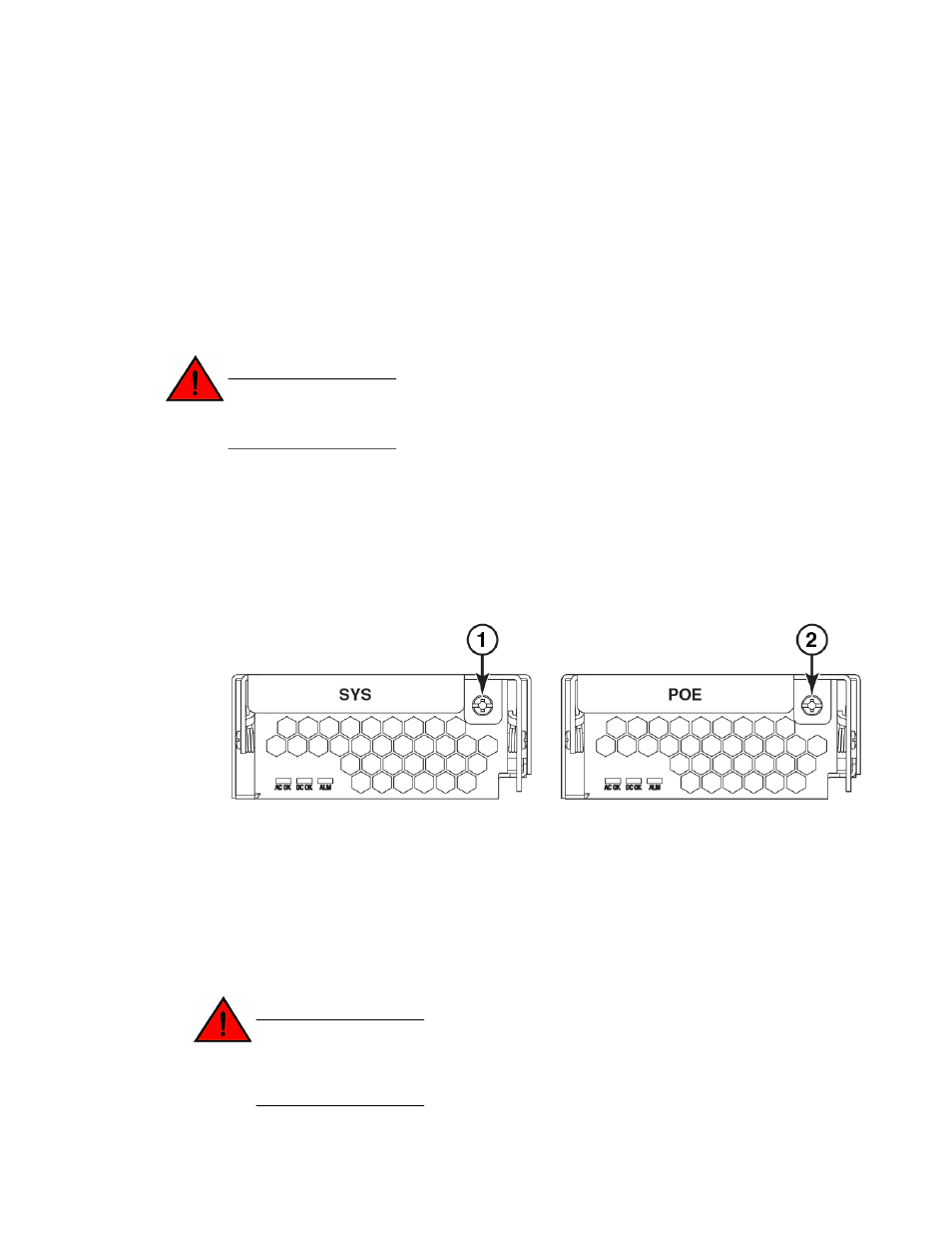
6.
Carefully remove the power supply from the chassis.
7.
Install a new power supply in the slot. For information about performing this task, refer to
“Installing a new power supply” section.
Installing a new power supply
You can order a new power supply from Brocade Communication Systems, Inc.
The procedures for installing a power supply differ depending on the power supply type (replacement
or original). Be sure to refer to the appropriate procedures in this section. For the differences between
replacement and original power supplies, refer to the “Replacement power supplies” sections.
DANGER
Before beginning the installation, refer to the precautions in “Power precautions and warnings”
section.
Installing a replacement power supply
For an overview of replacement power supplies (part numbers 32014-xxx and 32016-xxx), refer to the
“Replacement power supplies” section.
To install a replacement power supply, you need a Phillips-head or flathead screwdriver.
The following illustration shows the replacement power supplies.
1
Latch retaining screw
2
Latch retaining screw
To install a replacement power supply, perform the following tasks.
1.
Use a Phillips-head or flathead screwdriver to loosen the latch screw in the front upper right
corner of the power supply. Once the screw is loosened, the latch will spring gently forward and
down.
2.
Insert the new power supply into the empty power supply slot as shown in
on page 136.
DANGER
Do not attempt to install the power supply without first loosening the retaining screw on
the front of the power supply. Attempting to install the power supply with a closed latch
will result in mechanical damage to the power supply and power supply slot.
Installing a new power supply
136
Brocade FastIron SX Series Chassis Hardware Installation Guide
53-1003092-01
