Radius configuration procedure – Brocade Multi-Service IronWare Security Configuration Guide (Supporting R05.6.00) User Manual
Page 72
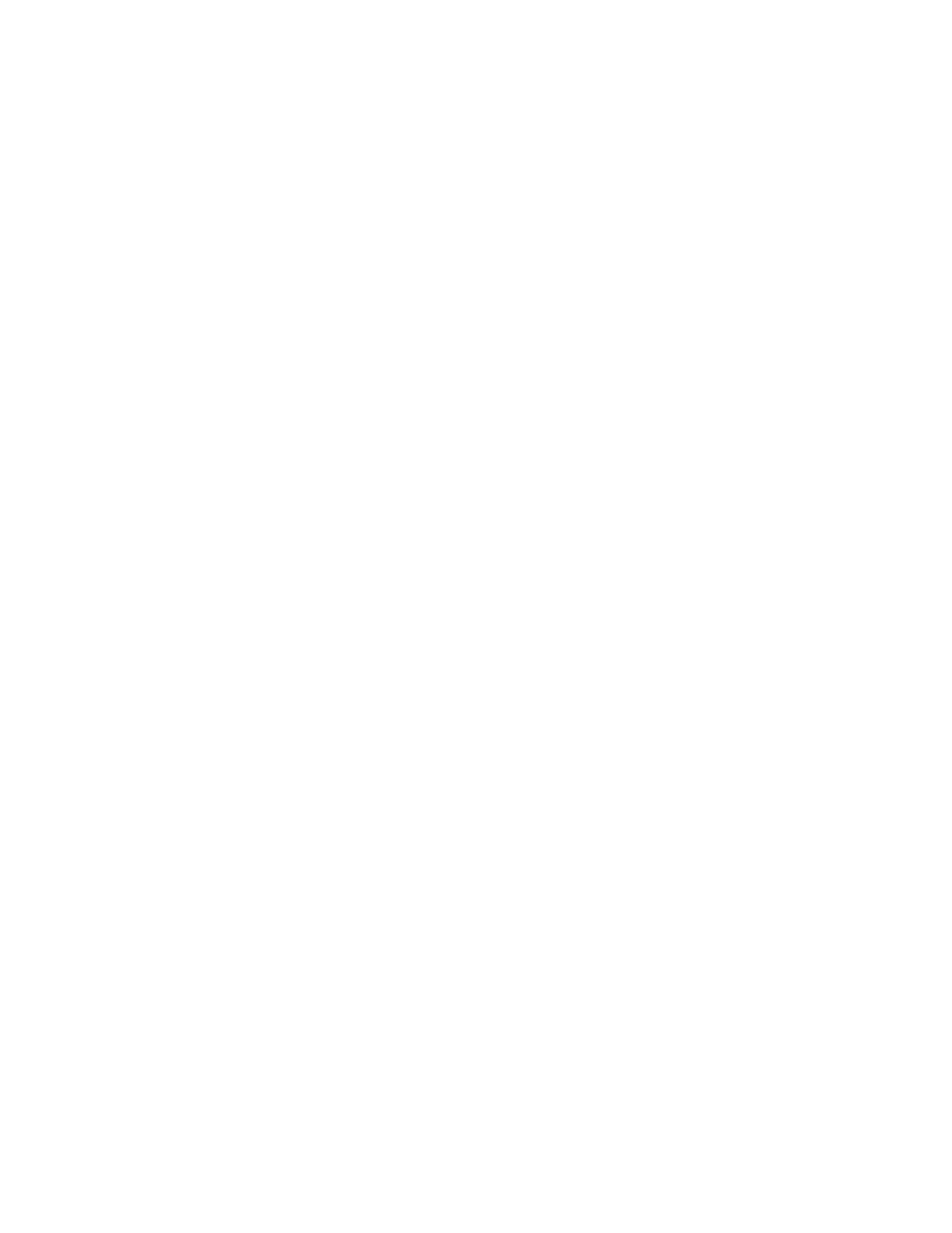
54
Multi-Service IronWare Security Configuration Guide
53-1003035-02
Configuring RADIUS security
1
•
When a radius-server host is configured, a status-server request is sent automatically to
determine the current status of the server. You must configure the radius-server key before
entering the radius host command. The radius-server key may also be configured along with
radius-server host command.
Example 1:
Brocade(config)# radius-server key key
Brocade(config)# radius-server host a.b.c.d
Example 2:
Brocade(config)# radius-server host a.b.c.d auth-port n acct-port n default
key key
•
There will not be any retransmission of Status-Server packets, therefore, the timeout counter
will not increase in case of a non-response.
•
Not all radius servers support status-server requests. For those servers to perform successful
authentication, the one of following commands must be included in the radius-server
configuration.
•
To disable radius health check at the global level:
Brocade(config)# no radius-server enable-health-check
•
To disable radius health check for a specific server:
Brocade(config)# radius-server host a.b.c.d health-check disable
RADIUS configuration procedure
Use the following procedure to configure a Brocade device for RADIUS.
1. Configure Brocade vendor-specific attributes on the RADIUS server. Refer to
Brocade-specific attributes on the RADIUS server”
2. Enabling Radius. Refer to
“Enabling SNMP traps for RADIUS”
3. Identify the RADIUS server to the Brocade device. Refer to
“Identifying the RADIUS server to the
.
4. Set RADIUS parameters. Refer to
5. Configure authentication-method lists. Refer to
“Configuring authentication-method lists for
6. Optionally configure RADIUS authorization. Refer to
“Configuring RADIUS authorization”
.
7. Optionally configure RADIUS accounting.
“Configuring RADIUS accounting”
.
