Using an ssh2 client, Exporting client public keys, Importing client public keys – Brocade Multi-Service IronWare Security Configuration Guide (Supporting R05.6.00) User Manual
Page 274: Initiating a ssh2 client
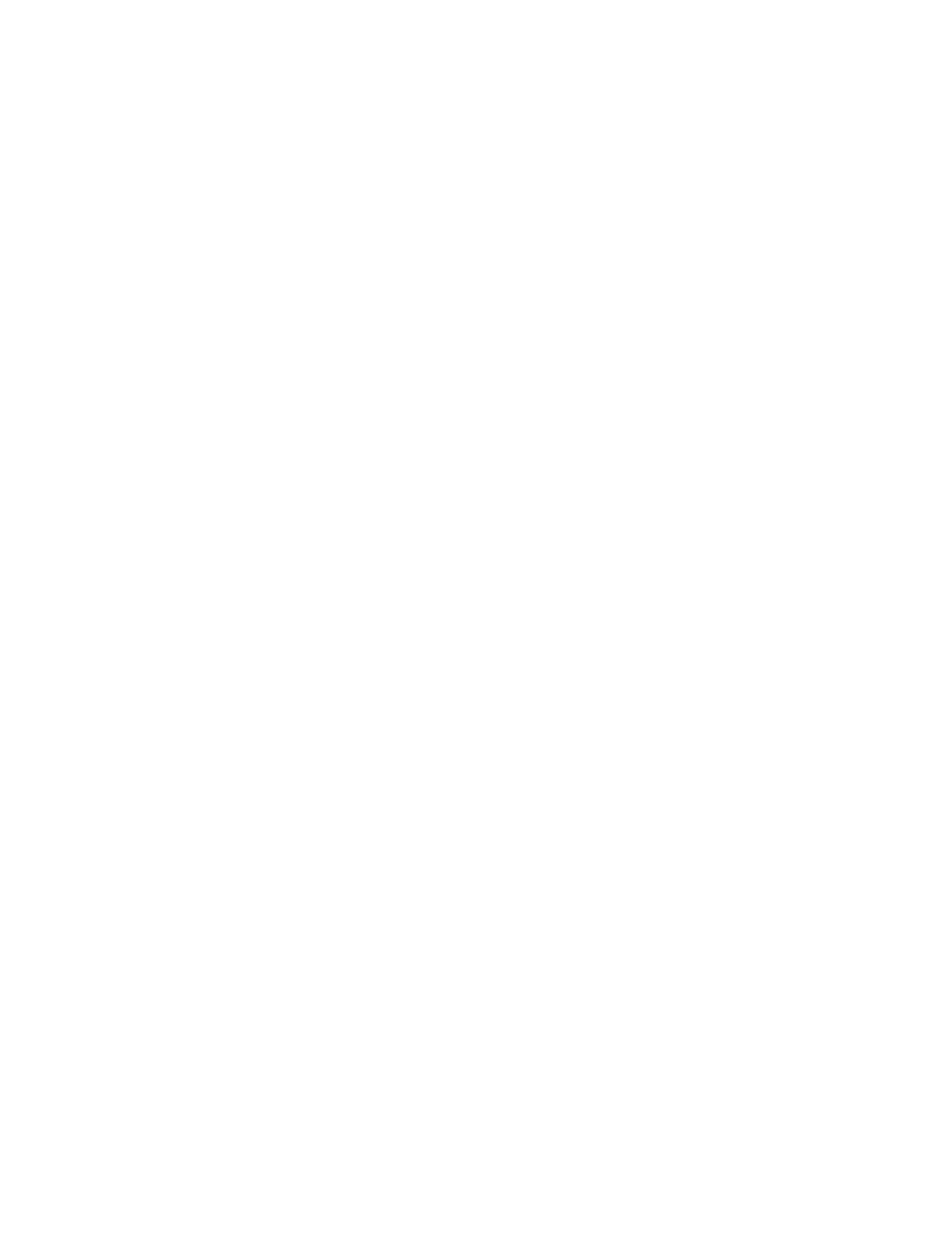
256
Multi-Service IronWare Security Configuration Guide
53-1003035-02
SSH server version 2 support
5
To delete the RSA host key pair, enter the following command.
Brocade(config)#crypto key client zeroize rsa
Syntax: crypto key client generate | zeroize rsa [modulus modulus-size]
The generate keyword places an RSA host key pair in the flash memory.
The zeroize keyword deletes the RSA host key pair from the flash memory.
The optional [modulus modulus-size] parameter specifies the modulus size of the RSA key pair, in
bits. The valid values for modulus-size are 1024 or 2048. It is used only with the generate
parameter. The default value is 1024.
The rsa keyword specifies an RSA host key pair.
Exporting client public keys
Client public keys are stored in the following files in flash memory:
•
A DSA key is stored in the file $$sshdsapub.key.
•
An RSA key is stored in the file $$sshrsapub.key.
To copy key files to a TFTP server, you can use the copy flash tftp command.
To upload the client key to TFTP server, use a command such as the following.
Brocade#copy flash tftp 10.37.73.154 client.key $$sshdsapub.key
Syntax: copy flash tftp ip-addr client.key $$sshdsapub.key
Importing client public keys
To download the client key to SSHv2 sever, use a command such as the following.
Brocade(config)# ip ssh pub-key-file tftp 10.37.73.154 client.key
Syntax: ip ssh pub-key-file tftp ip-addr client.key
You must copy the public key to the SSH server. If the SSH server is a brocade device, see the
section
“Importing authorized public keys into the Brocade device”
Using an SSH2 client
The following sections describe how to configure SSH client:
•
•
“Designating an interface as the outbound SSH session”
•
“Ending an outbound SSH session”
Initiating a SSH2 client
To start an SSH2 client connection to an SSH2 server using password authentication, enter a
command such as the following:
Brocade# ssh 10.10.10.2
