Brocade FastIron Ethernet Switch Security Configuration Guide User Manual
Page 315
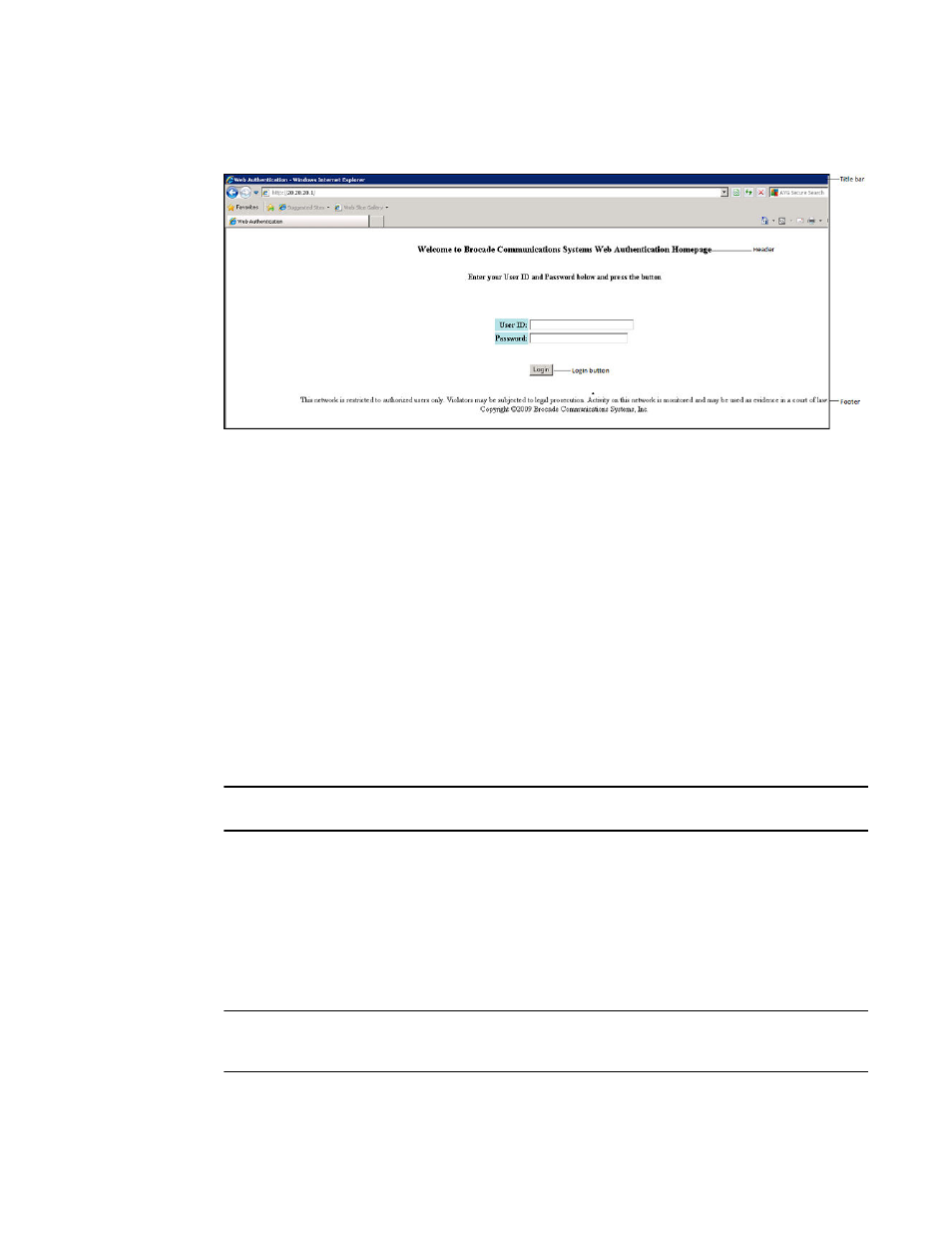
FIGURE 21 Objects in the web authentication pages that can be customized
Customizing the title bar
You can customize the title bar that appears on all Web Authentication pages. To do so, enter a
command such as the following.
device(config-vlan-10-webauth)#webpage custom-text title "Brocade Secure Access Page"
Syntax: [no] webpage custom-text title title
For title , enter up to 128 alphanumeric characters. The default title bar is "Web Authentication".
To reset the title bar back to the default value, enter the command no webpage custom-text title .
Customizing the banner image (Logo)
You can customize the logo that appears on all Web Authentication pages. The Objects in the web
authentication pages that can be customized figure shows placement of the banner image in the Login
page.
NOTE
The banner image does not display in the Maximum Attempts Limit page.
To customize the banner image, use the TFTP protocol to upload an image file from a TFTP server to
the FastIron switch. The image file can be in the format jpg, bmp, or gif, and its size must be 64K or
less. When you upload a new image file, it willl overwrite the existing image file.
To replace the existing logo with a new one, enter a command such as the following.
device(config-vlan-10-webauth)#webpage logo copy tftp 10.10.5.1 brocadelogo.gif
Syntax: [no] webpage logo copy tftp ip-address filename
NOTE
This command downloads the image file and stores it in the device flash memory. Therefore, it is not
necessary to follow this command with a write memory .
The ip-address parameter specifies the address of the TFTP server on which the image file resides.
Web Authentication
FastIron Ethernet Switch Security Configuration Guide
315
53-1003088-03
