AMX Modero NXT-1200V User Manual
Page 99
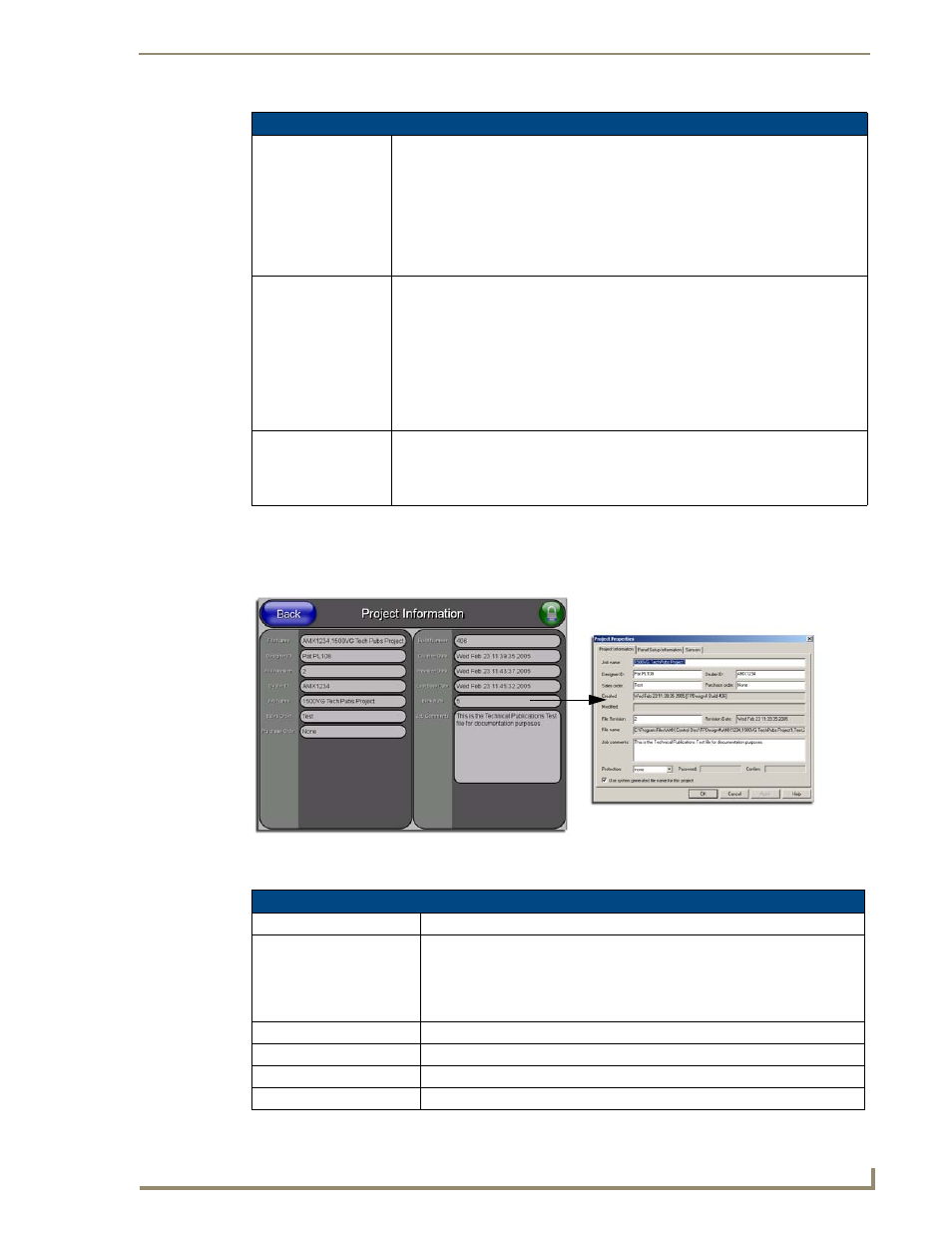
Firmware Pages and Descriptions
87
NXD/T-1200V 12" Modero® Video Wall/Flush Mount Touch Panel
Project Information Page
The Project Information page displays the TPDesign4 (TPD4) project file properties currently loaded on the
selected Modero panel (FIG. 85). Refer to the TPDesign4 Touch Panel Program instruction manual for more
specific information on uploading TPDesign4 files to a panel.
The elements of the Project Information page are described in the table below:
Setup Page Elements (Cont.)
Display/Panel Timeout:
Sets the length of time the panel can remain idle before activating the sleep mode.
When the device goes into sleep mode, the LCD is powered-down.
• Press the UP/DN buttons to increase/decrease the time until the panel
times out. Range = 0 - 240 minutes.
• Use this button to set the timeout value to zero and disable the sleep mode.
• Note: Display timeout values affect battery performance. Small timeout values
increase the life of the battery charge. Greater timeout values may require more
frequent battery charging.
Inactivity Page
Flip Timeout:
Sets the number of minutes of inactivity before the panel automatically flips to a pre-
selected touch panel page. When the device goes into this inactivity mode, the LCD
does not power-down.
• Press the UP/DN buttons to increase/decrease the time the panel can remain
inactive before it flips to the preset page. Range = 0 - 240 minutes.
• Use this button to set the timeout value to zero and disable the inactivity page flip
mode.
• The touch panel page used for the Inactivity page flip is shown within a small
Inactivity Page field.
Panel Brightness:
Sets the display brightness level of the panel.
• Press the UP/DN buttons to adjust the brightness level. Range = 0 - 100.
• The on-screen bargraph can be dragged to adjust the Brightness level which is
then reflected as a corresponding numeric value within the Panel Brightness field.
FIG. 85
Project Information page (shown taking information form TPD4 project file)
Project Information Page Elements
Back:
Returns you to the previously active touch panel page.
Connection Status icon:
This visual display of the connection status allows the user to have a current
visual update of the panel’s connection status regardless of what page is
currently active.
• A Lock only appears on the icon if the panel has established a connection
with a currently secured target Master (requiring a username and password).
File Name:
Displays the name of the TPDesign4 project file downloaded to the panel.
Designer ID:
Displays the designer information.
File Revision:
Displays the revision number of the file.
Dealer ID:
Displays the dealer ID number (unique to every dealer and entered in TPD4).
Sample TPD4 Project Wizard dialog
