AMX Modero NXT-1200V User Manual
Page 64
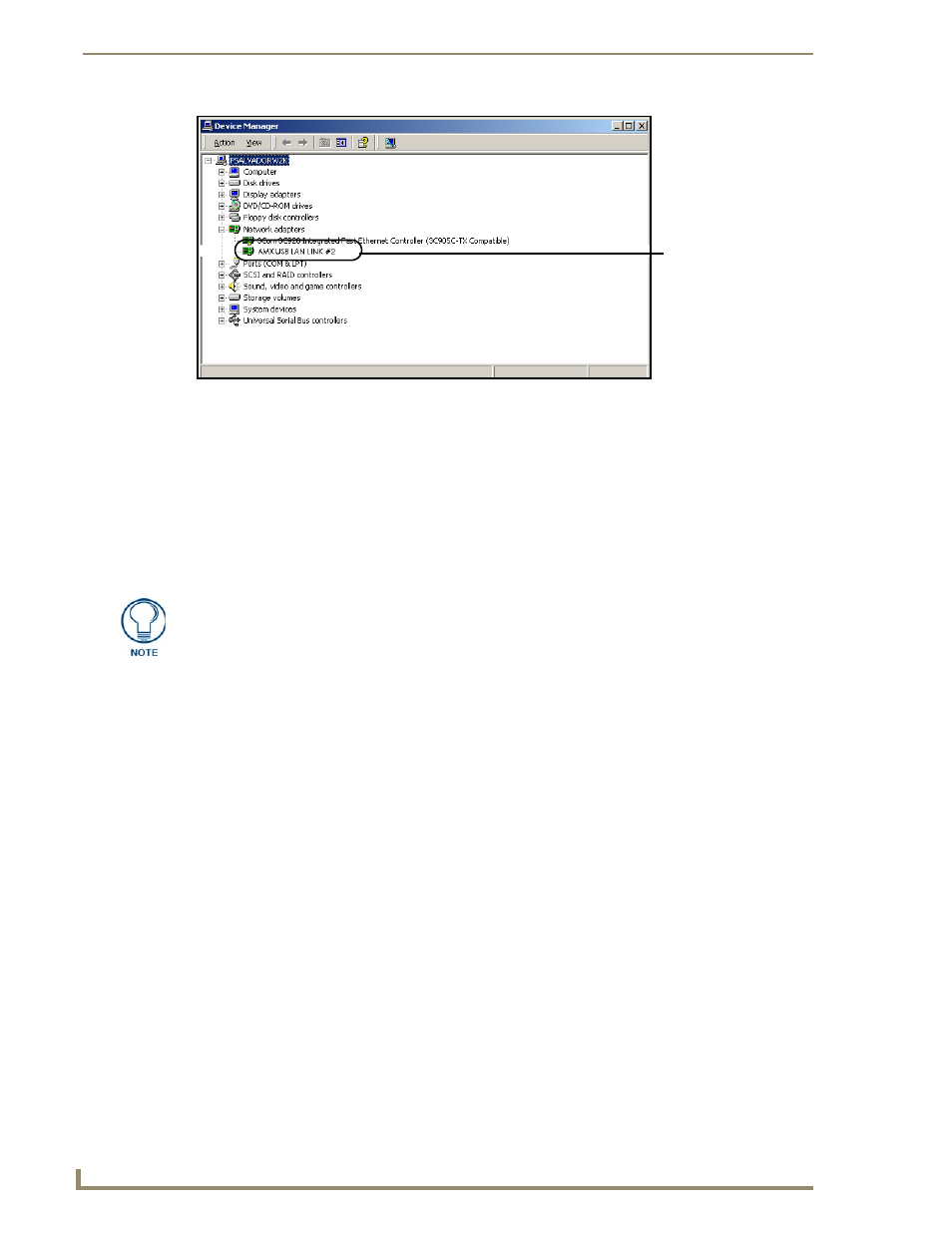
Configuring Communication
52
NXD/T-1200V 12" Modero® Video Wall/Flush Mount Touch Panel
To remove the USB driver association from a previously connected touch panel, you must navigate back to
the Device Manager, right-click on the panel’s USB driver (example AMX USB LAN LINK #2) and select
Uninstall from the context menu and then OK.
Once the system completes the removal of the device, the Device Manager window will refresh,
and the device will no longer appear.
The next time this device is connected to the computer it will appear as a new hardware device and
will need to be associated again with the driver (refer to Step 2: Confirming the Installation of the
USB Driver on the PC section on page 49.
Step 4: Using a USB to Configure a Virtual Master (using NetLinx Studio)
Before beginning:
1.
Verify the panel has been configured to communicate via USB within the System Settings page and that
the USB driver has been properly configured. Refer to the previous section for more information.
2.
Launch NetLinx Studio 2.x (default location is Start > Programs > AMX Control Disc > NetLinx
Studio 2 > NetLinx Studio 2).
3.
Select Settings > Master Communication Settings, from the Main menu to open the Master
Communication Settings dialog (FIG. 57).
FIG. 56
Device Manager dialog showing USB device
USB connected touch
panel (showing the
recognized panel)
When configuring your panel to communicate via USB with a Virtual Master (on your
PC), ONLY the USB connection option must be selected within the Type field. Since
this is a direct connection, the PC’s IP Address is not needed.
