AMX Modero NXT-1200V User Manual
Page 6
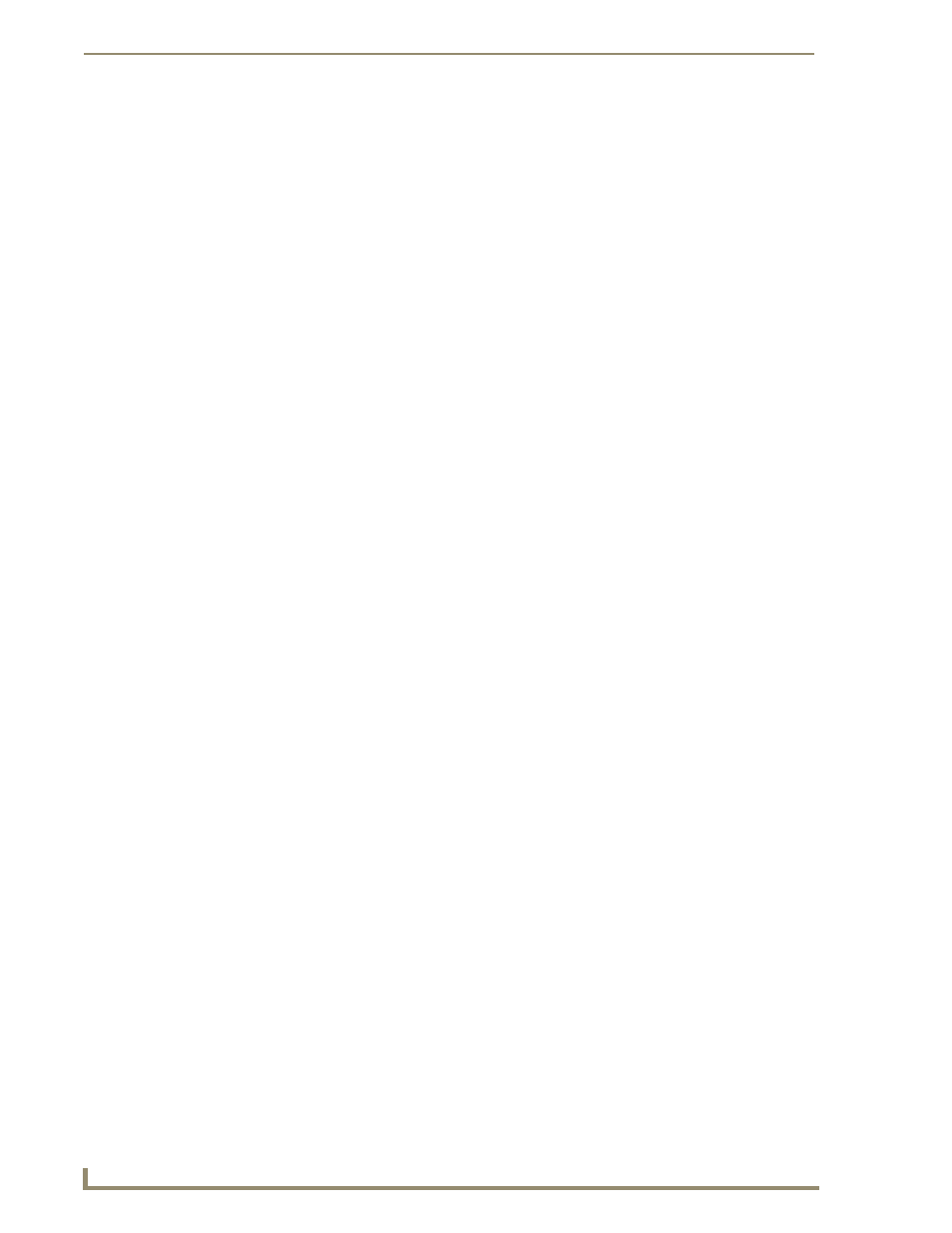
ii
NXD/T-1200V 12" Modero® Video Wall/Flush Mount Touch Panel
Table of Contents
Installation Procedures: NXD-1200V Panels .....................................................29
Upgrading to the MB-TP12 VESA Mounting Kit ..................................................... 29
Installing an NXD into an (optional) Rack Mount Kit (NXA-RK12) ................................. 40
Step 1: Setting up the Panel and PC for USB Communication ...................................... 49
Step 3: Confirm and View the current AMX USB device connections ........................... 51
