Supported sampling rates for wav, Video adjustment slide-out option bar – AMX Modero NXT-1200V User Manual
Page 103
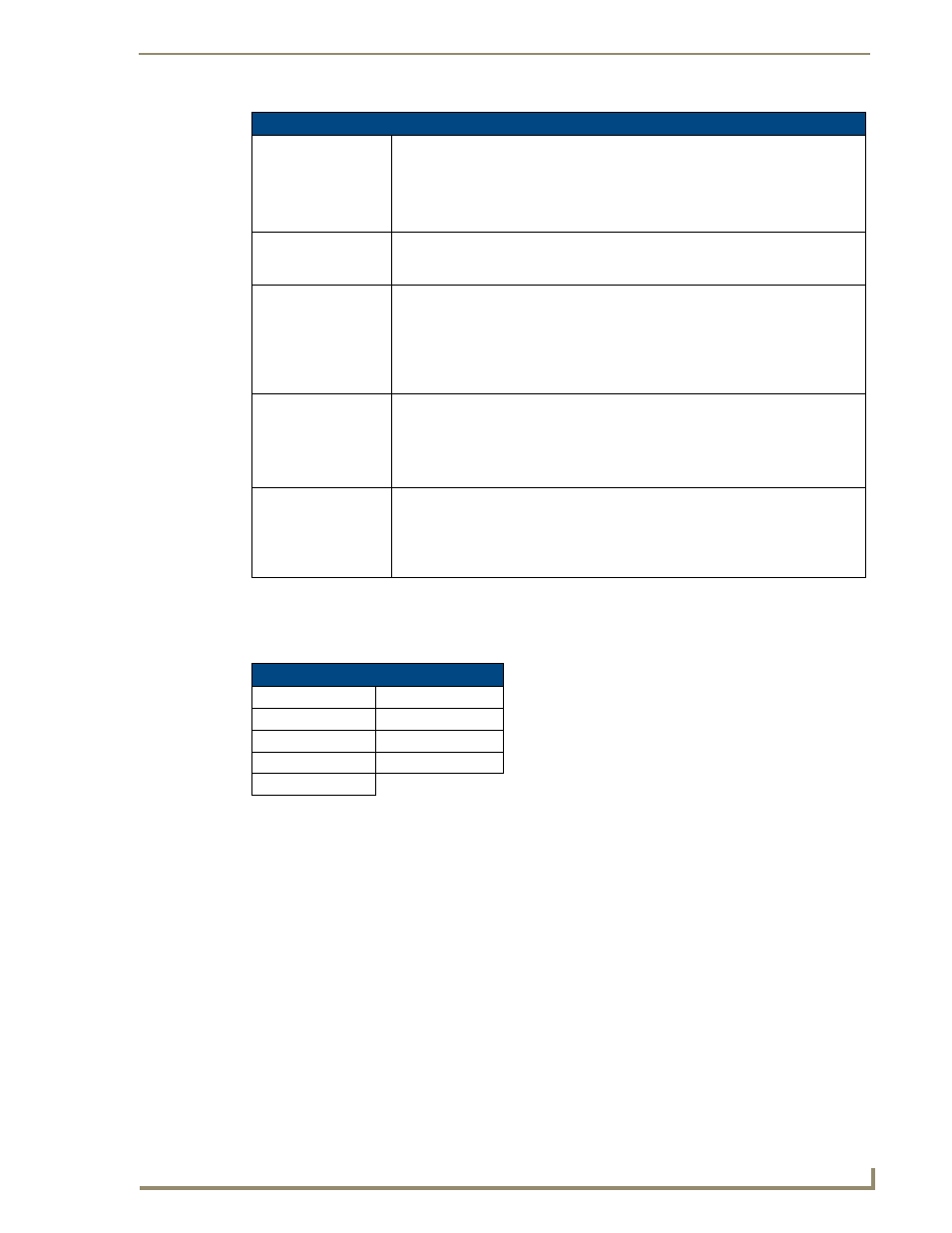
Firmware Pages and Descriptions
91
NXD/T-1200V 12" Modero® Video Wall/Flush Mount Touch Panel
Supported sampling rates for WAV
The following is a listing of supported sampling rates associated for WAV files played on these panels. Some
WAV files currently played on Modero's may not work on these panels. The supported sampling rates for WAV
files are:
Protected Setup Page
This button opens the Protected Setup page which centers around the properties used by the panel to properly
communicate with the NetLinx Master. Refer to both the Protected Setup Navigation Buttons section on
page 95 and the Protected Setup Page section on page 96 for more detailed information.
Video Adjustment Slide-Out Option Bar
Pressing the on-screen Video Adjustment button causes an option bar to slide outwards from the Navigation
buttons (FIG. 89). This option bar within a 1200V panel provides you with one choice: Video Adjustment. The
other two options (RGB Adjustment and Streaming Adjustment) are only available on a VG-Series panel and
are greyed-out (inaccessible). Each of these options corresponds to an on-board slot position where the related
components reside (as seen below). As an example: Composite video is available via slot 1 because of the
location of associated components. Since these components are shared between the 1200V-Series and VG-
Series panels, it is an option common to both. Refer to the following section for detailed information on this
option.
Volume Page Elements (Cont.)
Master Volume:
This section allows you to alter the current master volume level:
• Use the UP/DN buttons to adjust the volume level (range = 0 - 100).
• The Master Volume bargraph indicates the current volume level.
• The Mute button toggles the Mute feature.
• The Play Test button plays a test WAV/MP3 file over the panel’s internal speakers.
Default Panel Sounds:
Sets the Modero panel to play either the default Button Hit sound (when you touch
an active button) and/or the default Button Miss sound (when you touch a non-
active button or any area outside of the active button).
Internal Sound Level:
This section allows you to adjust the current sound level on the internal panel
speaker:
• Use the UP/DN buttons to adjust the volume output on the internal speakers (range
= 0 - 100).
• The Internal Sound Level bargraph indicates the current sound level.
• The Mute button mutes the volume.
Line In Level:
Allows you to adjust the current Line-In volume level (being received from the com-
municating breakout box).
• Use the UP/DN buttons to adjust the Line-In volume level (range = 0 - 100).
• The Line-In Level bargraph indicates the current Line-In level.
• The Mute button mutes the Line-In volume.
Mic Out Level:
Allows you to adjust the current Microphone volume level (being received from the
communicating breakout box).
• Use the UP/DN buttons to adjust the Microphone volume level
(range = 0 - 100).
• The Mic Out Level bargraph indicates the current Mic Out level.
Supported WAV Sampling Rates
• 48000 Hz
• 16000 Hz
• 44100 Hz
• 12000 Hz
• 32000 Hz
• 11025 Hz
• 24000 Hz
• 8000 Hz
• 22050 Hz
