Step 2: upgrade the nxa-base/b firmware via an ip, Fig. 81) – AMX Modero NXT-1200V User Manual
Page 95
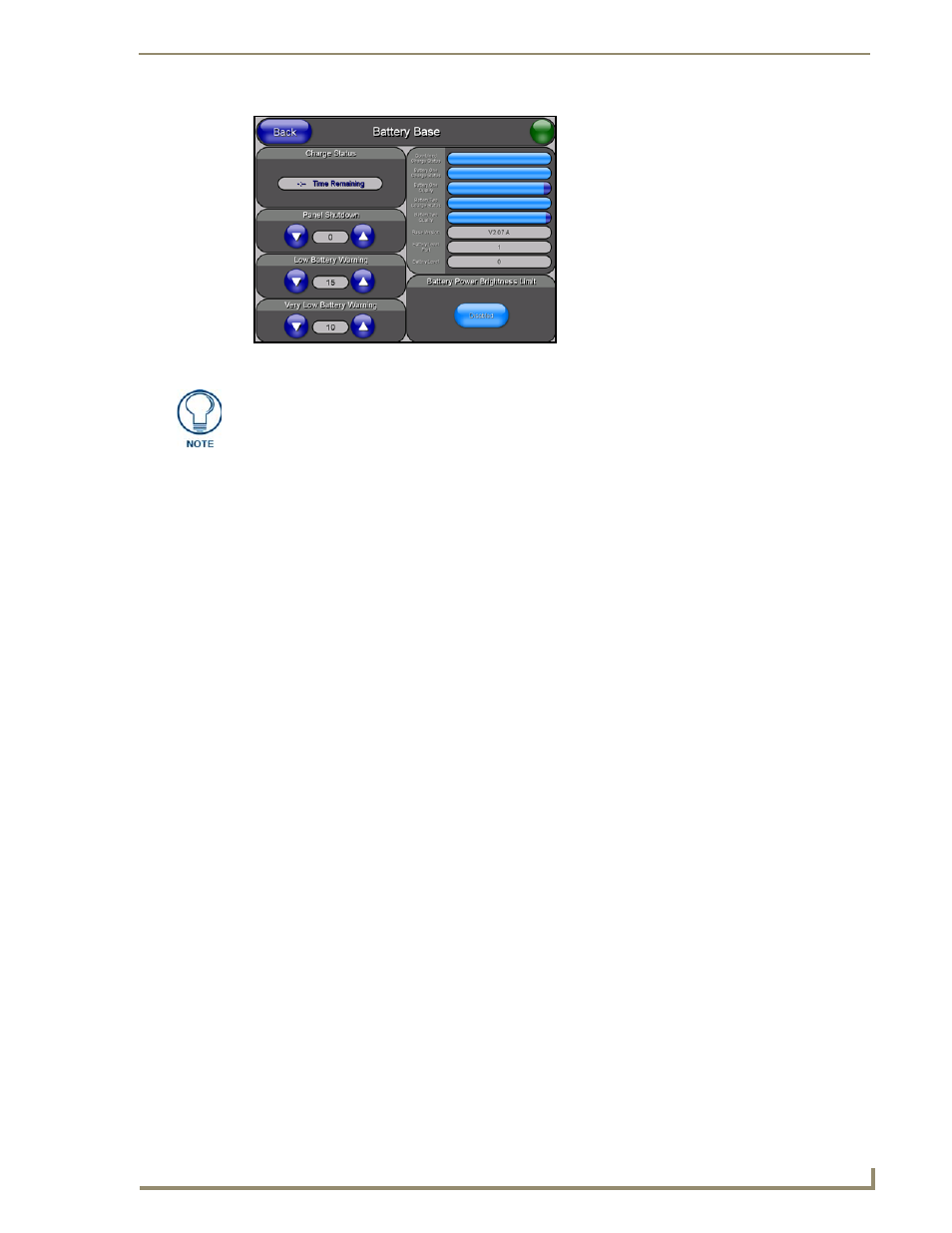
Upgrading Modero Firmware
83
NXD/T-1200V 12" Modero® Video Wall/Flush Mount Touch Panel
Step 2: Upgrade the NXA-BASE/B firmware via an IP
1.
Click on the OnLine Tree tab in the Workspace window to view the devices on the System.
The default System value is one.
2.
Right-click the associated System number (from the Workspace) and select Refresh System to detect of
all devices on the current system, establish a new connection to the Master, and refresh the System list
with devices on that system.
3.
After the Communication Verification dialog window verifies active communication between the PC and
the Master, verify the target panel appears in the OnLine Tree tab of the Workspace window. The default
Modero panel value is 10001. The NXA-BASE/B will not appear on the system listing.
4.
Locate the latest Kit file by first logging in to www.amx.com and then navigate to Tech Center >
Firmware Files and from within the Modero section of the web page locate the Modero Battery Base
section of the website.
5.
Click on the desired Kit file link and after you’ve accepted the Licensing Agreement, verify you have
downloaded the Modero Battery Base Kit file to a known location.
6.
From within Studio, select Tools > Firmware Transfers > Send to NetLinx Device from the Main menu
to open the Send to NetLinx Device dialog (FIG. 82). Verify the panel’s System and Device number
values match those values listed within the System folder in the OnLine Tree tab of the Workspace
window.
FIG. 81
Battery Base page
The battery base firmware is shown on the right of the Battery Base page.
Verify you have downloaded the latest firmware file from www.amx.com and then
save the Kit file to your computer.
