Installing cat5 suppression ferrites – AMX Modero NXT-1200V User Manual
Page 24
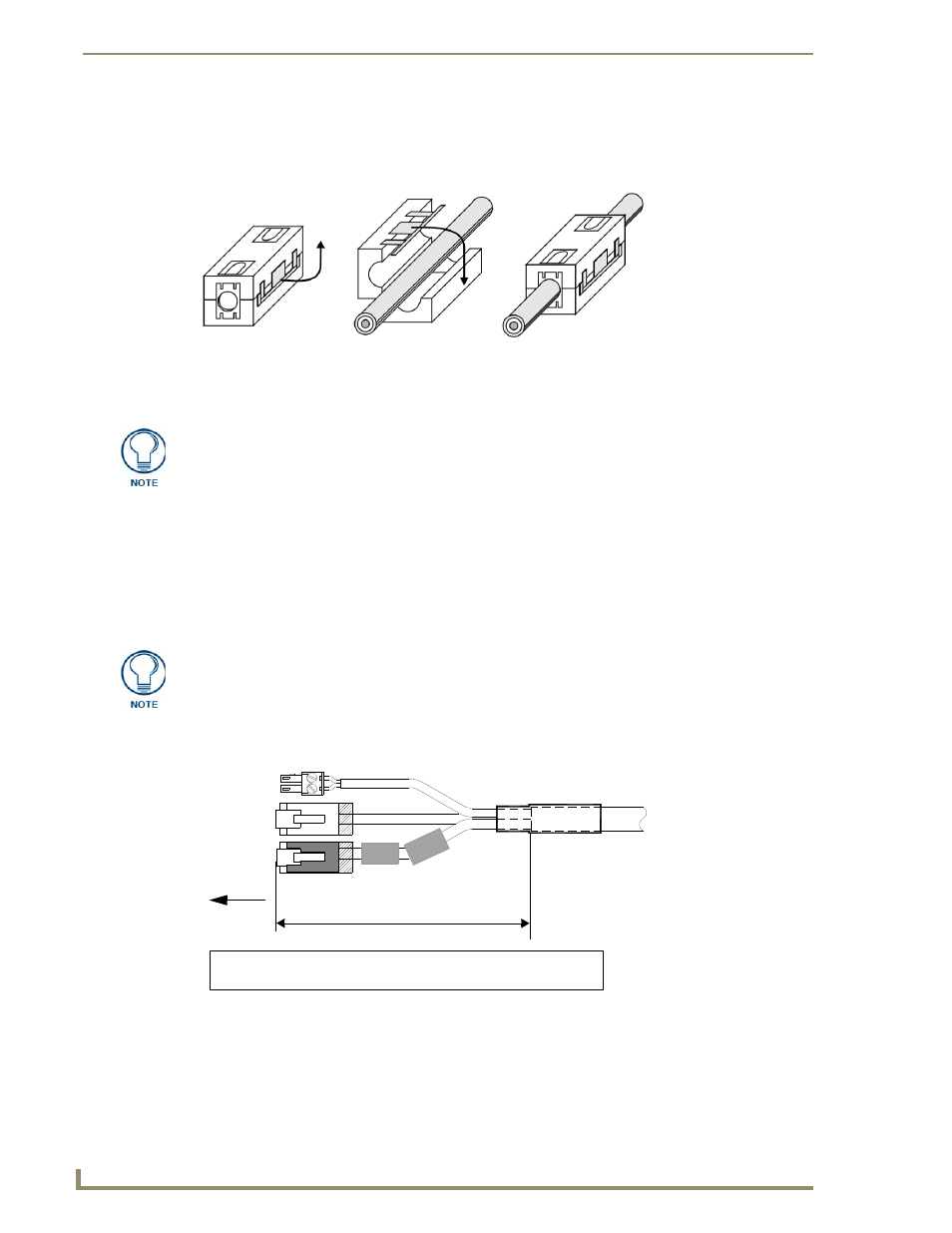
Touch Panel Accessories
12
NXD/T-1200V 12" Modero® Video Wall/Flush Mount Touch Panel
Installing CAT5 Suppression Ferrites
Before connecting the RJ-45 cables to the panel, install the necessary number of CAT5 Suppression Ferrites
(FIG. 13) to their appropriate locations. These ferrites come as part of the Installation Kits mentioned in the
Specification table. No tools are required for this installation.
1.
The CAT5 Suppression Ferrite is housed within a plastic enclosure (shown in FIG. 12) with a latch
release on one side. Pull to release the latch and open the enclosure.
2.
Grasp the Black RJ-45 Audio/Video cable being connected to the panel. This end of the cable is longer
than the opposing end which connects to the breakout box (6 inches vs 3 inches). Refer to FIG. 14 for
more detailed information.
3.
Insert the panel-end of the Black RJ-45 Audio/Video cable into the groove along the inside of the
enclosure.
4.
Snap the enclosure shut with the cable inside, and you’re done.
5.
Repeat this process again only when installing an additional CAT5 Suppression Ferrite (model specific).
FIG. 13
Installing the CAT5 Suppression Ferrites
Release the latch to
open the plastic
enclosure.
Insert the CAT5
cable and close
the enclosure.
Push down on the
enclosure until it
snaps closed.
All 1200V-Series, VG-Series, and Table Top CV10 panels require the installation of
an appropriate number of CAT5 Suppression Ferrites when they use an RJ-45 cable
to feed an A/V signal from the breakout box.
The CAT5 Suppression Ferrites MUST be installed onto the cable connected to the
Modero’s Audio/Video RJ-45 connector (just behind the connector).
FIG. 14
Ferrite connector location on Audio/Video RJ-45 cable
1
3
2
6 inches
To Touch
Connector 3 - used for Power
Connector 1 - used for Audio/Video (Black)
Connector 2 - used for Ethernet (White)
Panel
Ferrite
Fe
rrit
e
