AMX Modero NXT-1200V User Manual
Page 63
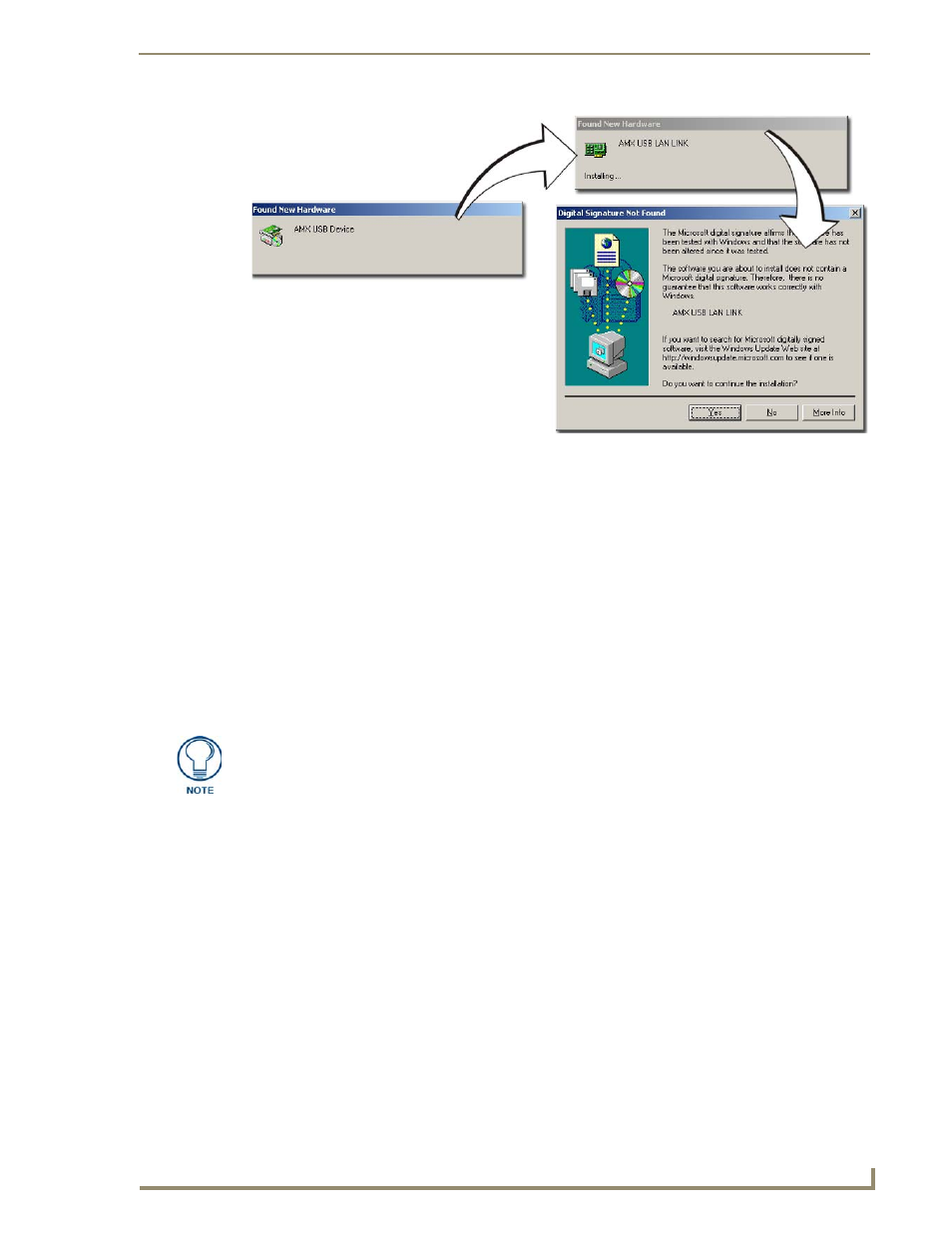
Configuring Communication
51
NXD/T-1200V 12" Modero® Video Wall/Flush Mount Touch Panel
This window notifies you that the panel has been detected by the PC as a USB-compliant device
and the PC is installing an appropriate USB driver to establish a proper communication to the
panel.
The driver does not contain a Microsoft
®
digital signature and Windows
®
then informs you of such.
9.
Click Yes when told that a digital signature was not found. This action accepts the installation of the new
USB driver. The panel is now configured to communicate directly with the PC.
This process completes the association between driver and device.
Each time the same touch panel is connected to the computer the driver is automatically
loaded (using a unique name - example USB LAN LINK #1, #2).
Each time a different touch panel is connected to the computer, the previous procedures will
need to be repeated.
The previous version of the AMX USBLAN driver showed a USB connection icon in the system
tray when a panel was connected. The new version of the driver does not show an icon in the
System Tray.
10.
Navigate back to the System Settings page.
Step 3: Confirm and View the current AMX USB device connections
1.
Navigate to Start > Settings > Control Panel > and double-click the System icon to launch the System
Properties dialog.
2.
Select the Hardware tab and click on the Device Manager button to launch the Device Manager dialog.
Within the Device Manager dialog, the AMX USBLAN device appears under Network Adapters
(FIG. 56) and has a unique name such as AMX USB LAN LINK #2. The number changes
depending on which recognized panel is currently connected.
FIG. 55
USB driver installation popup window
A Virtual NetLinx Master (VNM) is used when the target panel is not connected to a
physical NetLinx Master. In this situation, the PC takes on the functions of a Master
via a Virtual NetLinx Master. This connection is made by either using the PC’s
Ethernet Address (via TCP/IP using a known PC’s IP Address as the Master) or
using a direct mini-USB connection to communicate directly to the panel.
