AMX Modero NXT-1200V User Manual
Page 113
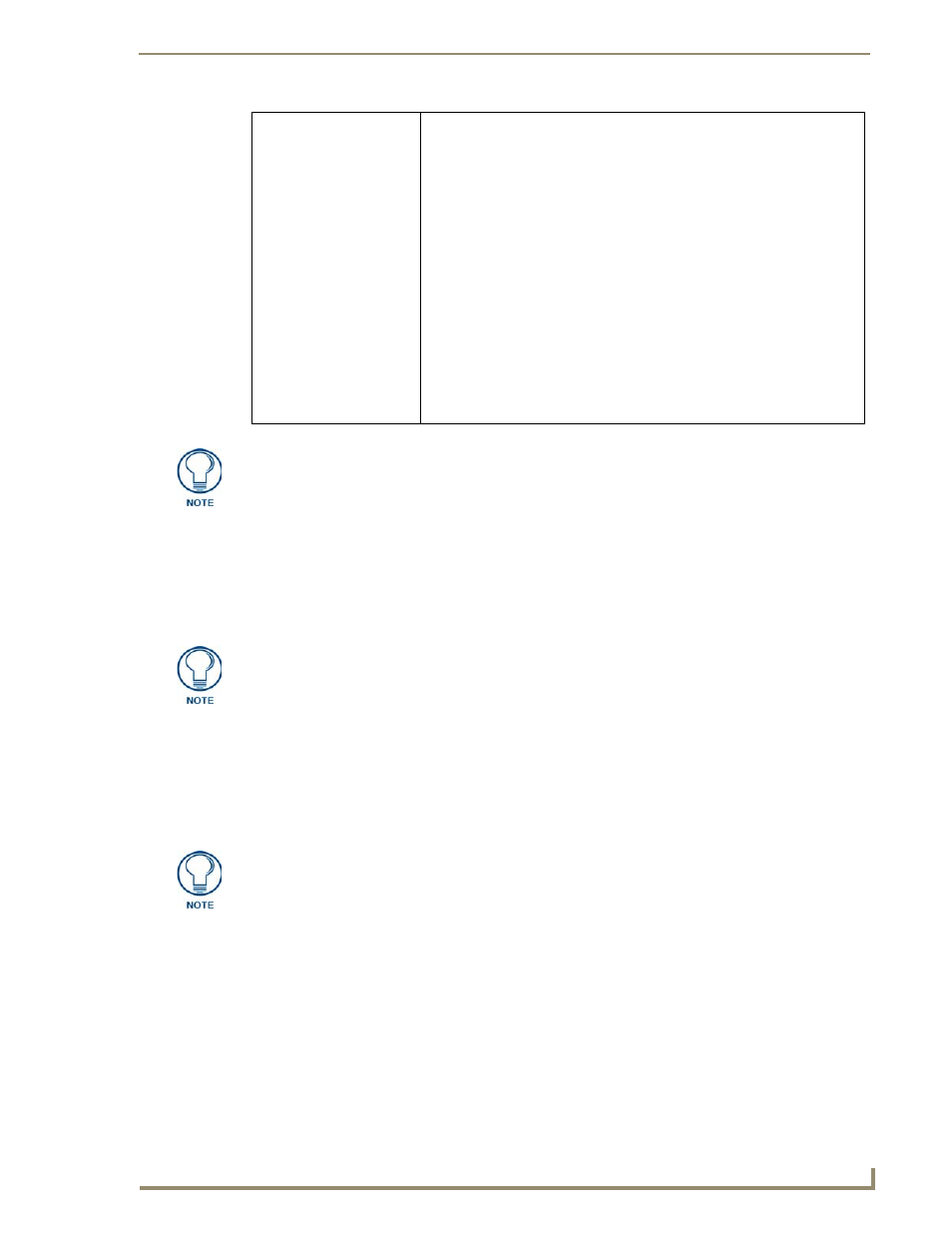
Firmware Pages and Descriptions
101
NXD/T-1200V 12" Modero® Video Wall/Flush Mount Touch Panel
Using the Automated Brightness Control feature (DIM Mode)
Please follow the steps below to set up Automated Brightness Control:
1.
Set the lighting conditions in the room to maximum (turn On all the lights).
2.
Set the Maximum Panel Brightness, from the Setup page, to a comfortable level.
3.
Open the Sensors Setup page (FIG. 98 on page 99) from the Protected Setup menu section.
4.
Move around the panel and block the direct or indirect light from the room fixtures with your body. Take
note of the drop in the lighting level being detected by the panel in response to your movements.
5.
Set the Maximum brightness of the Dimmer (Dim Mode Max Level) below the detected drop. This will
make sure that the panel does not react to variations in the lighting conditions of a normal working
environment.
6.
Set the minimum lighting conditions in the room (not complete darkness but the minimal lighting setup,
unless complete darkness is an “operational option” for the room).
7.
Set the Minimum Dimmer Brightness (Dim Mode Min Level) to a comfortable level by sitting in front of
the panel. You should be able to comfortably see someone sitting behind the panel without being
“blinded” by the panel.
8.
Move around the panel and block the direct or indirect light from the room fixtures with your body. Take
note of the drop in the lighting level being detected by the panel in response to your movements.
9.
Set the Minimum brightness of the Dimmer (Dim Mode Max Level) below the detected drop. This will
make sure that the panel does not react to variations in the lighting conditions of a normal working
environment.
Dim Mode Minimum
Brightness:
Allows you to alter the sensitivity of the Modero panel light sensor:
• Toggle the Enable/Enabled button to either active/inactive the DIM Mode
feature:
- Enable - activates this feature. Once active (by receiving a value below the
Dim Mode Min Level value), the current light level ramps to the DIM Mode
value within a few seconds.
- Enabled - (illuminated when selected) deactivates this feature.
• Use the DIM Mode Brightness UP/DN buttons to alter the DIM level.
- Range = 0 - 100.
- The lower the value, the darker a room must be before the LCD Brightness
value changes to conform to a DIM room (and vice versa with a
higher value).
• The DIM Mode Minimum Brightness bargraph indicates the current DIM
Mode Brightness level.
- This level corresponds to the brightness level of the LCD used when
the DIM Mode is active.
- The Brightness value of the panel in a DIM room (low-light) is much
less than that of a Non-DIM (well to brightly-lit) where the LCD Brightness
must be higher to display the screen content clearly.
There is a relationship between the motion sensor and the panel sleep feature. If a
panel is set to Sleep Mode, there is a time delay before the motion sensor is activated
to detect motion. By creating a time delay to the detection, this allows a user to set
the sleep mode and leave the panels’ detection range. In this way, the panel doesn’t
awake immediately after the sleep is active and you move away.
Sitting in front of the panel, you should be able to comfortably see someone sitting
behind the panel without being “blinded” by the panel.
The maximum (upper level) of the dimmer should be at least 15% lower than the
maximum detected level.
