Slot 1 slot 2 slot 3 – AMX Modero NXT-1200V User Manual
Page 104
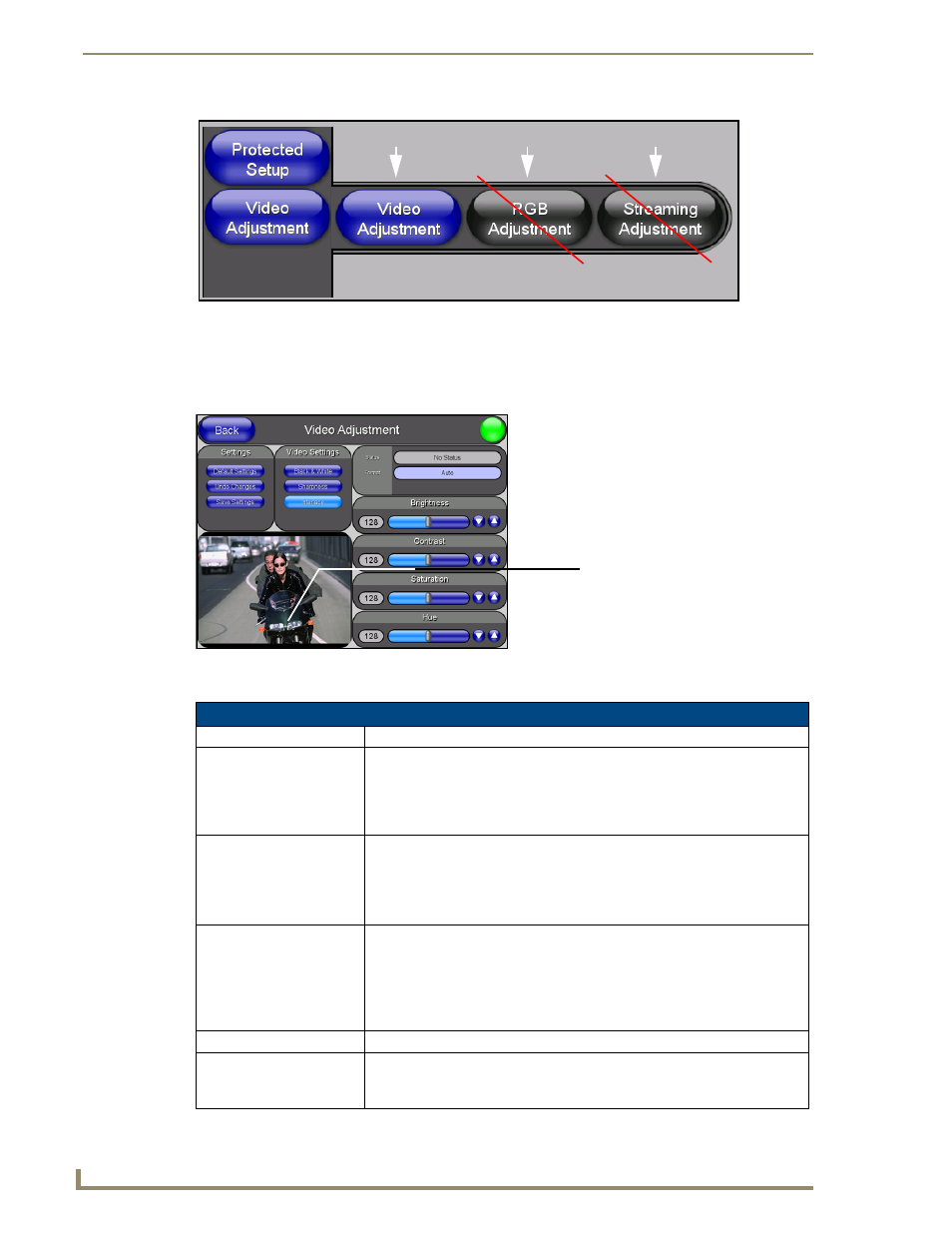
Firmware Pages and Descriptions
92
NXD/T-1200V 12" Modero® Video Wall/Flush Mount Touch Panel
Video Adjustment - Video Adjustment Page
The Video Adjustment page (FIG. 90) (accessed by pressing the Video Adjustment button on the Setup page
and then selecting the appropriate button from the option bar) sets the Video properties of the incoming video
signal from an NXA-AVB/RGB Breakout Box.
The elements of the Video Adjustment page are described in the table below:
FIG. 89
Video Adjustment Slide-Out Options Bar
FIG. 90
Video Adjustment page (showing default values)
Video Adjustment Page Elements
Back:
Saves the changes and returns you to the previously active touch panel page.
Connection Status icon:
This visual display of the connection status allows the user to have a current
visual update of the panel’s connection status regardless of what page is
currently active.
• A Lock only appears on the icon if the panel has established a connection
with a currently secured target Master (requiring a username and password).
Settings:
• The Default Settings button sets the video settings to their default values
(indicated in this table).
• The Undo Changes button disregards any changes made on the page since
the last settings were saved.
• The Save Settings button saves any changes made to this page.
Video Settings:
• The Black & White button toggles the Black & White display mode.
Default = Off.
• The Sharpness button toggles the Interpolate (Sharpness) feature.
Default = On.
• The Interlace button toggles the Interlacing feature.
Default = On.
Status:
Displays whether or not a video-sync signal is detected.
Format:
Allows you to press this blue field and cycle through a choice of available video
formats (NTSC, PAL, SECAM, or Auto detect).
• Default = Auto.
Slot 1
Slot 2
Slot 3
Incoming Video signal
Once done making your screen
adjustments, SAVE SETTINGS.
