Upgrading accessory devices via the usb – AMX Modero NXT-1200V User Manual
Page 92
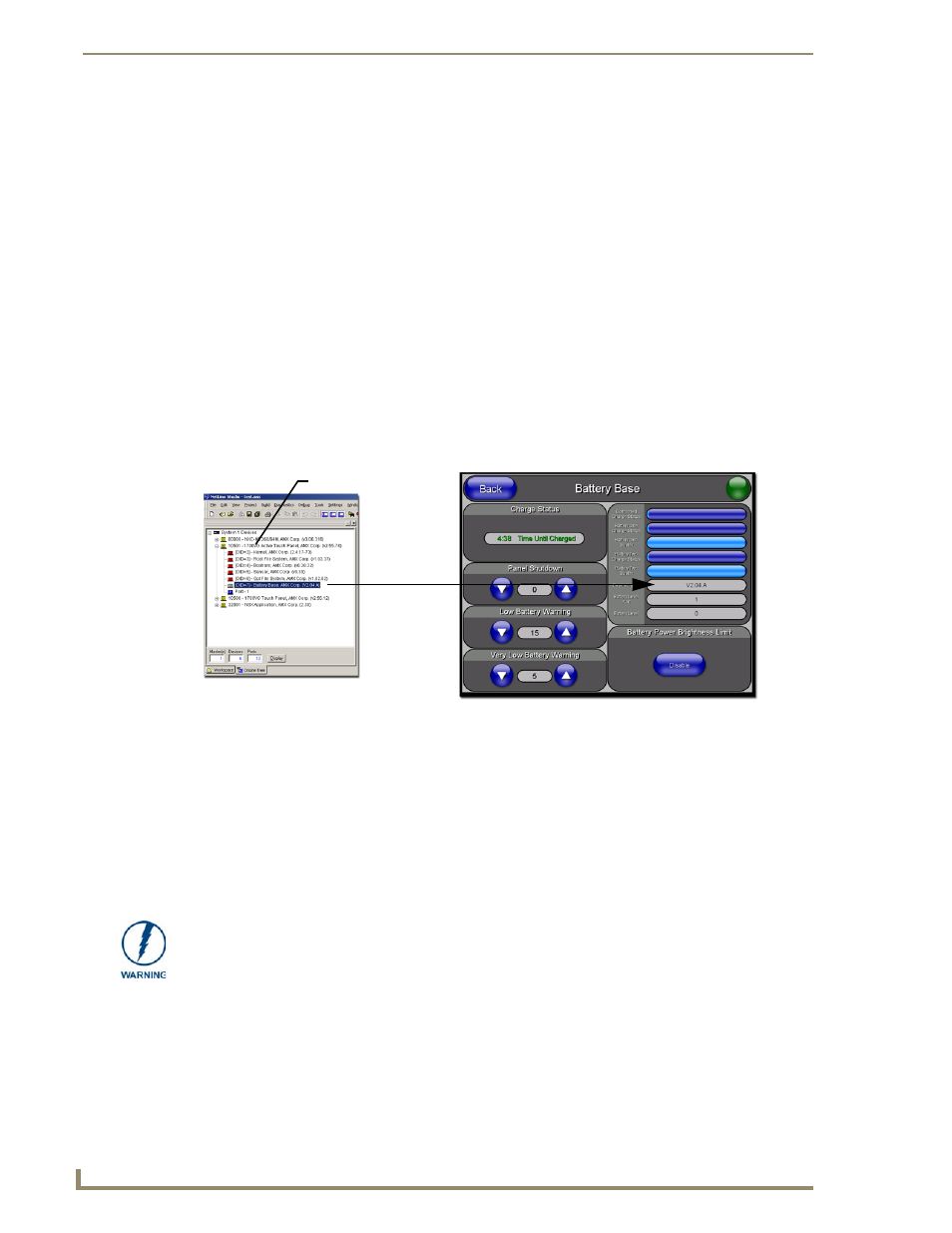
Upgrading Modero Firmware
80
NXD/T-1200V 12" Modero® Video Wall/Flush Mount Touch Panel
8.
Enter the Device value associated with the panel and the System number associated with the Master
(listed in the OnLine Tree tab of the Workspace window). The Port field is greyed-out.
9.
Click the Reboot Device checkbox. This causes the touch panel to reboot after the firmware update
process is complete. The reboot of the panel can take up 30 seconds after the firmware process has
finished.
10.
Click Send to begin the transfer. The file transfer progress is indicated on the bottom-right of the dialog
(FIG. 78).
11.
Click Close (after the panel reboots) to return to the main program.
12.
Right-click the associated System number and select Refresh System. This causes a refresh of all project
systems, establishes a new connection to the Master, and populates the System list with devices on your
particular system.
13.
Confirm the panel has been properly updated to the correct firmware version.
Upgrading Accessory Devices via the USB
The following accessory devices are firmware upgradeable:
NXA-BASE/B Battery Base (FG2255-10)
This device is not given a unique device number which would ordinarily appear within the Online Tree tab of
NetLinx Studio. It appears below the target panel which it is a part of as seen below in FIG. 79.
The only way to upgrade the firmware of an accessory item is to send the accessory’s firmware through a
target panel. Its this panel’s device number which is entered within the Send to NetLinx Device transfer dialog
in Studio.
Step 1: Prepare the NXA-BASE/B for firmware transfer via USB
Before beginning with this section:
Unplug any connectors from the rear of the NXT panel (power, Ethernet, etc.).
Refer to the Installing the NXA-BASE/B to an NXT Modero Panel section on page 23 for installation
procedures to mount the NXT atop the battery base.
Verify your NXA-BASE/B is securely attached to the bottom of the NXT panel.
Once the base is secured, side out the battery compartment and install the batteries into the battery
base. Once the batteries are installed, close the compartment.
Reconnect all rear connectors to the NXT panel.
1.
Complete the instructions for configuring the NetLinx Master for IP communication found in the
Upgrading the Modero Firmware via the USB port section on page 73.
FIG. 79
Location of Firmware version information within NetLinx Studio
NXA-BASE/B
(base version)
Target Panel Device #
NetLinx Studio Online Tree tab
Accessory’s corresponding firmware page
DO NOT PLACE BATTERIES IN THE BASE BEFORE CONNECTING IT TO THE
NXT PANEL. Insert batteries into the NXA-BASE/B ONLY AFTER the base has been
installed onto the bottom of the NXT panel.
Having batteries in the base before connection can damage the battery base.
