AMX Modero NXT-1200V User Manual
Page 91
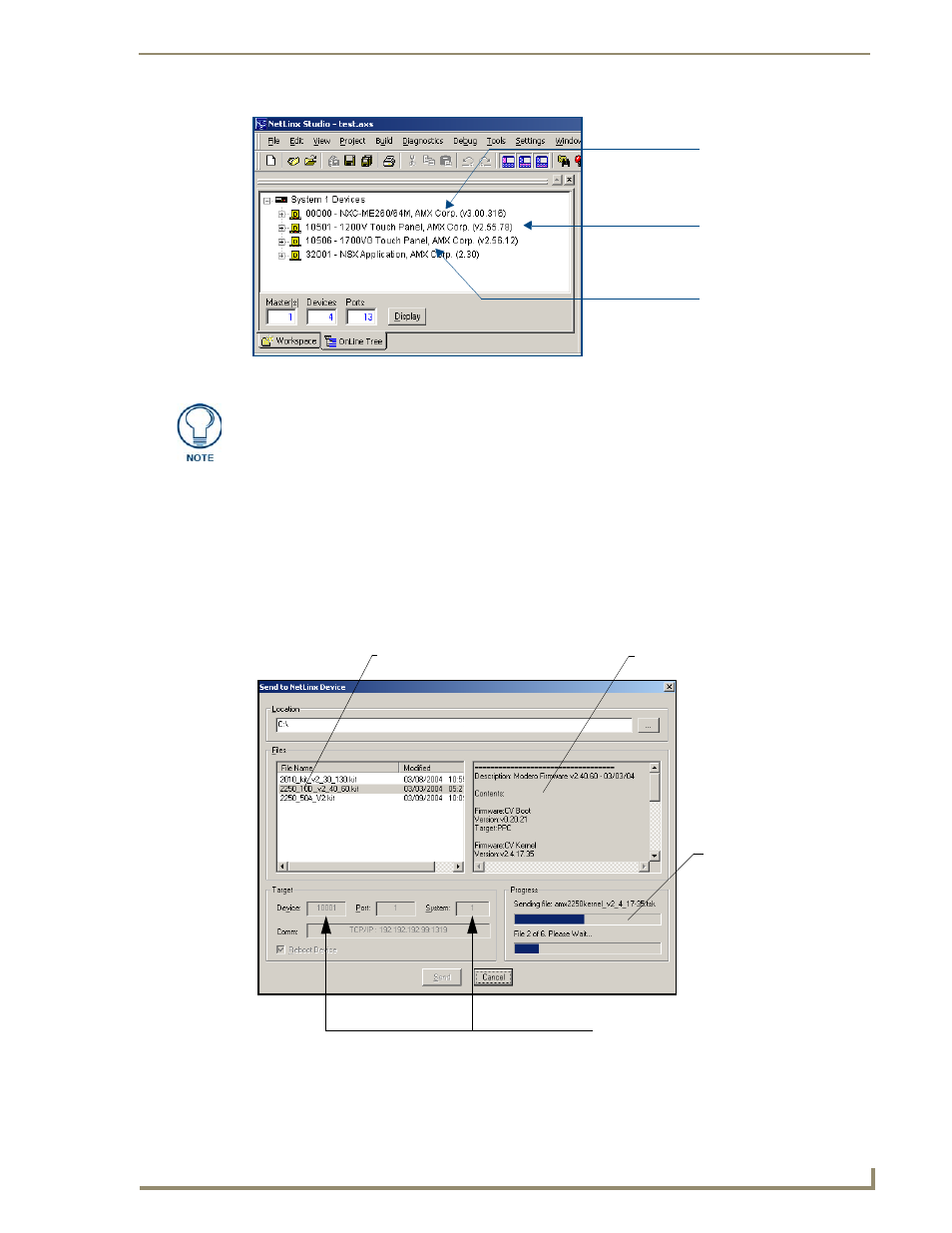
Upgrading Modero Firmware
79
NXD/T-1200V 12" Modero® Video Wall/Flush Mount Touch Panel
4.
If the panel firmware being used is not current, download the latest Kit file by first logging in to
www.amx.com and then navigate to Tech Center > Firmware Files and from within the Modero section
of the web page locate your Modero panel.
5.
Click on the desired Kit file link and after you’ve accepted the Licensing Agreement, verify you have
downloaded the Modero Kit file to a known location.
6.
From within Studio, select Tools > Firmware Transfers > Send to NetLinx Device from the Main menu
to open the Send to NetLinx Device dialog (FIG. 78). Verify the panel’s System and Device number
values match those values listed within the System folder in the OnLine Tree tab of the Workspace
window.
7.
Select the panel’s Kit file from the Files section (FIG. 78).
FIG. 77
NetLinx Workspace window (showing connected Modero panel)
Showing a Master
firmware version and
device number
Showing the current Modero
panel firmware version and
device number
Shows NetLinx Studio
version number
The panel firmware is shown on the right of the listed panel.
FIG. 78
Send to NetLinx Device dialog (showing Modero firmware update via IP)
Selected Firmware file
Description field for selected Kit file
Device value and System number
must match the values
listed in the Workspace window
Firmware download
status
