Testing your calibration – AMX Modero NXT-1200V User Manual
Page 58
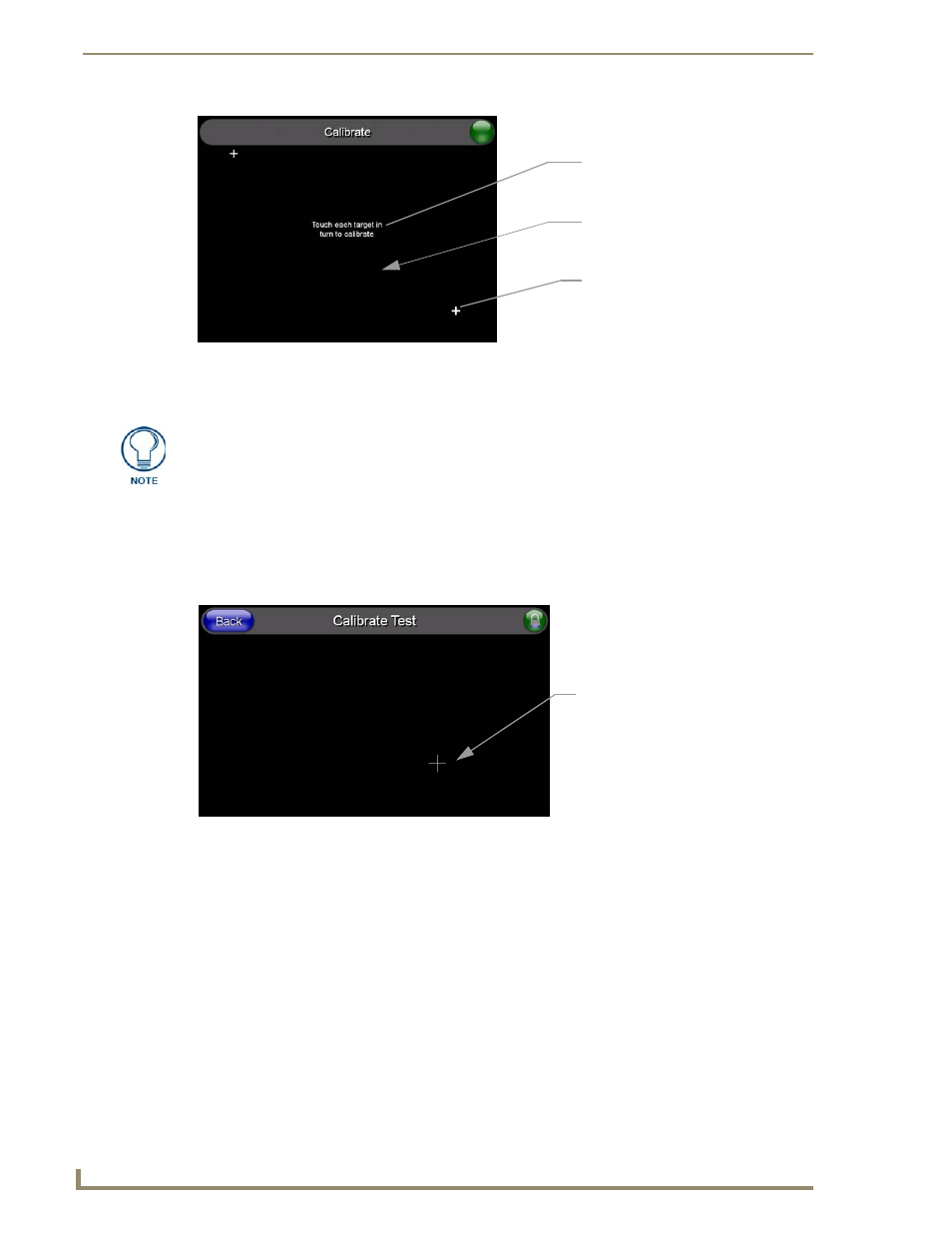
Panel Calibration
46
NXD/T-1200V 12" Modero® Video Wall/Flush Mount Touch Panel
2.
After the "Calibration Successful.." message appears, press anywhere on the screen to continue and
return to the Setup page.
Testing your Calibration
1.
Press and hold down the on-screen Calibration button for 6 seconds to enter the Calibration Test page
(FIG. 50).
2.
Press anywhere on this page to confirm the on-screen crosshairs match your touch points.
3.
If the crosshairs do not appear directly below your LCD touch points, press the Back button and
recalibrate the panel using the above steps.
4.
Exit this Calibration Test page by pressing the Back button to return to the Protected Setup page.
FIG. 49
Touch Panel Calibration Screens
The request to touch the crosshairs
is the first on-screen message
Calibration successful is the second
on-screen message that appears
On-screen crosshairs used for
calibration of the touch device
after the calibration process is
completed
If the calibration was improperly set and you cannot return to the Calibration
page (through the panel’s firmware); you can access this firmware page via
G4 WebControl where you can navigate to the Protected Setup page and press the
Calibrate button through your VNC window.
This action causes the panel to go to the Calibration page seen above, where you
can physically recalibrate the actual touch panel again using the above procedures.
FIG. 50
Calibration Test page
On-screen crosshairs is used to
verify a proper calibration of the
panel
