Upgrading accessory devices via an ip address – AMX Modero NXT-1200V User Manual
Page 94
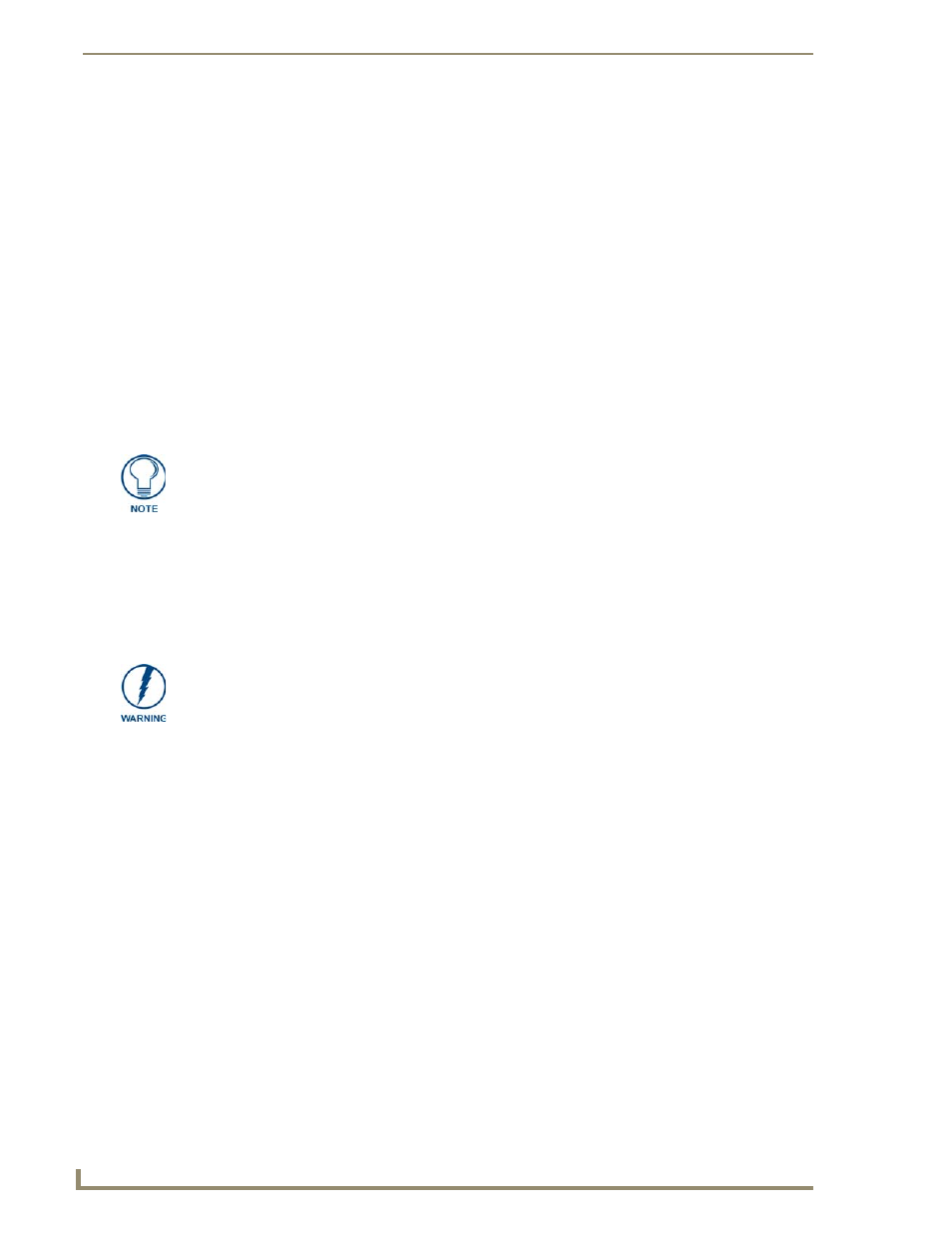
Upgrading Modero Firmware
82
NXD/T-1200V 12" Modero® Video Wall/Flush Mount Touch Panel
12.
As the panel is rebooting, temporarily unplug the USB connector on the panel until the panel has
completely restarted.
13.
Reconnect the USB connector to the panel.
14.
Right-click the associated System number and select Refresh System. This causes a refresh of all project
systems, establishes a new connection to the Master, and populates the System list with devices on your
particular system.
15.
Confirm the base has been properly updated to the correct firmware version by pressing the Battery Base
button to open the Battery Base page.
Upgrading Accessory Devices via an IP Address
The following accessory devices are firmware upgradeable:
NXA-BASE/B Battery Base (FG2255-10)
This device is not given a unique device number which would ordinarily appear within the Online Tree tab of
NetLinx Studio. It appears below the target panel which it is a part of as seen in FIG. 79 on page 80.
The only way to upgrade the firmware of an accessory item is to send the accessory’s firmware through a
target panel. Its this panel’s device number which is entered within the Send to NetLinx Device transfer dialog
in Studio.
Step 1: Prepare the NXA-BASE/B for firmware transfer via an IP
Before beginning with this section:
Unplug any connectors from the rear of the NXT panel (power, Ethernet, etc.).
Refer to the Installing the NXA-BASE/B to an NXT Modero Panel section on page 23 for installation
procedures to mount the NXT atop the battery base.
Verify your NXA-BASE/B is securely attached to the bottom of the NXT panel.
Once the base is secured, side out the battery compartment and install the batteries into the battery
base. Once the batteries are installed, close the compartment.
Reconnect all rear connectors to the NXT panel.
1.
Complete the instructions for configuring the NetLinx Master for IP communication found in the Step 1:
Prepare the Master for communication via an IP section on page 76.
2.
Press the grey Front Setup Access button for 3 seconds to open the Setup page.
3.
Press the Battery Base button to open the Battery Base page (FIG. 81).
Firmware can also be downloaded to accessory items via a direct USB connection
using the PC as a Virtual Master. In this case, you will still need to know the System
and Device Number information of the target panel. For a more detailed description of
how to setup this type of connection, refer to the Upgrading Accessory Devices via
the USB section on page 80.
DO NOT PLACE BATTERIES IN THE BASE BEFORE CONNECTING IT TO THE
NXT PANEL. Insert batteries into the NXA-BASE/B ONLY AFTER the base has been
installed onto the bottom of the NXT panel.
Having batteries in the base before connection can damage the battery base.
