AMX Modero NXT-1200V User Manual
Page 7
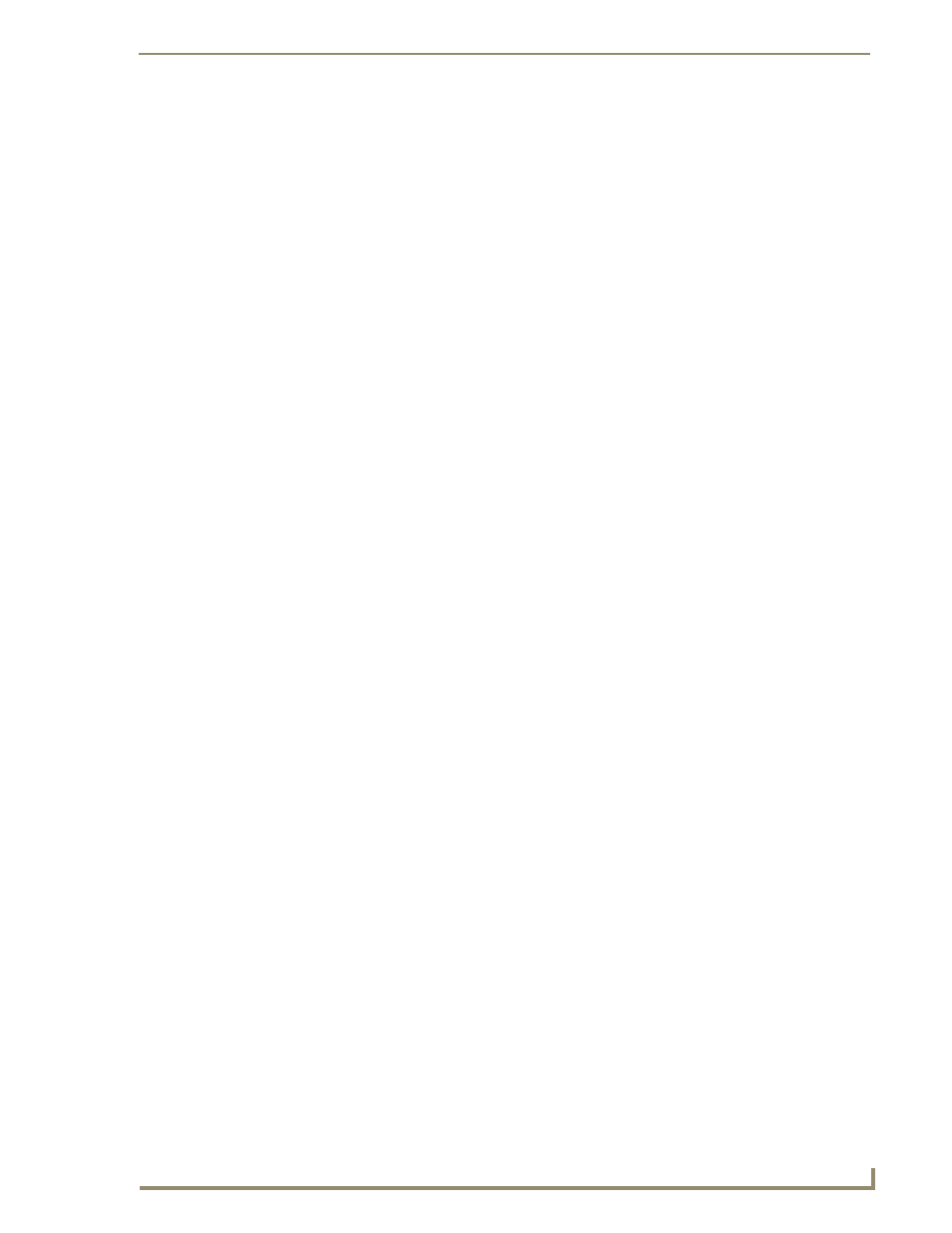
Table of Contents
iii
NXD/T-1200V 12" Modero® Video Wall/Flush Mount Touch Panel
Step 4: Using a USB to Configure a Virtual Master (using NetLinx Studio) ................... 52
Step 5: Confirm and View the current AMX USB device connections ........................... 53
Wireless Settings Page - Wireless Access Overview ............................................... 54
Step 2: Configuring the Card’s Wireless Security Settings ..................................... 57
Configuring the Modero’s wireless card for unsecured access to a WAP200G ............. 57
Configuring the Modero’s wireless card for secured access to a WAP200G................. 58
Configuring multiple wireless Moderos to communicate to a target WAP200G........... 61
IP Settings section - Configuring a DHCP Address over Ethernet ................................. 61
IP Settings section - Configuring a Static IP Address over Ethernet ............................. 62
Step 2: Choosing a Master Connection Mode Setting............................................ 63
Step 3: Configuring the Ethernet Connection Type................................................ 63
Master Connection - Virtual Master communication over Ethernet............................... 64
Master Connection section - NetLinx Master Ethernet IP Address - URL Mode ............ 66
Master Connection section - NetLinx Master Ethernet IP Address - Listen Mode ......... 66
Master Connection section - NetLinx Master Ethernet IP Address - Auto Mode .......... 67
Using G4 Web Control to Interact with a G4 Panel ................................................ 68
Using your NetLinx Master to control the G4 panel ............................................... 69
Upgrading the Modero Firmware via the USB port ................................................ 73
Step 2: Prepare NetLinx Studio for communication via the USB port ........................... 74
Step 3: Confirm and Upgrade the firmware via the USB port ....................................... 75
Upgrading the Modero Firmware via an IP Address............................................... 76
Step 1: Prepare the NXA-BASE/B for firmware transfer via USB .................................. 80
Step 1: Prepare the NXA-BASE/B for firmware transfer via an IP ................................. 82
