Print template information – Luminex 100 IS Developer Workbench Guide Version 2.3 User Manual
Page 46
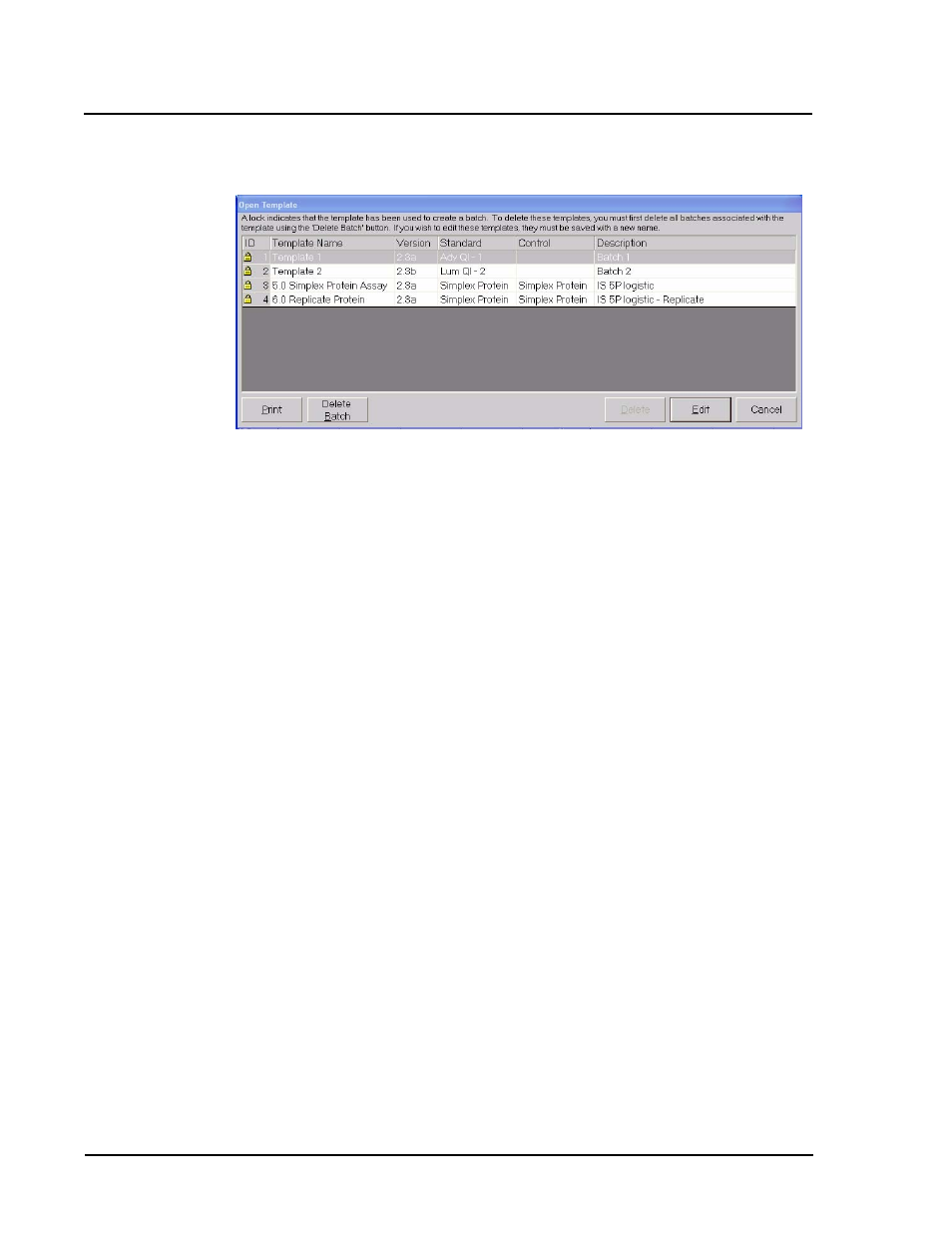
Luminex
100 IS Developer Workbench Guide Version 2.3
x
MAP
Technology
40
PN 89-00002-00-084 Rev. B
Figure 30. Open Template Dialog Box—Select Used Template to Delete
3. Select the template you want to delete (the template ID column
displays the lock icon) and click Delete Batch. Batch results
associated to this batch are deleted. You can not retrieve the
deleted batch data.
4. A Warning message prompt displays. Click Yes to selectively
delete batches. Click No to delete all batches.
5. The template ID now displays no lock icon since it has no
batches associated with it. Highlight the template and click
Delete.
6. Click Cancel to close the dialog box.
Print Template
Information
There are two ways to print template information. The first method is
the easiest and preferred method. In the second method you print a
template during creation or editing.
To print template information:
1. At the Acq. Detail tab, click Edit Template. The Open Template
dialog box displays. See Figure 31.
2. Select the desired template and click Print.
