Luminex 100 IS Developer Workbench Guide Version 2.3 User Manual
Page 33
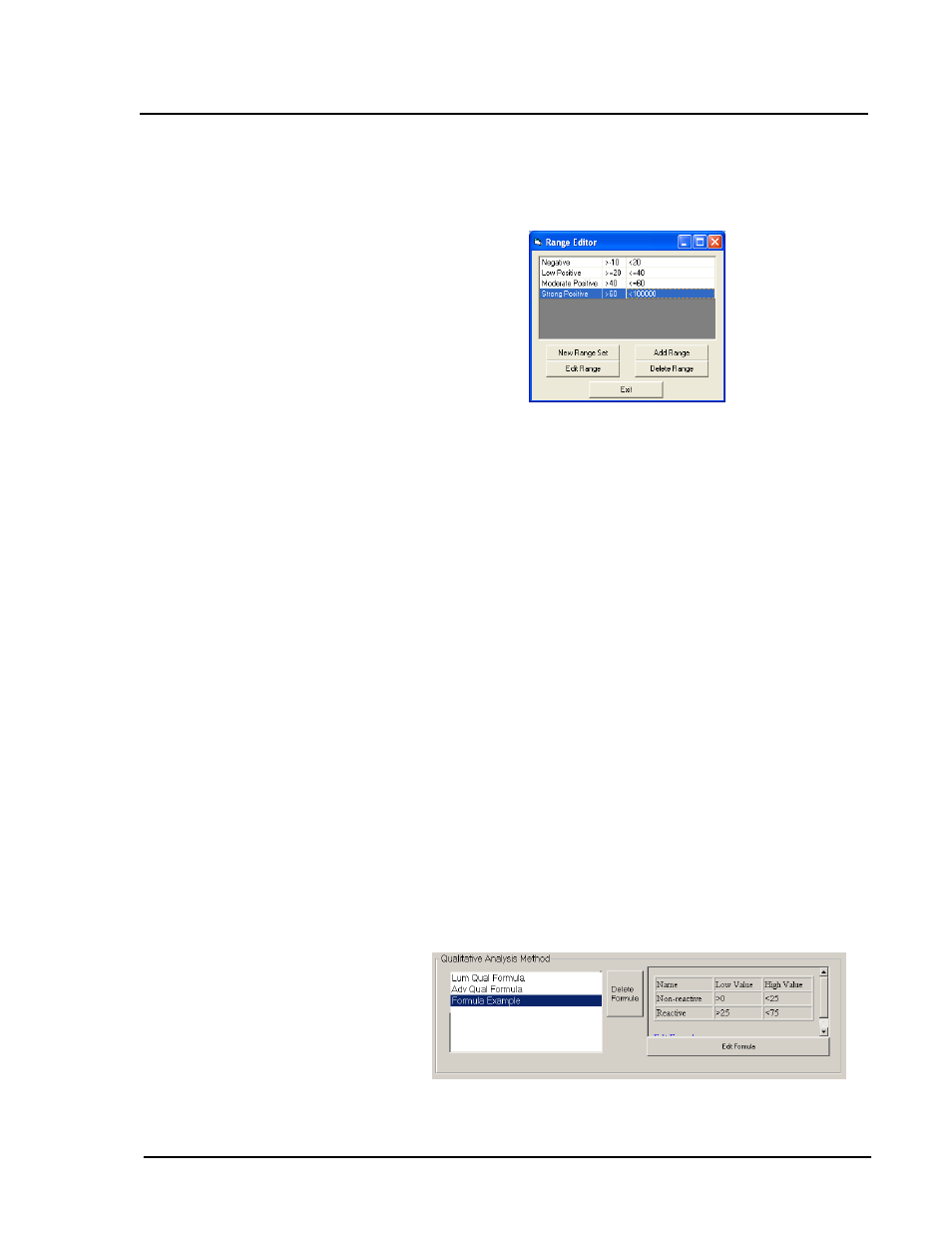
x
MAP
Technology
Create Template
PN 89-00002-00-084 Rev. B
27
the current values for the selected formula. See Figure 15. You
can add a new range, edit an existing range, or delete a range.
When you add a new range set it clears the existing ranges.
Figure 15. Range Editor Dialog Box
Set up a Qualitative Formula: To set up a qualitative formula
follow the steps in this example using your values. This example
uses ranges 0 to 25 for non-reactive and 25 to 75 as reactive.
a. Select Adv Qual Formula, then click Edit Formula. The
Range Editor dialog box opens. See Figure 15.
b. Click New Range Set from the Range Editor dialog box. You
are prompted to name this formula.
c. Type in the formula name and click OK. The Range Editor
dialog box clears of the default range sets.
d. Click Add Range. The Range dialog box opens. Type in a
Range Name, Low Value, and High Value.
e. Click Add Range again. The Range dialog box opens. For this
example, type Reactive in the Range Name box,
25 in the
Low Value box, and
75 in the High Value box. Click OK.
The new range is added to the Range Editor dialog box.
f. Verify ranges and click Exit. The new formula displays in the
Qualitative Analysis Method area in the Template Setup
wizard. Selecting this formula displays the defined ranges in
the box to the right of the Qualitative Analysis Method list.
See Figure 16. Also, notice that there is a Delete Formula
button. Click this button to delete the highlighted formula. You
cannot delete the two predefined formulas.
Figure 16. Displaying Formula Example Ranges
