Luminex 100 IS Developer Workbench Guide Version 2.3 User Manual
Page 16
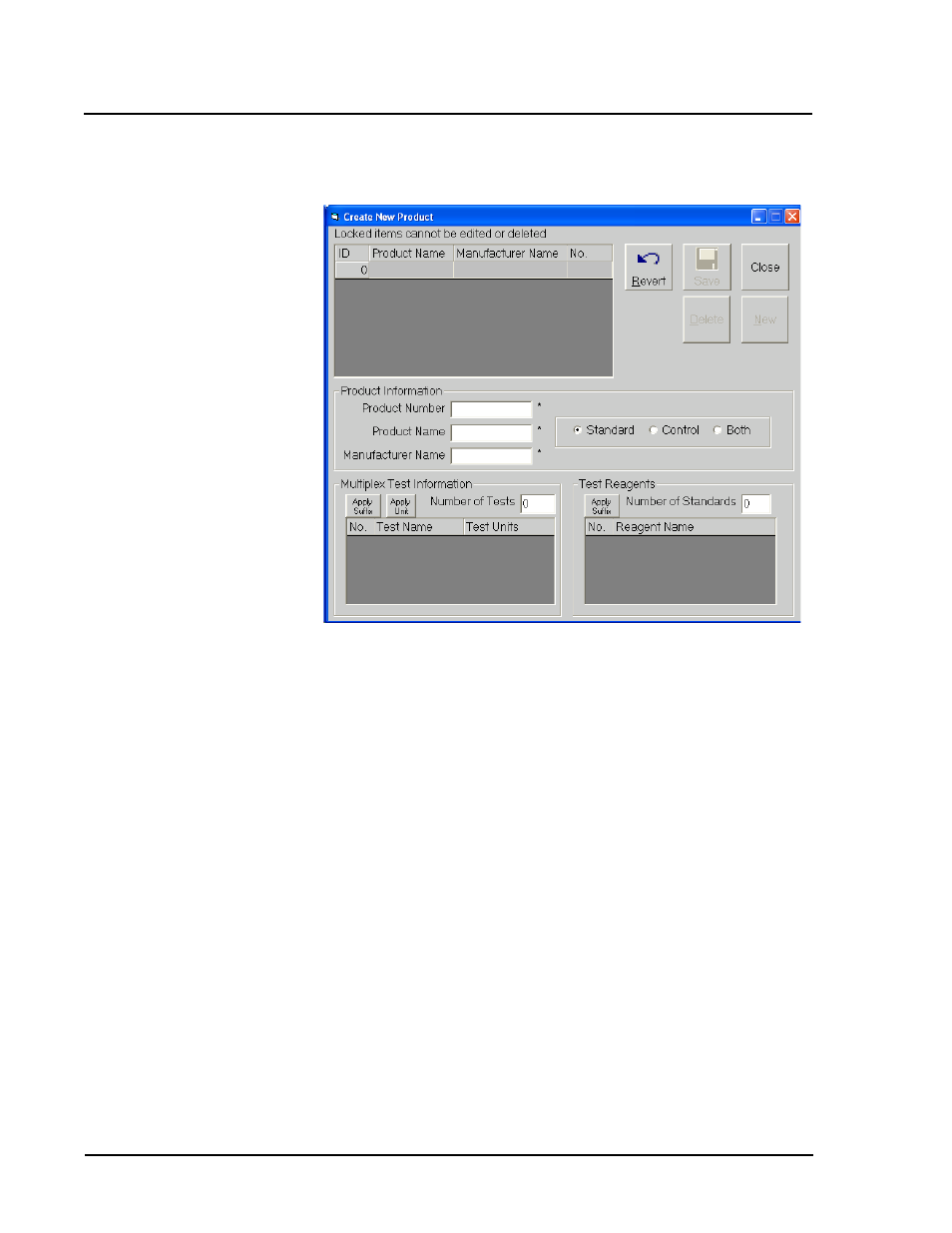
Luminex
100 IS Developer Workbench Guide Version 2.3
x
MAP
Technology
10
PN 89-00002-00-084 Rev. B
Figure 1. Create New Product Dialog Box—Standards
2. Click New to enter a new product into the system. The first time
you create a product the New button is grayed out. See Figure 1.
3. Select Standard.
4. Enter the Product Number, Product Name, and Manufacturer
Name for the product you are creating.
5. Enter the Number of Tests for this product and press Enter on
the keyboard. Each test represents an analyte. The bead ID for
each test is selected when you create the template using this
product.
6. Enter the Test Name (analyte) and Test Units used for each test.
Apply Suffix Button—select to automatically apply the number
one to the existing test name. For each successive test name it
applies the test name and number at one increment higher than
the previous test name. For example: Enter a Test Name of
Protein and click Apply Suffix. The system changes the first
entry of Protein to Protein 1. It then adds the next test Protein 2,
and so on up to the number of tests specified. Repeat clicking of
