Luminex 100 IS Developer Workbench Guide Version 2.3 User Manual
Page 18
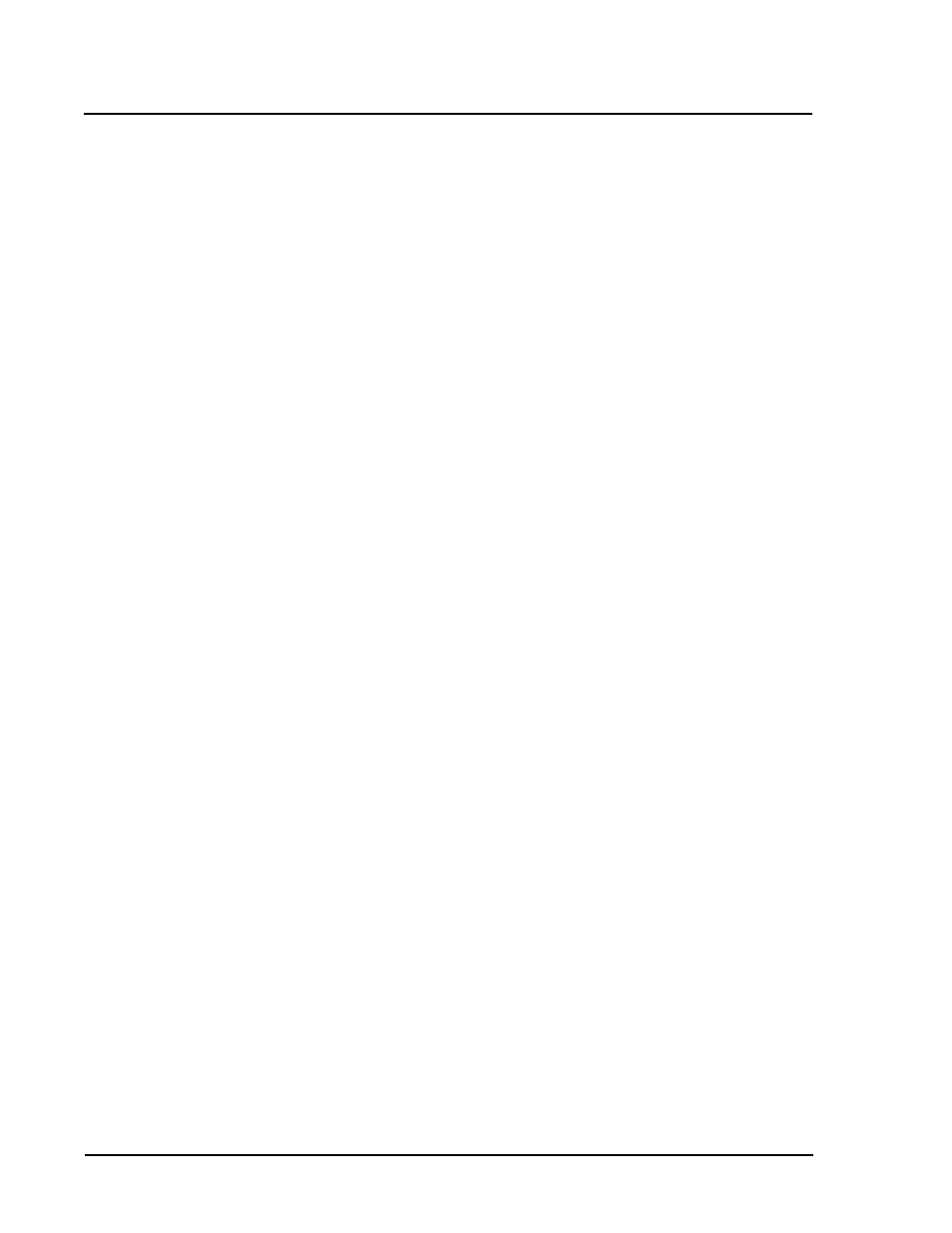
Luminex
100 IS Developer Workbench Guide Version 2.3
x
MAP
Technology
12
PN 89-00002-00-084 Rev. B
2. Click New to enter a new product into the system. The first time
you create a control the New button is grayed out.
3. Select Control.
4. Enter the Product Number, Product Name, and Manufacturer
Name for the product.
5. Enter the Number of Tests for this product and press Enter on
the keyboard. Each test represents an analyte. The bead ID for
each test you select when creating the template using this
product.
6. Enter the Test Name (analyte) and Test Units used for each test.
Apply Suffix Button—select to automatically apply the number
one to the existing test name. For each successive test name it
applies the test name and number at one increment higher than
the previous test name. For example: Enter a Test Name of
Protein and click Apply Suffix. The system changes the first
entry of Protein to Protein 1. It then adds the next test Protein 2,
and so on up to the number of tests specified. Repeat clicking of
the button repeats the process. For example, Protein 1 becomes
Protein 11, Protein 2 becomes Protein 12 and so on.
Apply Unit Button—select to apply the same unit value entered
on the first line to all other tests. For example, if mg/mL is
entered for the first Test Unit, then select Apply Unit to make all
tests mg/mL.
7. Enter the Number of Controls (assay) for this product and press
Enter on the keyboard.
8. Enter the Reagent Name for each control in this product. Each
control reagent must test for every analyte (bead set) used in the
assay.
9. After you are satisfied with your entries, click Save.
10. Click Close.
