Luminex 100 IS Developer Workbench Guide Version 2.3 User Manual
Page 23
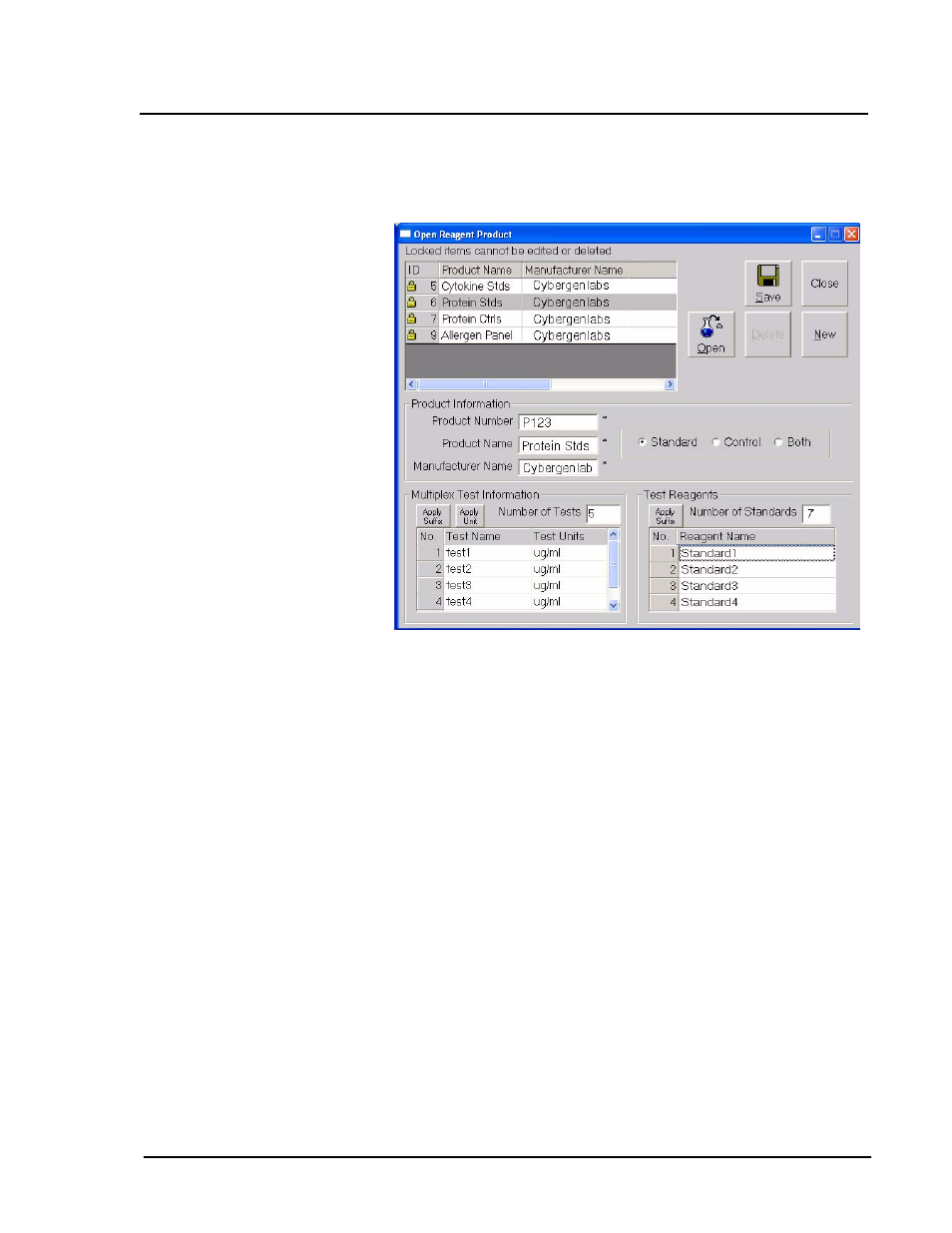
x
MAP
Technology
Create Template
PN 89-00002-00-084 Rev. B
17
Figure 6. The Product Name column shows all saved products
you created. Select the desired product from the list.
Figure 6. Open Reagent Products Dialog Box—Add a Standards Product
10. Highlight the product to add to the template; the associated test
and reagent information displays for your reference. You cannot
edit this information here. If the desired product is not present in
the list, select New to create a new product. Click Open.
11. The system applies the product (standards, controls, or both) to
the template. If desired, edit the Test Name and Test Units.
Select Apply Unit to apply the same unit that you entered in the
first line to all tests.
12. At the Select Bead IDs wizard, select the Bead ID for each test
listed. See Figure 7. Type the Bead ID or select it from the drop-
down chart (optionally, select the first bead ID then click Apply
Bead ID Increment + 1 to auto-fill the remaining entries with
sequential bead IDs).
Note:
You can use the same
product in multiple templates.
However, you are only allowed to
use one product per template.
